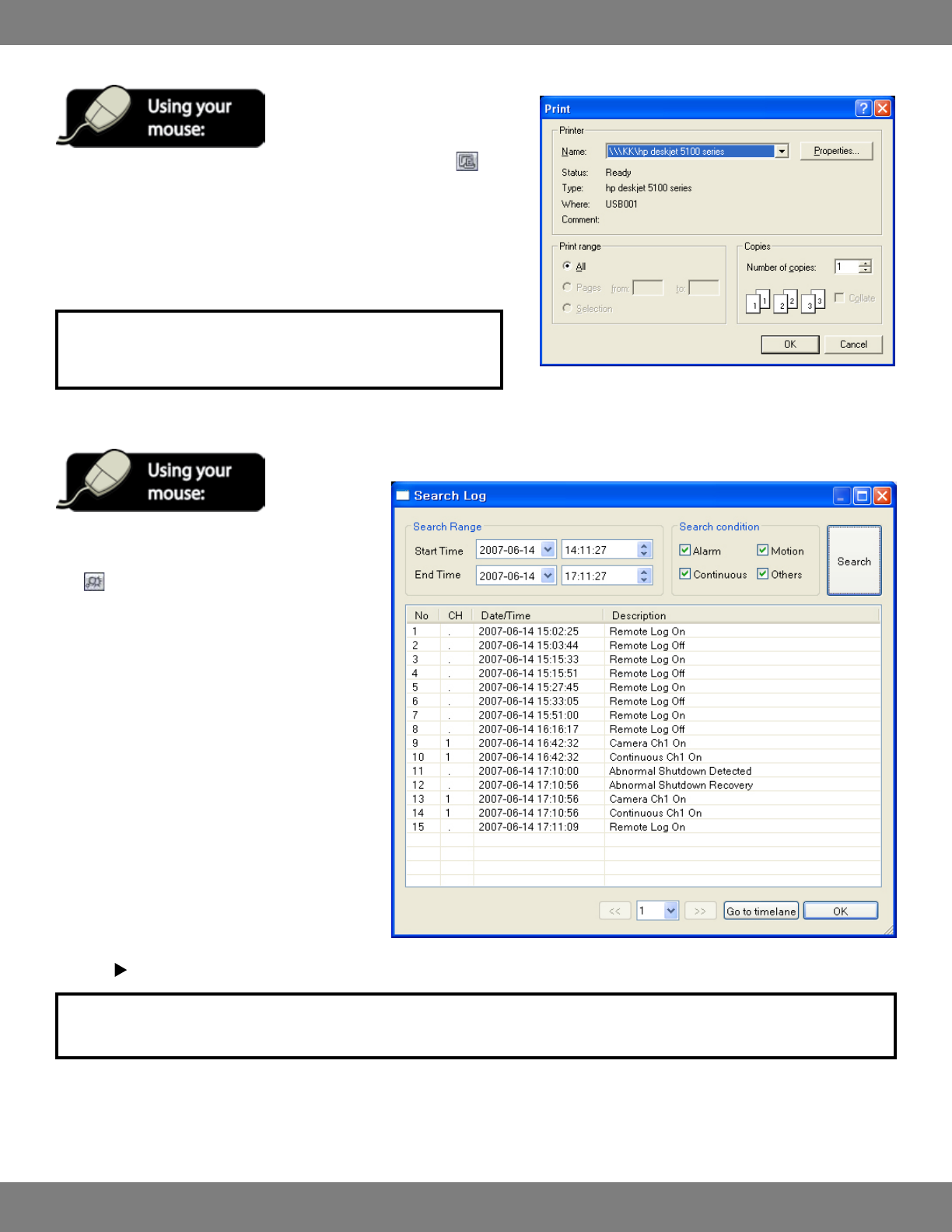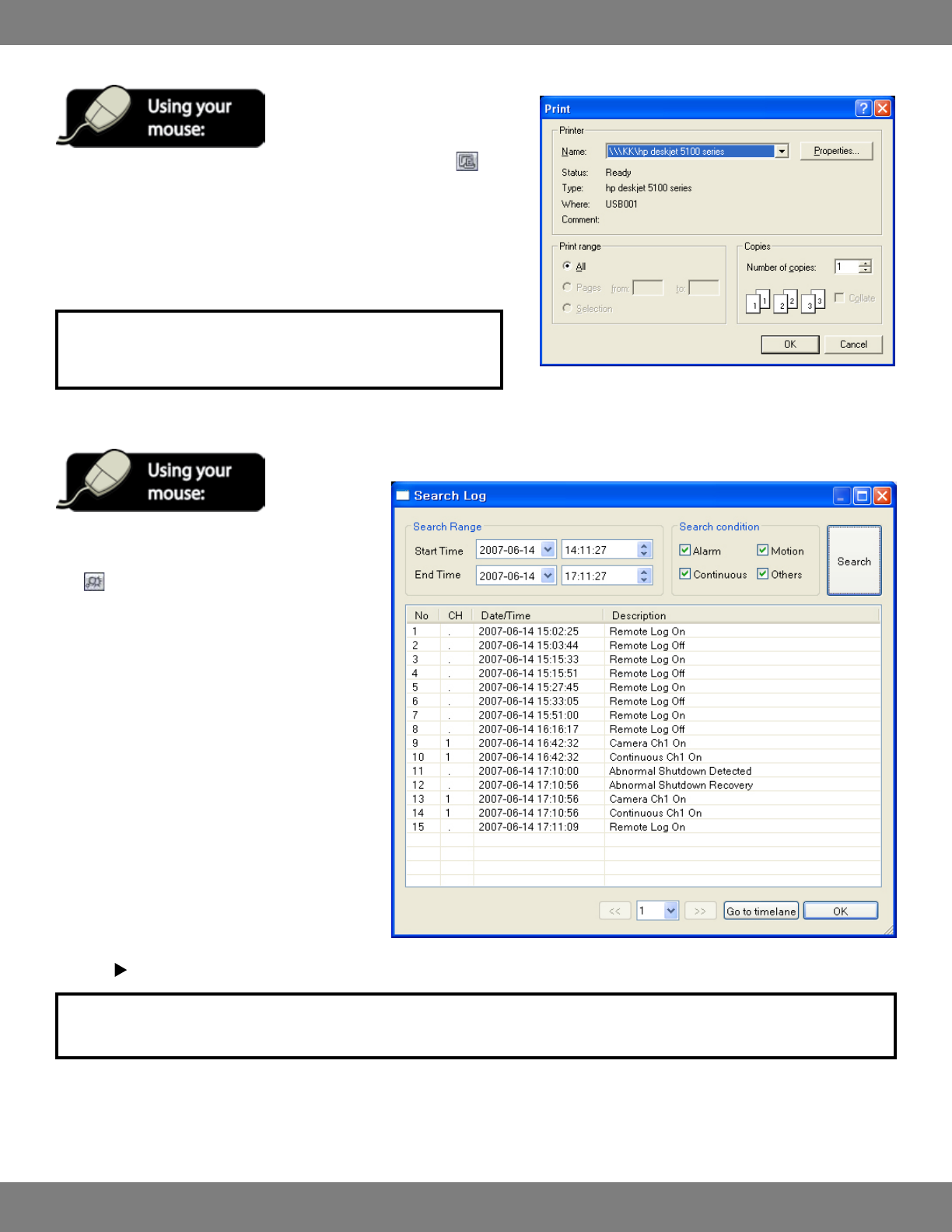
104CLEARVU10
SVAT ELECTRONICS
now you can see
SENDING A STILL IMAGE TO YOUR PRINTER
1. During playback, you can print a still image by clicking the PRINT
button (an active printer connected to the PC is required).
2. A window displaying your printer settings will pop up .
3. Choose the appropriate printer, and adjust settings as needed.
4. ClickOKtoprinttheimage.
NOTE: The still shot is saved in the same style as the current screen
display. For example, quad screen single screen, etc.
SEARCHING THE LOG VIEWER FOR EVENTS
1. You can search for an event and play back the
recorded footage by pressing the EVENT SEARCH
button.
2. A Search Log will pop up
3. Under “Search Range”, choose the start and end
dates and times. Everything within this period of
time will be searched.
4. Under “Search Condition”, choose which events to
include in the search. Any event type that has a
checked box will be displayed after searching.
5. Press “Search”. All events which meet the selected
criteria will be displayed.
6. If you would like to view a specic event, click its
event on screen and select “Go to time line”.
7. The specic event you selected will show up on
the Remote Software screen.
8. Press to play the video associated with the event.
NOTE:FormoreinformationonplayingbackfootagethroughtheRemoteViewer,refertoPLAYINGBACKPREVIOUSFOOTAGE.
pg.102 for instructions.