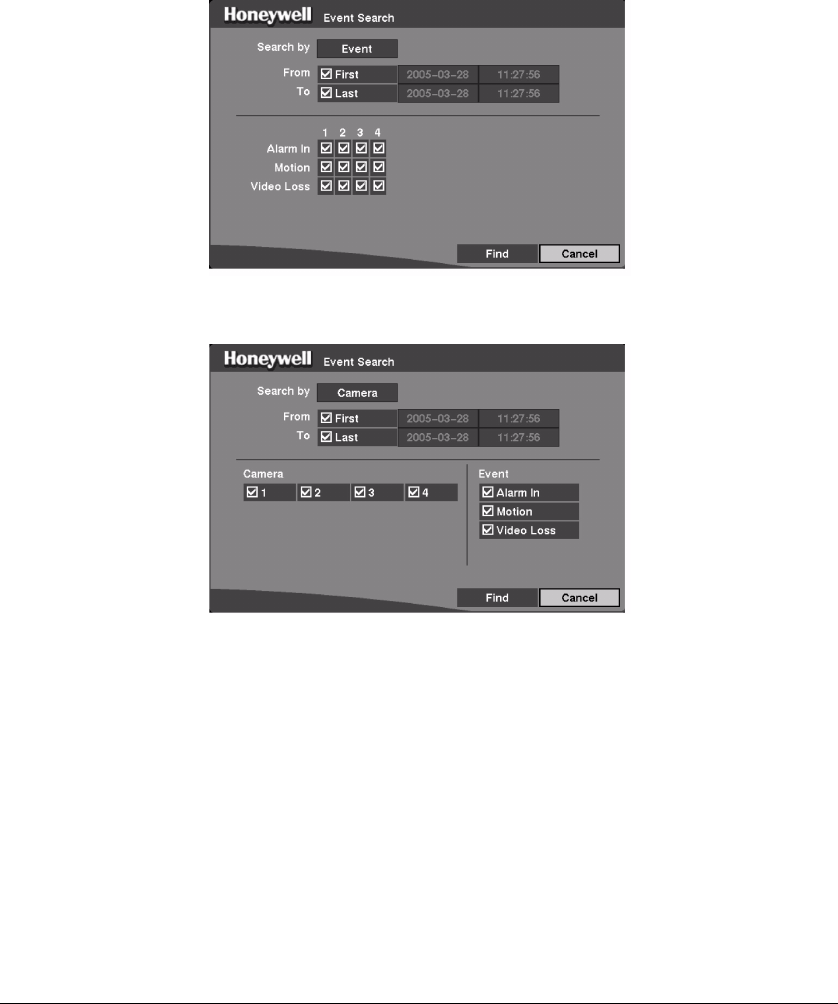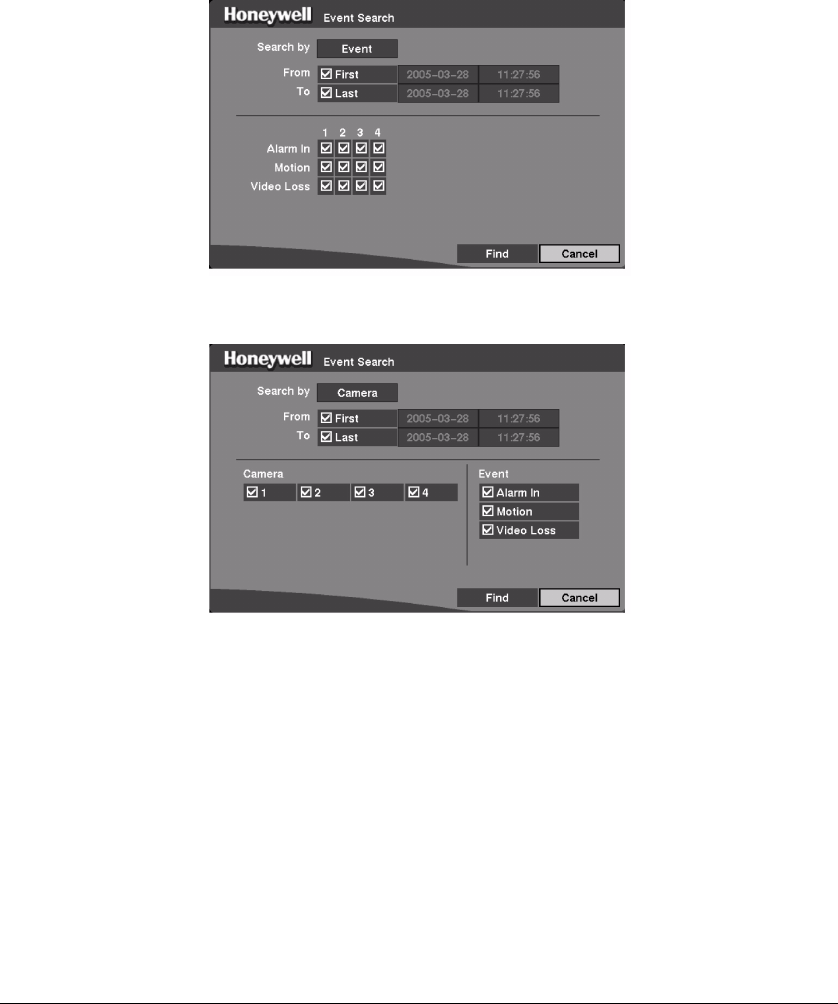
Operation
Rev 3.01 86 Document 900.0315
10/05
2. Press # to extract the event video and display the first image of the event.
3. Press the Arrow buttons to start playing the event video segment.
Press ENTER/PAUSE to pause the video. Press again to return to live monitoring.
You can also narrow your event search by selecting Query… and setting up the new
search condition.
Figure 4-13 Event Search (by Event) Screen
Figure 4-14 Event Search (by Camera) Screen
1. Highlight the box beside Search by and then press # to toggle between Event
and Camera.
2. You can search video from the first to last recorded images, or you can set the
start and stop times and dates.
When you select Search by Camera, select the target cameras and event
options.
When you select Search by Event, select event options for each device.
3. After you set your desired search conditions, highlight Find and then press # to
display the search results in the Event Log screen. Select Cancel to exit the
screen without saving the changes.