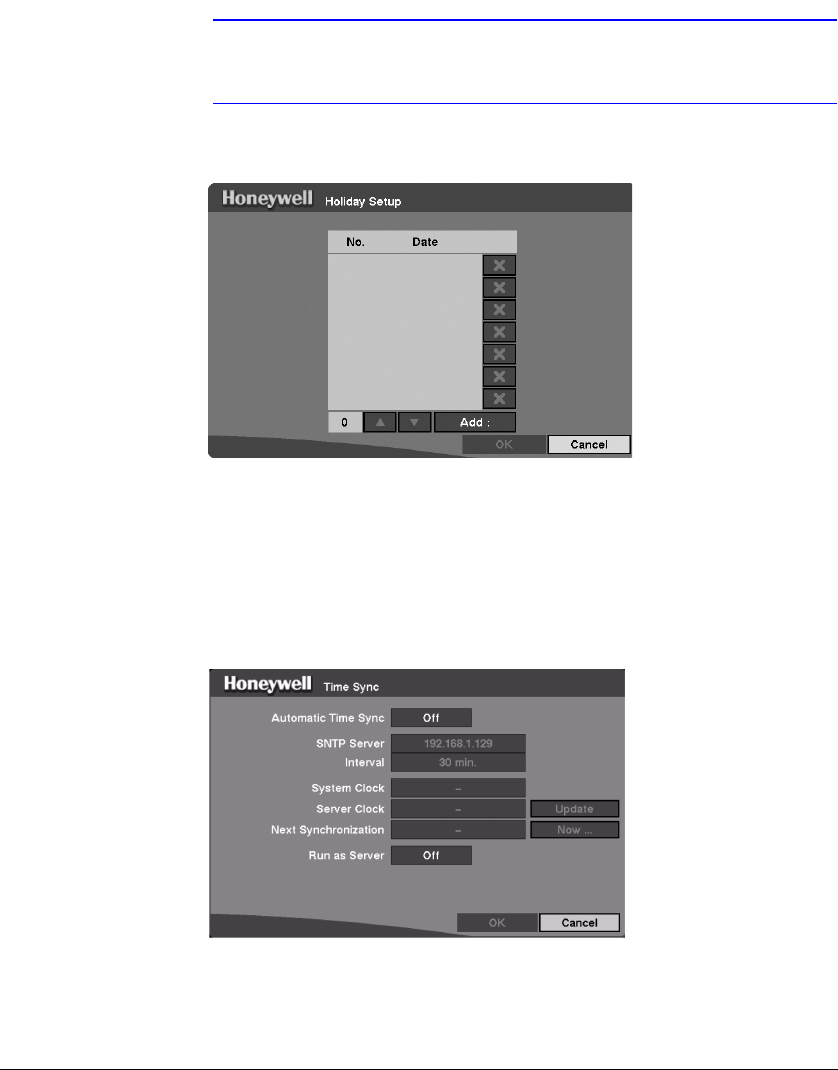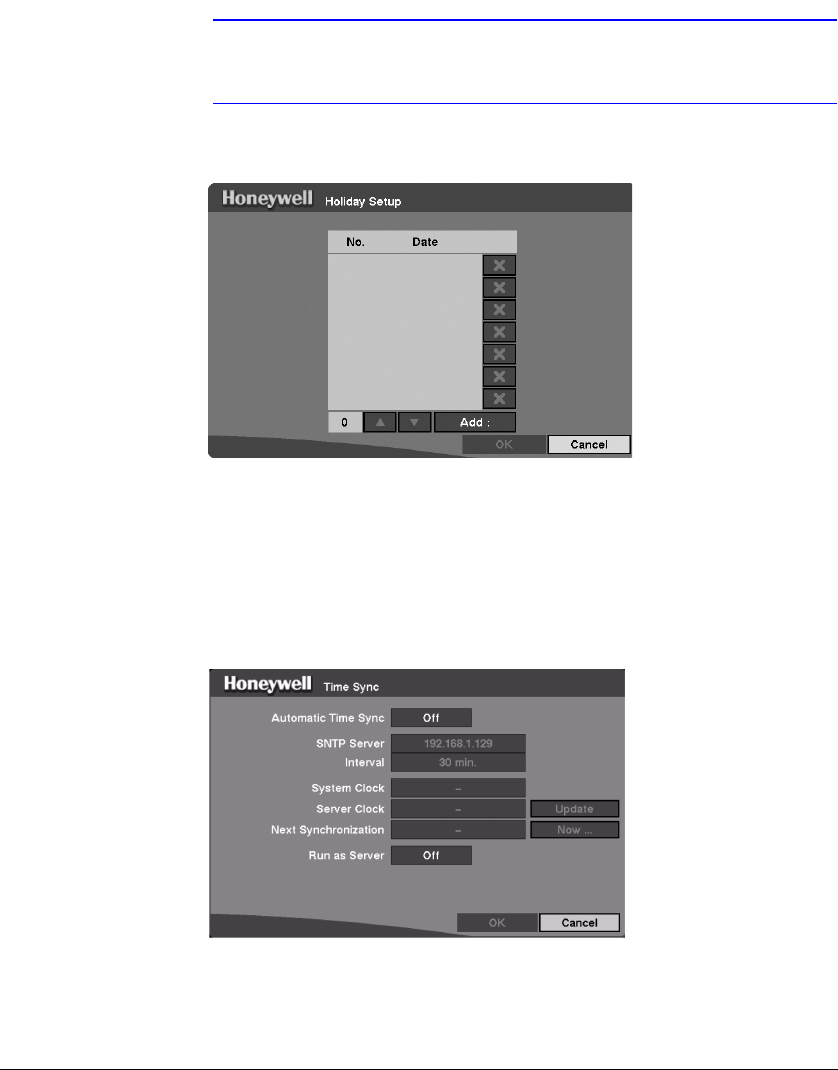
Configuration
Rev 3.01 27 Document 900.0315
10/05
5. Highlight the Holiday Setup… box and press # . You can set up holidays by
highlighting Add: and pressing # . The current date displays.
6. Highlight the month and day and change them by using the Up and Down Arrow
buttons. Press # to add the date. Dates can be deleted by highlighting the X
beside the date and pressing # .
Note Holidays that do not fall on the same date each year should be
updated after the current year’s holiday has passed.
Figure 3-9 Holiday Setup Screen
To save your changes, highlight OK and then press # . Select Cancel to exit the screen
without saving the changes.
Highlight the Time Sync… box on the Date/Time Setup screen, and # . You can
synchronize the DVR time with any standard time servers that are available in most time
zones and countries, or synchronize time between two different DVRs.
Figure 3-10 Time Sync Screen
Highlight the box beside Automatic Time Sync and then press # to toggle between
On and Off.