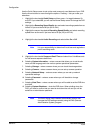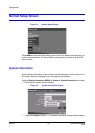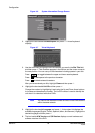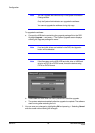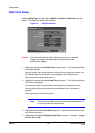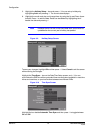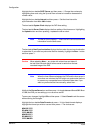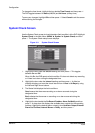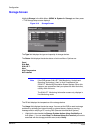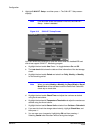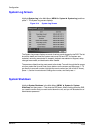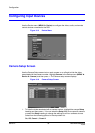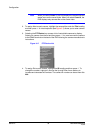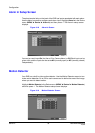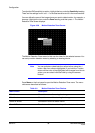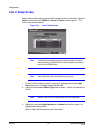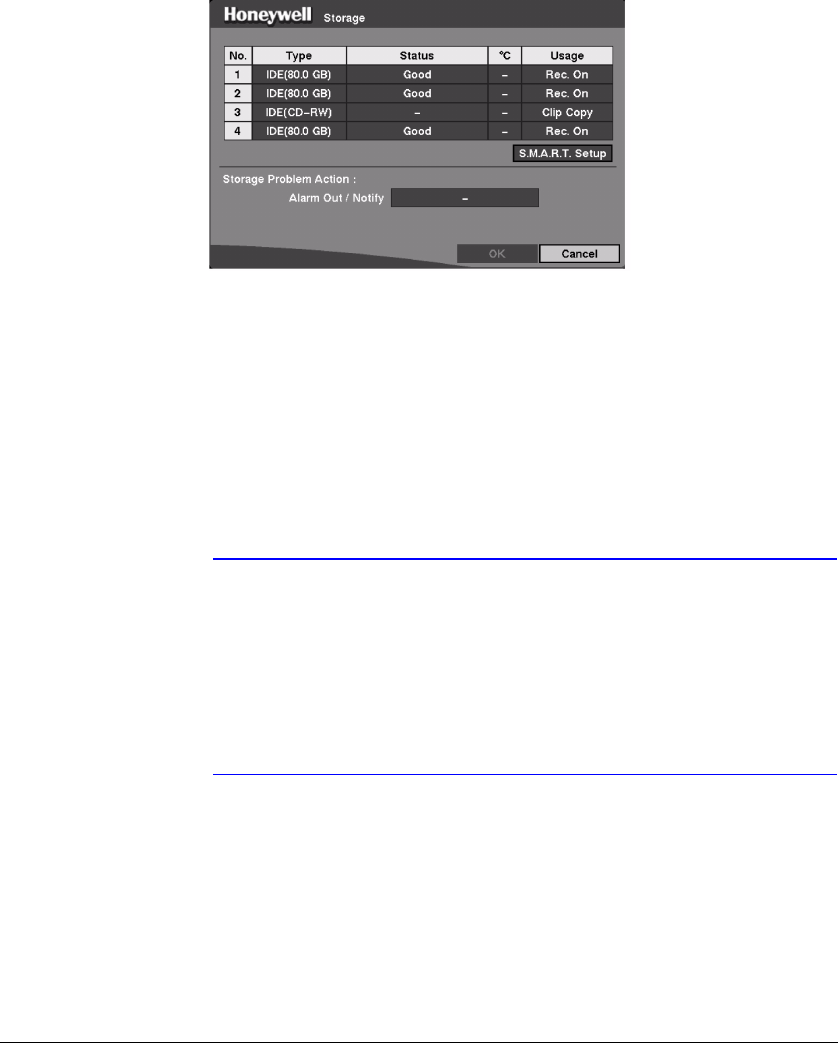
Configuration
Rev 3.01 30 Document 900.0315
10/05
Storage Screen
Highlight Storage in the Main Menu (MENU ➤ System ➤ Storage) and then press
# . The Storage setup screen displays.
Figure 3-12 Storage Screen
The Type field displays the type and capacity of storage devices.
The Status field displays the device status or fault conditions. Options are:
Good
Disk Bad
S.M.A.R.T.
Alert
High Temperature
Not installed
Note If the DVR senses S.M.A.R.T (Self-Monitoring, Analysis and
Reporting Technology), Alert, or High Temperature, the
S.M.A.R.T. Monitoring Information screen displays. When this
happens, we recommend that you replace the hard disk drive,
usually within 24 hours.
The S.M.A.R.T. Monitoring Information screen only displays in
Live Monitoring mode.
The °C field displays the temperature of the storage device.
The Usage field displays the device usage. You can set the DVR to react to storage
problems by activating an internal buzzer or external alarms, display a warning
message and/or notifying a PC running RAS (Remote Administration System).
1. Highlight the box beside the Storage Problem Action: Alarm Out/Notify and
then press # . You can select Beep, the External Alarm Out Terminal you want to
associate with the storage problem event, and/or Notify.