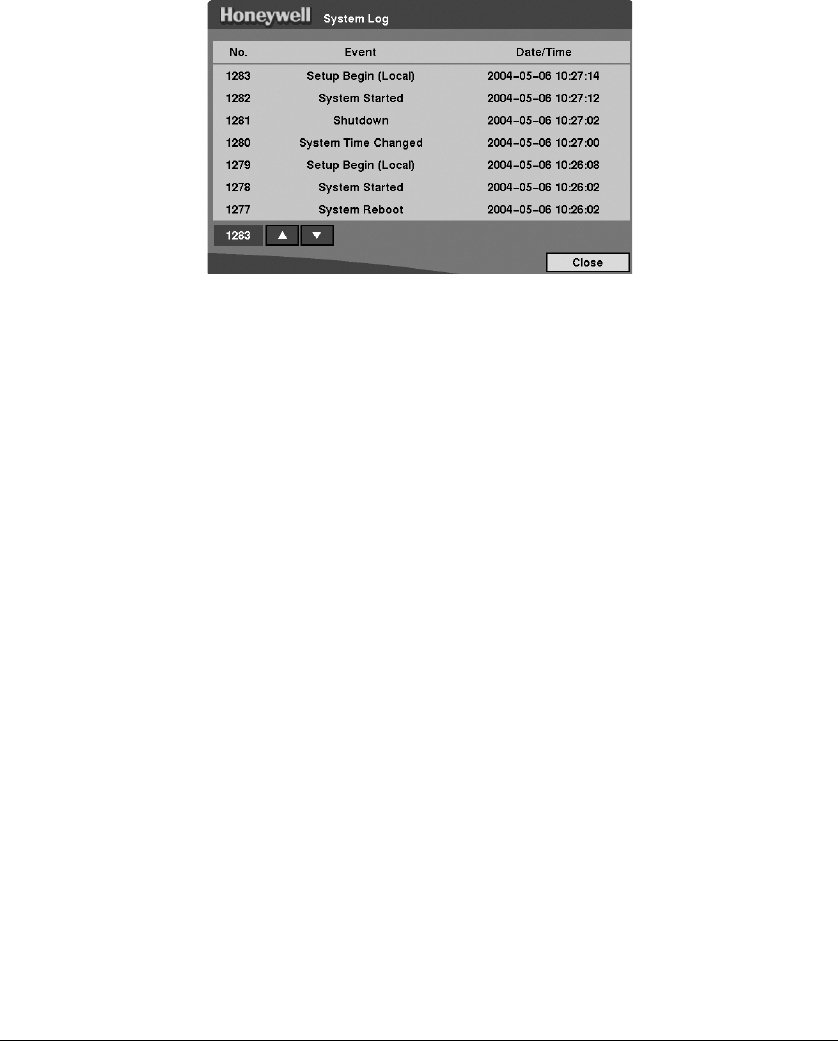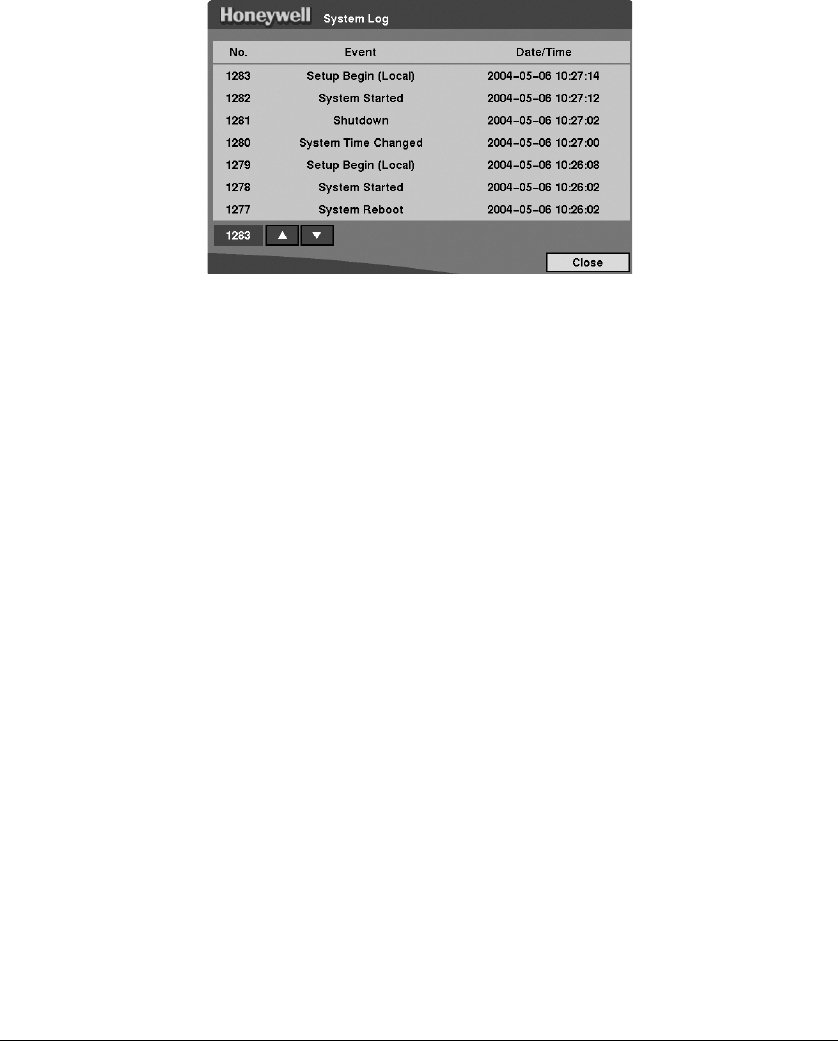
Configuration
Rev 3.01 32 Document 900.0315
10/05
System Log Screen
Highlight System Log in the Main Menu (MENU ➤ System ➤ System Log) and then
press # . The System Log screen displays.
Figure 3-14 System Log Screen
The System Log screen displays a record of various events logged by the DVR. The list
shows the dates and times the system was turned ON and OFF, the system was
restarted, recording was started or stopped, playback was started or stopped, setup
changes were made, and data banks were cleared.
The events are listed from the most recent to the oldest. To scroll through the list a page
at a time, select the Up and Down Arrow buttons on the screen and then press # . To
go directly to an event number, highlight the event number box (left of the UP Arrow),
press # , use the Arrow buttons to change the number, and then press # .
System Shutdown
Highlight System Shutdown in the Main Menu (MENU ➤ System ➤ System
Shutdown) and then press # . This shuts the DVR down. When shutting down the DVR,
you need to confirm that you want to shut down the unit, and you will be asked for an
administrator password.