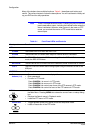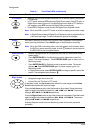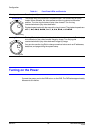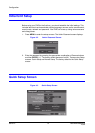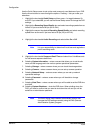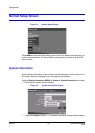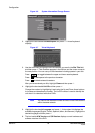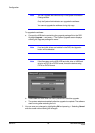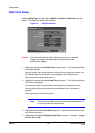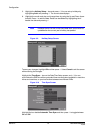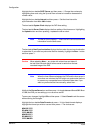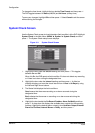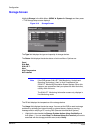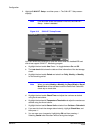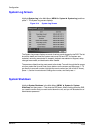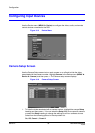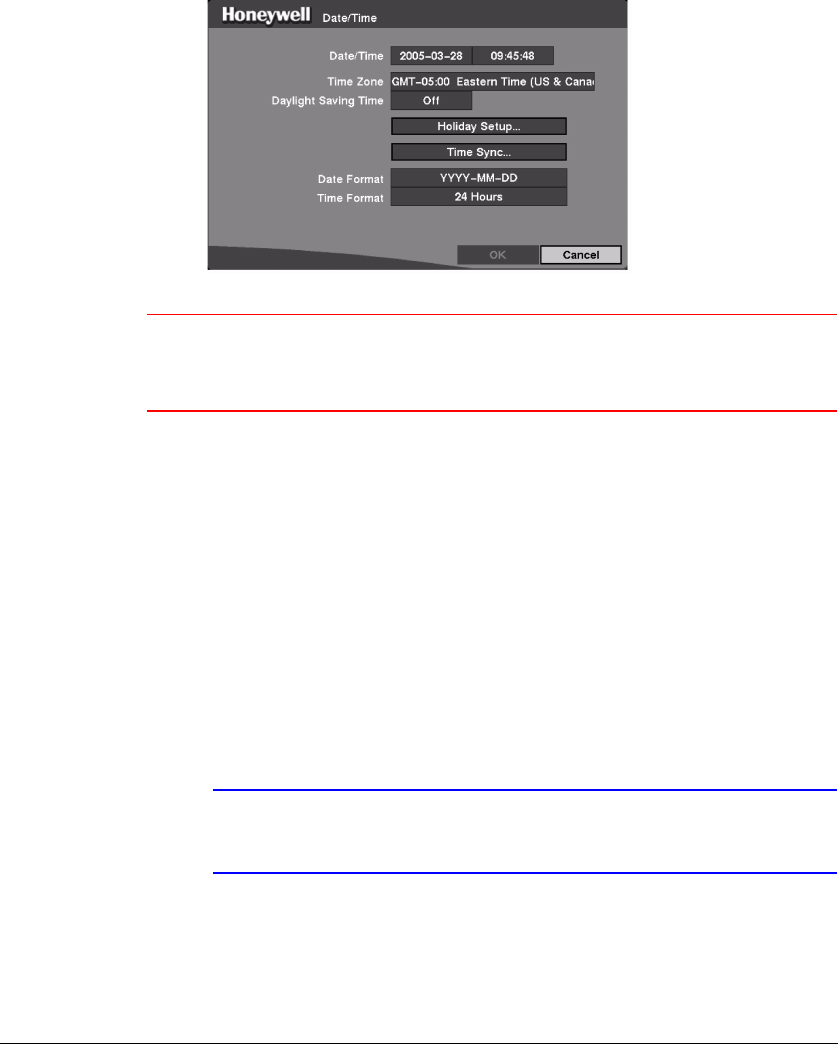
Configuration
Rev 3.01 26 Document 900.0315
10/05
Date/Time Setup
Highlight Date/Time in the Main Menu (MENU ➤ System ➤ Date/Time) and then
press # . The Date/Time setup screen displays.
Figure 3-8 Date/Time Screen
Caution If you set a date and time that is older than some of your recorded
images, any images with dates and times later than the new
setting will be deleted.
1. Highlight the first box beside Date/Time and then press # . The individual sections
of the date highlight.
Use the Up and Down Arrow buttons or the Jog Dial to change the number. Use
the Left and Right Arrow buttons to move between month, day and year.
After you have the correct date, press # .
2. Highlight the second box beside Date/Time and press # . The individual sections
of the time will highlight.
Use the Up and Down Arrow buttons or the Jog Dial to change the number.
Use the Left and Right Arrow buttons to move between hour, minutes and
seconds.
After you have the correct time, press # .
Note The clock will not start running until you have restarted the unit,
so you may wish to set the time last.
3. Highlight the box beside Time Zone and press # . Select the time zone you are in
from the list and press # .
4. Highlight the box beside Daylight Saving Time and press # . Pressing # toggles
between On and Off.