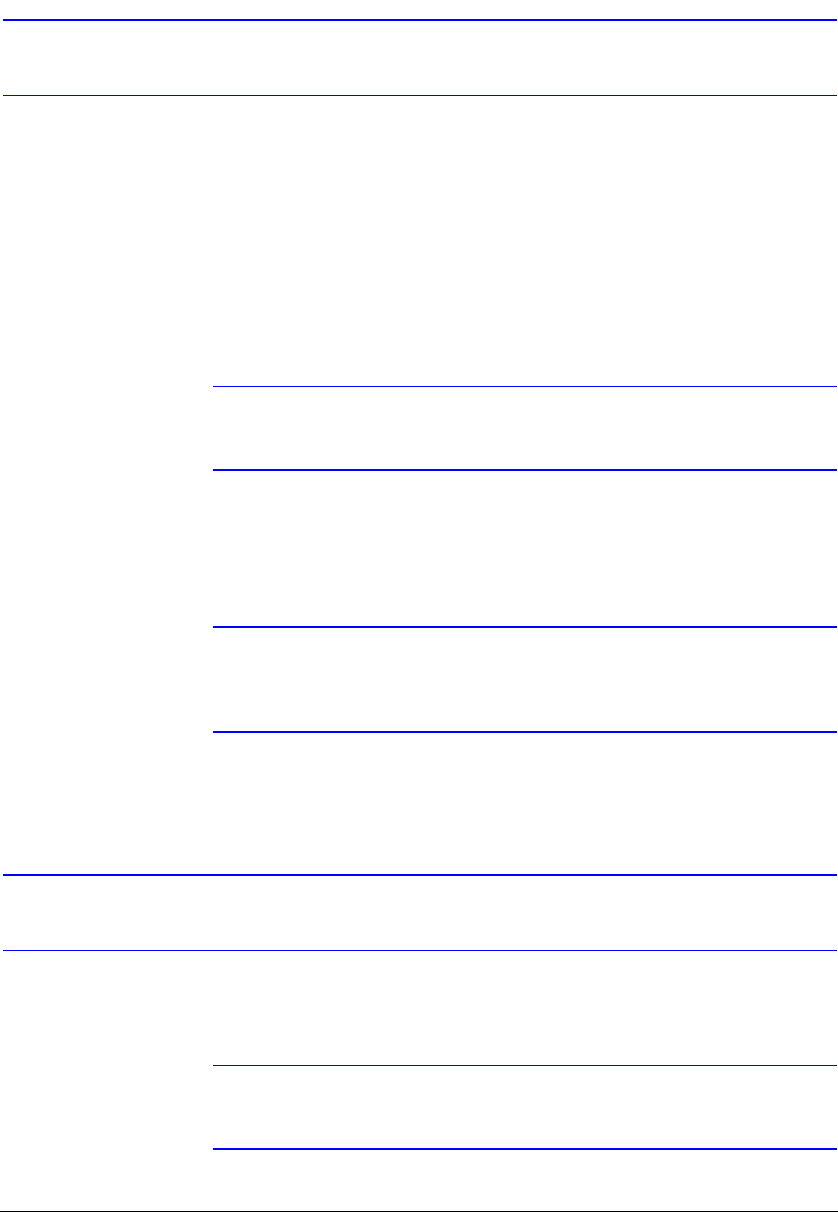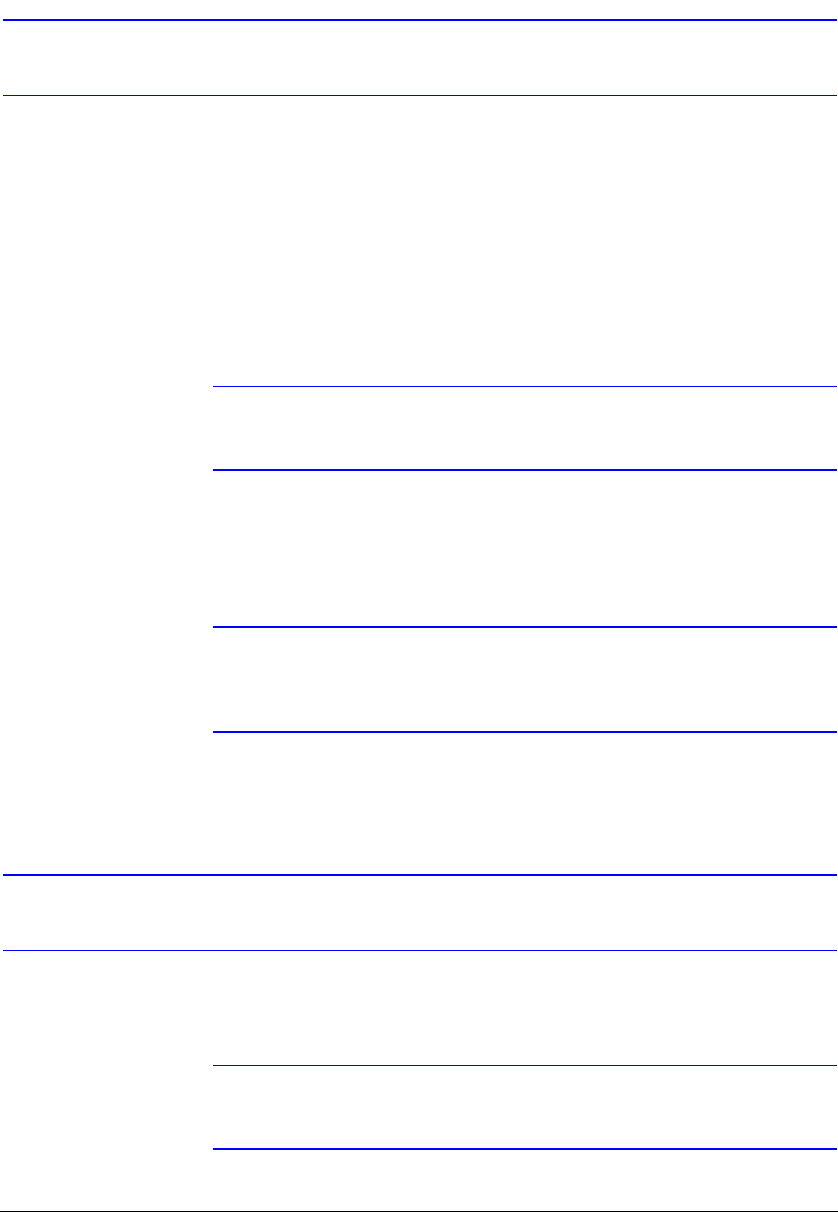
Operation
Rev 3.01 80 Document 900.0315
10/05
Recording Video
After you have installed the DVR following the instructions in Chapter 2, Installation, it is
ready to record. Unless you change the setup, the DVR continues to record until the
hard disk drive is full. The factory default is Stop when the hard disk drive is full. The
DVR can be set to continue recording (Overwrite) after the hard disk drive is full. It does
this by recording over the oldest video.
Although you will be able to record without changing the unit from its original factory
settings, you will want to take advantages of the DVR's many tools. See Chapter 3,
Configuration for detailed descriptions of the recording mode options.
Note When the DVR is recording video, the REC LED on the front
panel is lit and a red dot appears on the monitor.
Although you have set time-lapse or event recording, pressing the PANIC button
activates panic recording, so the DVR will record video regardless of the time-lapse or
event recording schedule. Press PANIC again to release the panic recording.
Note When the DVR is in Panic Recording mode, a white ! appears in
the red dot, indicating the DVR is recording, and the REC LED on
the front panel flickers.
Recording Audio
If the DVR was set up to record audio, it will record audio when video is recording.
Note Make certain you comply with all local and federal laws and
regulations when recording audio.