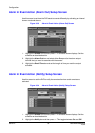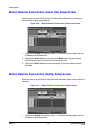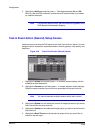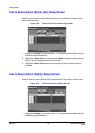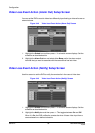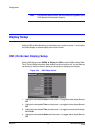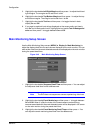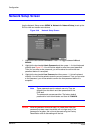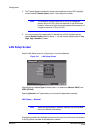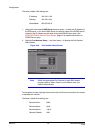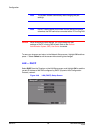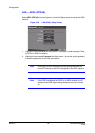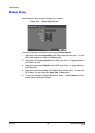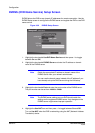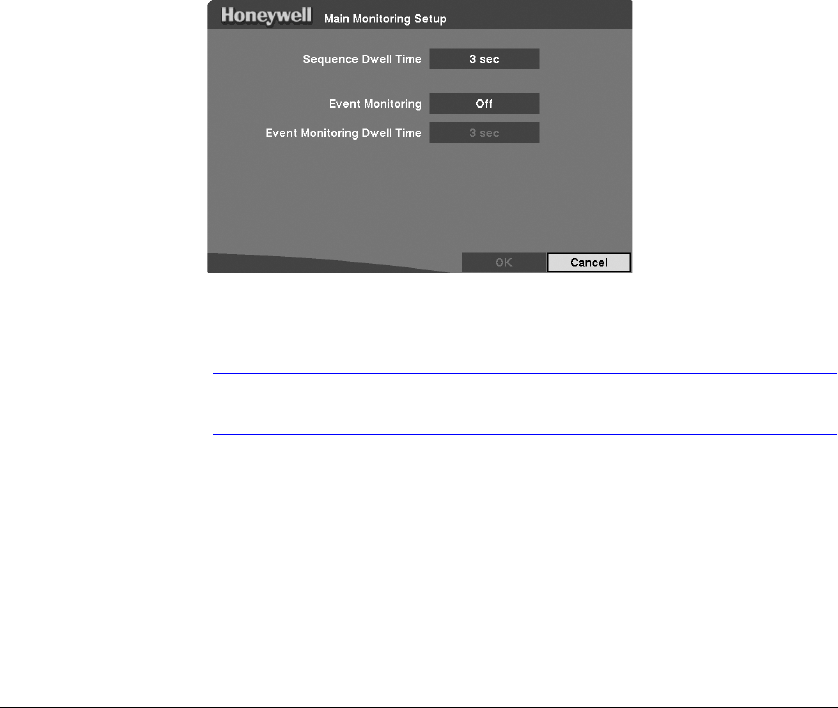
Configuration
Rev 3.01 58 Document 900.0315
10/05
5. Highlight the box beside Left/Right Margin and then press # to adjust the left and
right margins. The margins can be set from 1 to 24.
6. Highlight the box beside Top/Bottom Margin and then press # to adjust the top
and bottom margins. The margins can be set from 1 to 24.
7. Highlight the box beside Text-In and then press # to toggle the text-in data
display On and Off.
8. If you want to read text input strings displayed on the screen easily and clearly,
turn On Text-In Background color. Highlight the box beside Text-In Background
color and then press # to toggle between On and Off.
Main Monitoring Setup Screen
Use the Main Monitoring Setup screen (MENU ➤ Display ➤ Main Monitoring) to
adjust the display dwell time for each camera displayed on the main monitor. You can
also set the video from the event-detected cameras to be displayed on the main monitor
during the preset dwell time.
Figure 3-45 Main Monitoring Setup Screen
1. Highlight the box beside Sequence Dwell Time and then press # . You can adjust
the sequence dwell time from 3 to 60 seconds.
Note The DVR does not sequence a camera experiencing video loss.
2. Highlight the box beside Event Monitoring and then press # to toggle between
On and Off. When it is On, the video of the lowest camera number among
cameras associated with the event-detected sensor will be displayed in full-screen
on the main monitor during the preset dwell time.
3. Highlight the box beside Event Monitoring Dwell Time and then press # . You
can adjust the event monitoring dwell time from 3 to 60 seconds.