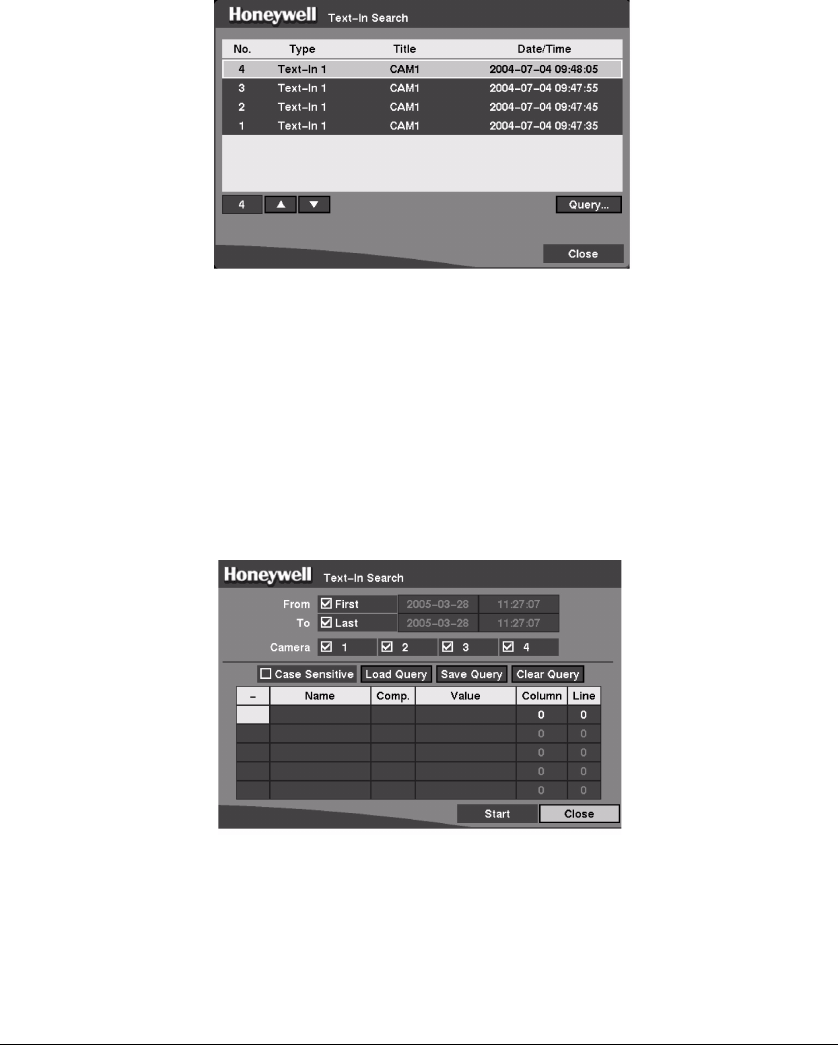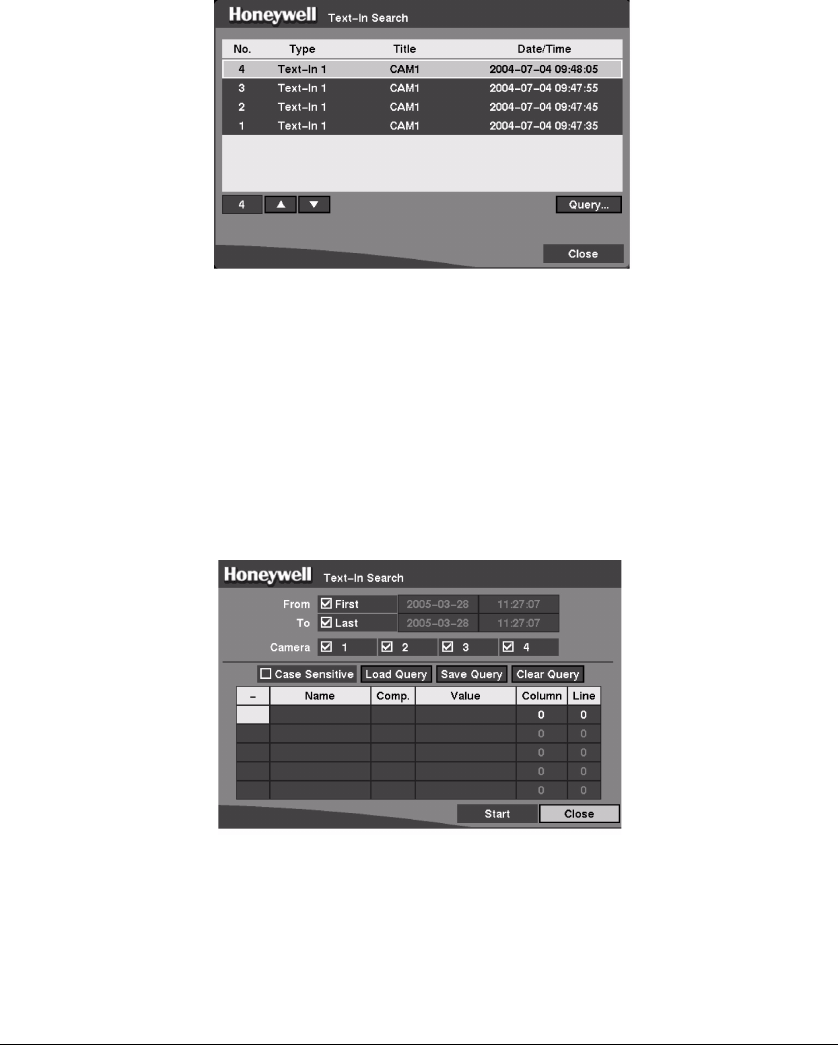
Operation
Rev 3.01 87 Document 900.0315
10/05
Text-In Search
The DVR maintains a log of each time there is text input. The Text-In Log screen displays
this list.
Figure 4-15 Text-In Log Screen
1. Highlight the event for which you would like to see video.
2. Press # to extract the event video and display the first image of the event.
3. Press the arrow button to start playing the "text-in" video segment with the text-in
data on the image.
4. Press ENTER/PAUSE to pause the video. Press ENTER/PAUSE again to return to
live monitoring.
You can also narrow your event search by selecting the Query… button and setting up
the new search condition.
Figure 4-16 Text-In Search Screen
You can search video from the first to last recorded images, or you can set the start and
stop times and dates.
1. Select the target cameras to search text-in data.
2. Highlight the Case Sensitive box and press # to toggle between On and Off. If
the Case Sensitive box is turned On, the DVR distinguishes between upper and
lower case letters.