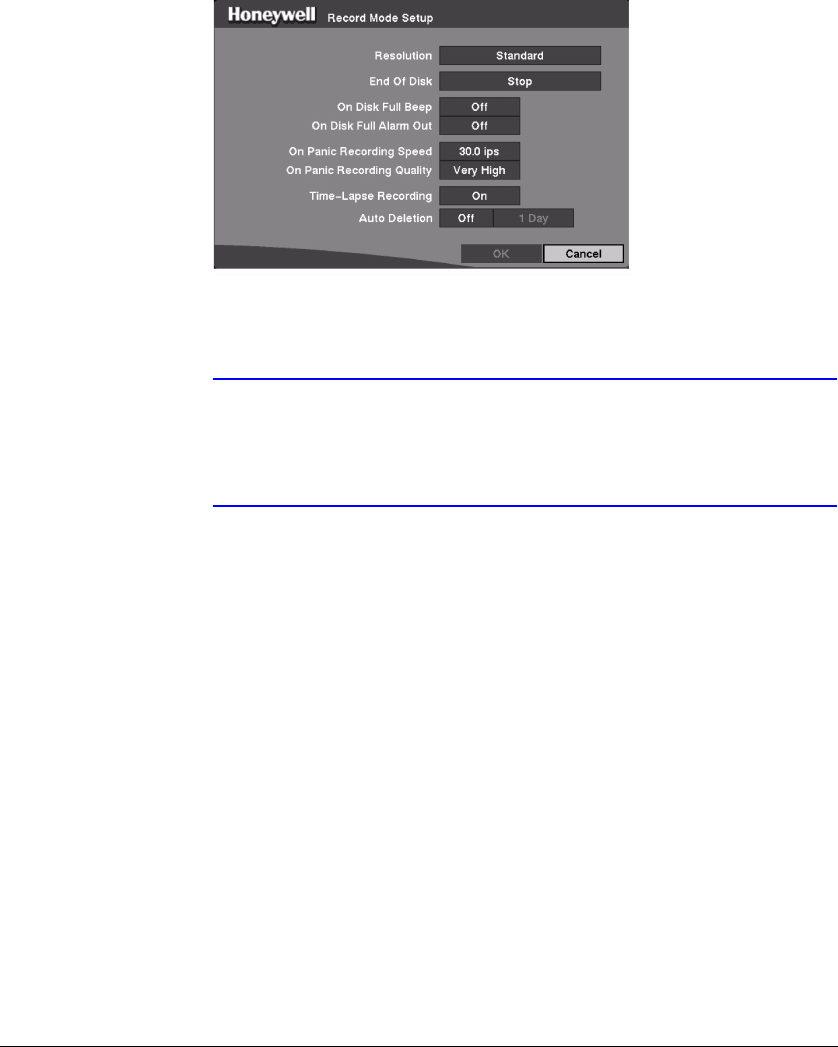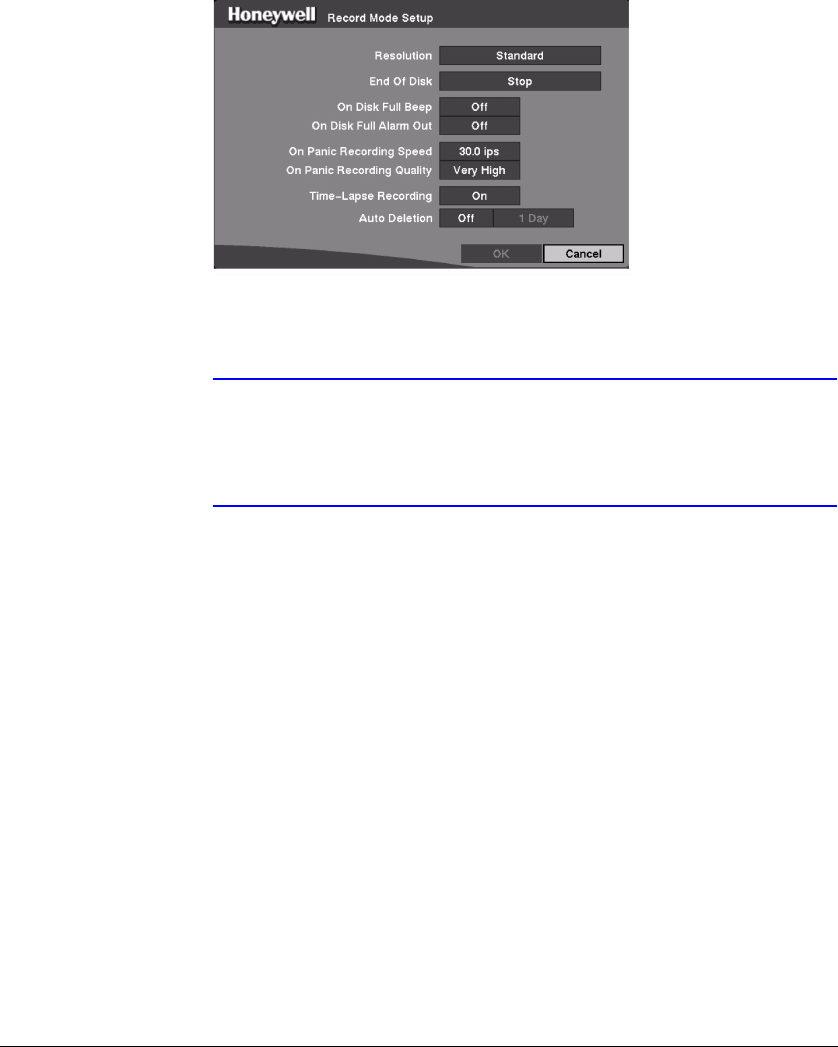
Configuration
Rev 3.01 44 Document 900.0315
10/05
Record Mode Setup Screen
Access the Record Mode Setup screen (MENU ➤ Record ➤ Record Mode). The
Record Mode Setup screen displays.
Figure 3-28 Record Mode Setup Screen
1. Highlight the box beside Resolution and then press # . This toggles between
Standard and High.
Note The maximum recording speed is 30 images per second (25 ips
for PAL) when the resolution is set to Standard. However, when
set to High, the recording speed will decrease to 15 images per
second (12.5 ips for PAL).
2. Highlight the box beside End Of Disk and then press # . This toggles between
Overwrite and Stop.
In Overwrite mode, the DVR continues recording when the hard disk drive is full
by overwriting the oldest video.
In Stop mode, the DVR stops recording when the hard disk drive is full.
3. If the DVR is set to Stop mode, you can set it to beep or activate the Alarm Out
port when the hard disk drive is full. Highlight the box beside On Disk Full Beep
and press # to toggle between On and Off. Highlight the box beside On Disk Full
Alarm Out and then press # to toggle between On and Off.
4. Pressing the PANIC button on the front panel causes the DVR to enter Panic
Recording mode. You can program the recording speed and quality when the
DVR is in Panic Recording mode.
a. Set the On Panic Recording Speed field from 0.5 to 30 ips (25 ips PAL).
b. Set the On Panic Recording Quality field to Very High, High, Standard, or
Low.