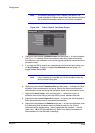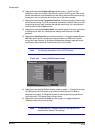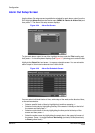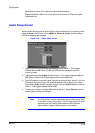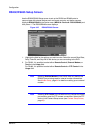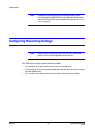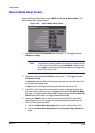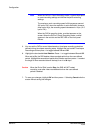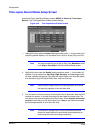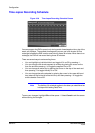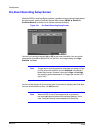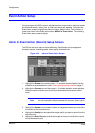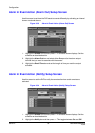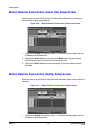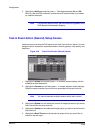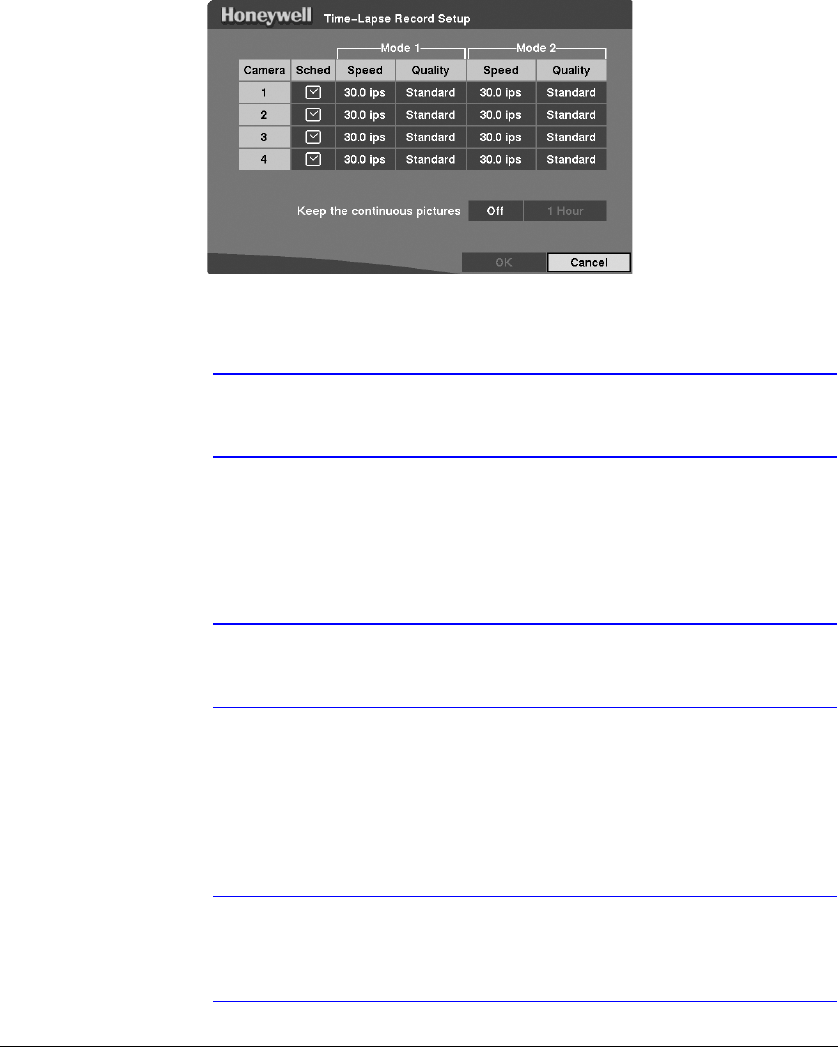
Configuration
Rev 3.01 46 Document 900.0315
10/05
Time-Lapse Record Mode Setup Screen
Access the Time-Lapse Record Setup screen (MENU ➤ Record ➤ Time-Lapse
Record). The Time-Lapse Record Setup screen displays.
Figure 3-29 Time-Lapse Record Setup Screen
1. Highlight the box under the Speed heading and then press # . A drop-down list of
recording speeds displays. You can select from 0.5 ips to 30 ips (25 ips for PAL).
Note You cannot select 30 ips (25 ips for PAL) if the Resolution is set
up to High or Very High in the Record Mode Setup screen.
2. Highlight the box under the Quality heading and then press # . A drop-down list
displays. You can select from Very High, High, Standard, and Low image quality.
All other variables being equal, Very High will require 300% more hard disk space
than Standard, High will require 200% more, and Low 50% less.
Note Higher quality images require more storage space and reduce
the recording capacity of the hard disk drive.
3. You can set the maximum amount of time-lapse video to be stored. After the DVR
reaches this amount, it will start recording over the oldest time-lapse video. The
time-lapse video is stored separate from Event video. When Keep the continuous
pictures is set to On, you can set the time from 1 Hour to the maximum allowed
by the storage capacity of your hard disk drive.
Note The maximum storage time is only an estimate because the
amount of space required to store video varies depending on
factors such as motion and image complexity.