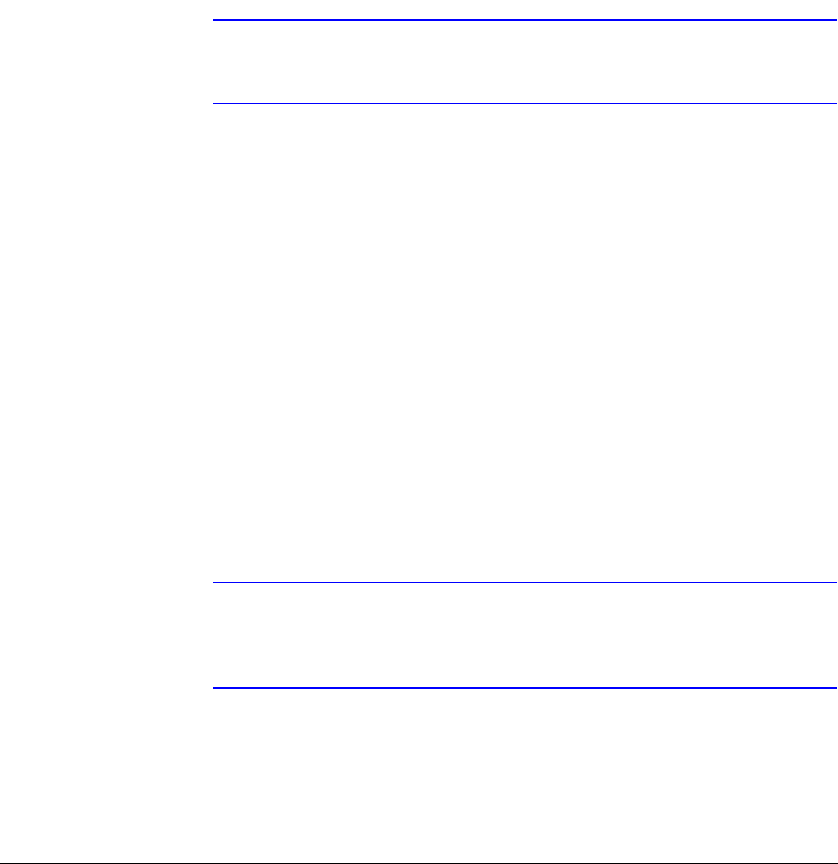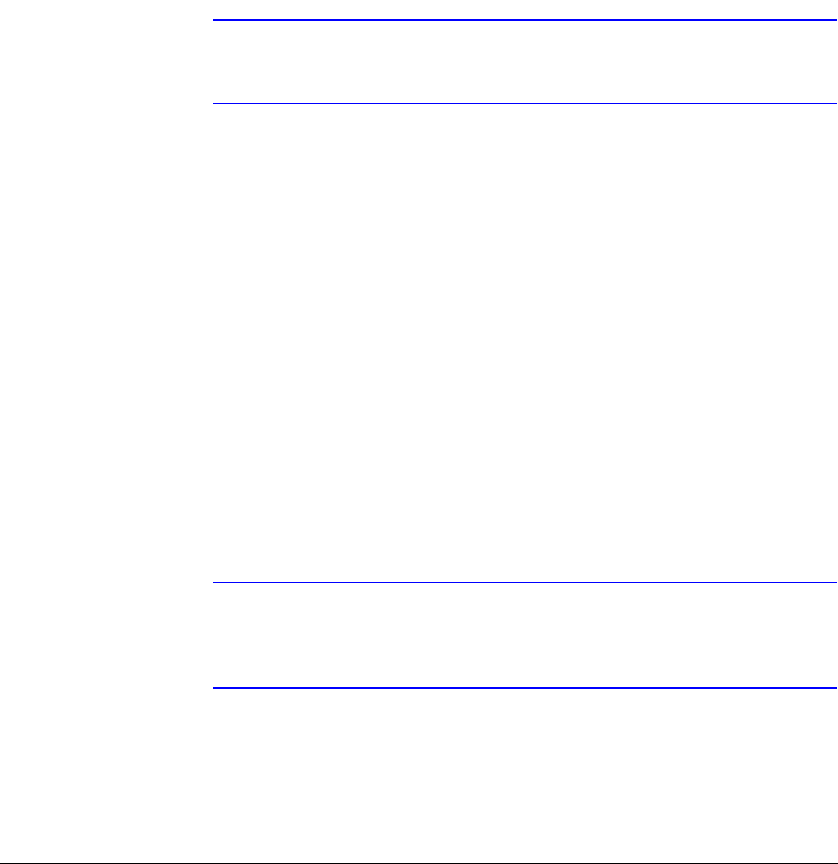
Configuration
Rev 3.01 22 Document 900.0315
10/05
Use the Quick Setup screen to set up the most commonly used features of your DVR.
Use the Arrow buttons to move through the options. Pressing # lets you make your
selections.
1. Highlight the box beside Quick Setup and then press # to toggle between On
and Off. If you select Off, you will use the Normal Setup screen to change the DVR
settings.
2. Highlight the Recording Speed/Quality box and select recording speeds from as
few as 0.5 ips to as fast as 30 ips (25 for PAL).
3. Highlight the second box beside Recording Speed/Quality and select recording
speeds from as few as 0.5 ips to as fast as 30 ips (25 ips for PAL).
4. Highlight the box beside Audio Recording and select either On or Off.
Note It is your responsibility to determine if local laws and regulations
permit recording audio.
5. Highlight the box beside Sequence Dwell Time and select from 3 to 60 seconds
for the camera sequence dwell time.
6. Selecting System Information… enters a screen that allows you to set the site
name, set the language and view various system operational parameters.
7. Selecting Storage… enters a screen where you can check the storage status.
8. Selecting Camera… enters a screen where you can set up camera operation.
9. Selecting Network Setup… enters a screen where you can set up network
operational settings.
10. Selecting Password… enters a screen where you will be able to change
passwords.
11. Selecting Date/Time… enters a screen where you will be able to set the DVR time
and date.
12. Selecting System Shutdown… shuts the DVR down. When shutting down the
DVR, you need to confirm that you want to shut down the unit and you will be
asked for an administrator password.
Note The Quick Setup mode releases automatically when a user
changes the DVR settings remotely using the RAS (Remote
Administration System) program.