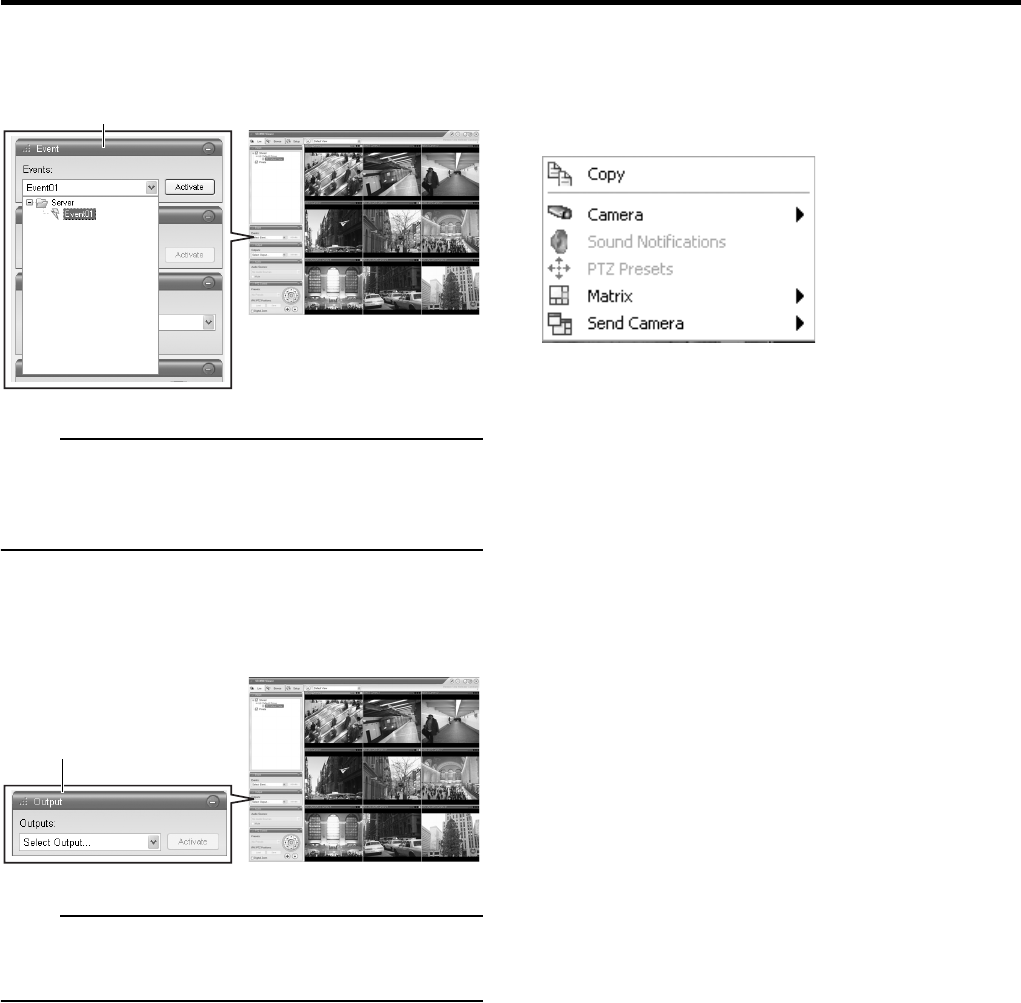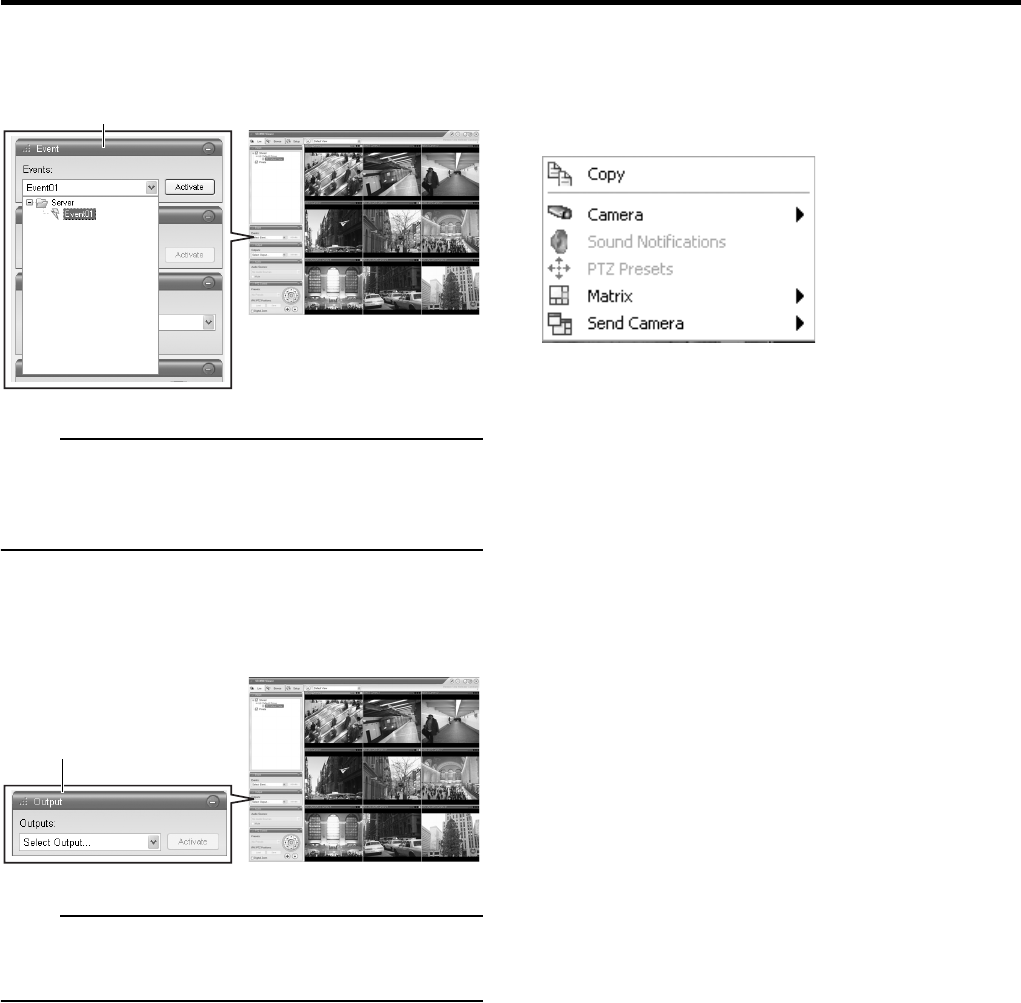
15
●How to Manually Trigger an Event
To manually trigger an event, select the required event in the
[Event] section, and click the [Activate] button.
Note
• For details of events, refer to “Camera Input/Output Port
and Events”. ( Page 47)
• Events must be defined in advance. ( Page 47)
●Outputs
To trigger an output, select the required output in the
[Output] section, and click the [Activate] button.
Note
• Output must be defined first. ( “Specify an output” on
Page 49)
●Camera Shortcut Menus
By right-clicking inside one of the images from the camera,
you get access to a shortcut menu.
Some of the shortcut menu’s content may vary from camera to
camera, depending on the configuration of the selected camera.
Camera:
Lets you select another camera image for display in the
view position.
Sound Notifications:
Lets you temporarily mute sound notifications.
PTZ Presets:
Lets you select between the camera’s preset positions.
Matrix:
Select this option to use the Milestone XProtect Matrix
feature. For details, refer to the Milestone XProtect Matrix
manual provided by Milestone Systems.
Send Camera:
Lets you send images from the selected camera to
another single-camera position in an open view.
[Live Viewing] window
[Event] section
☞
☞
[Live Viewing] window
[Output] section
☞