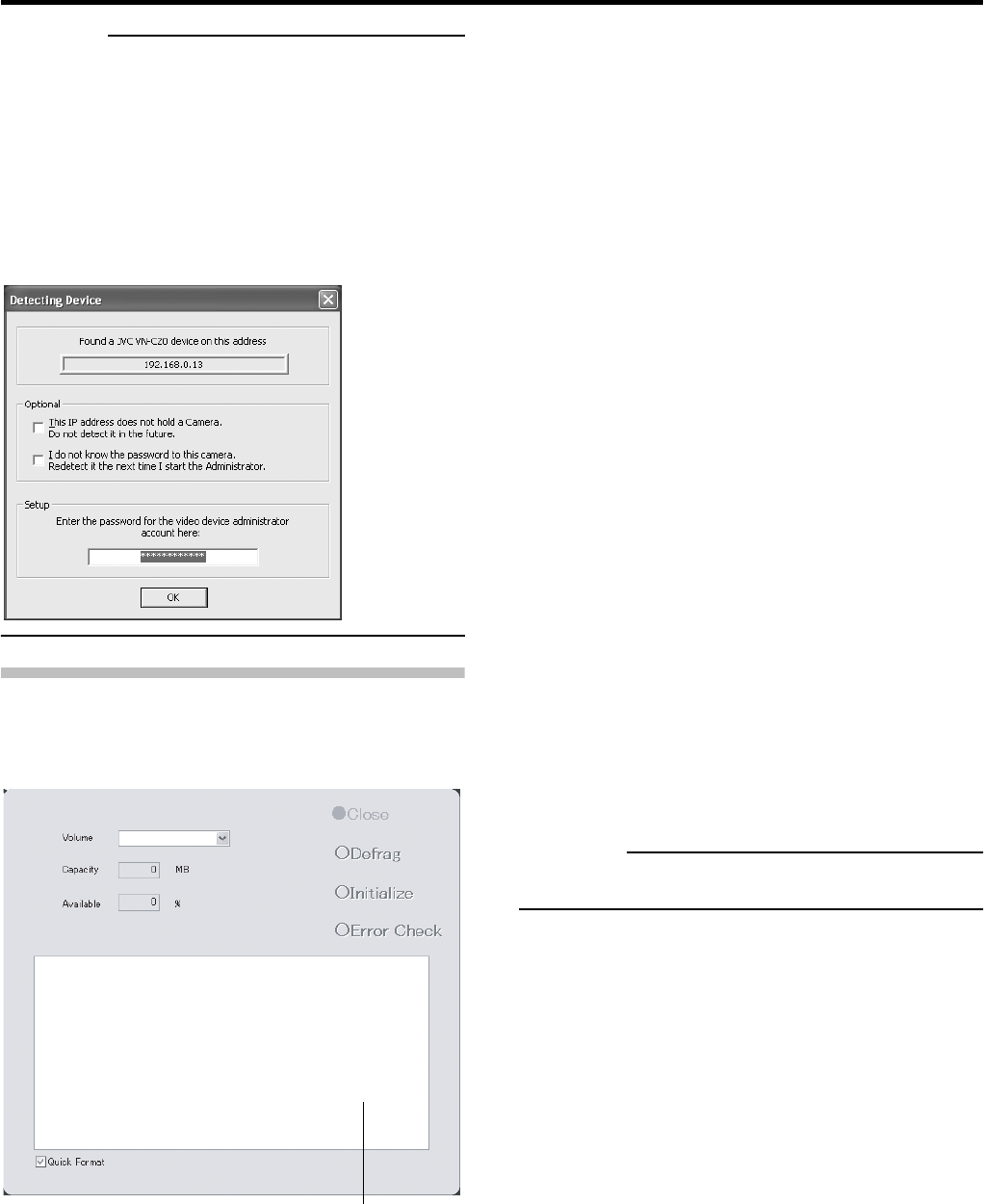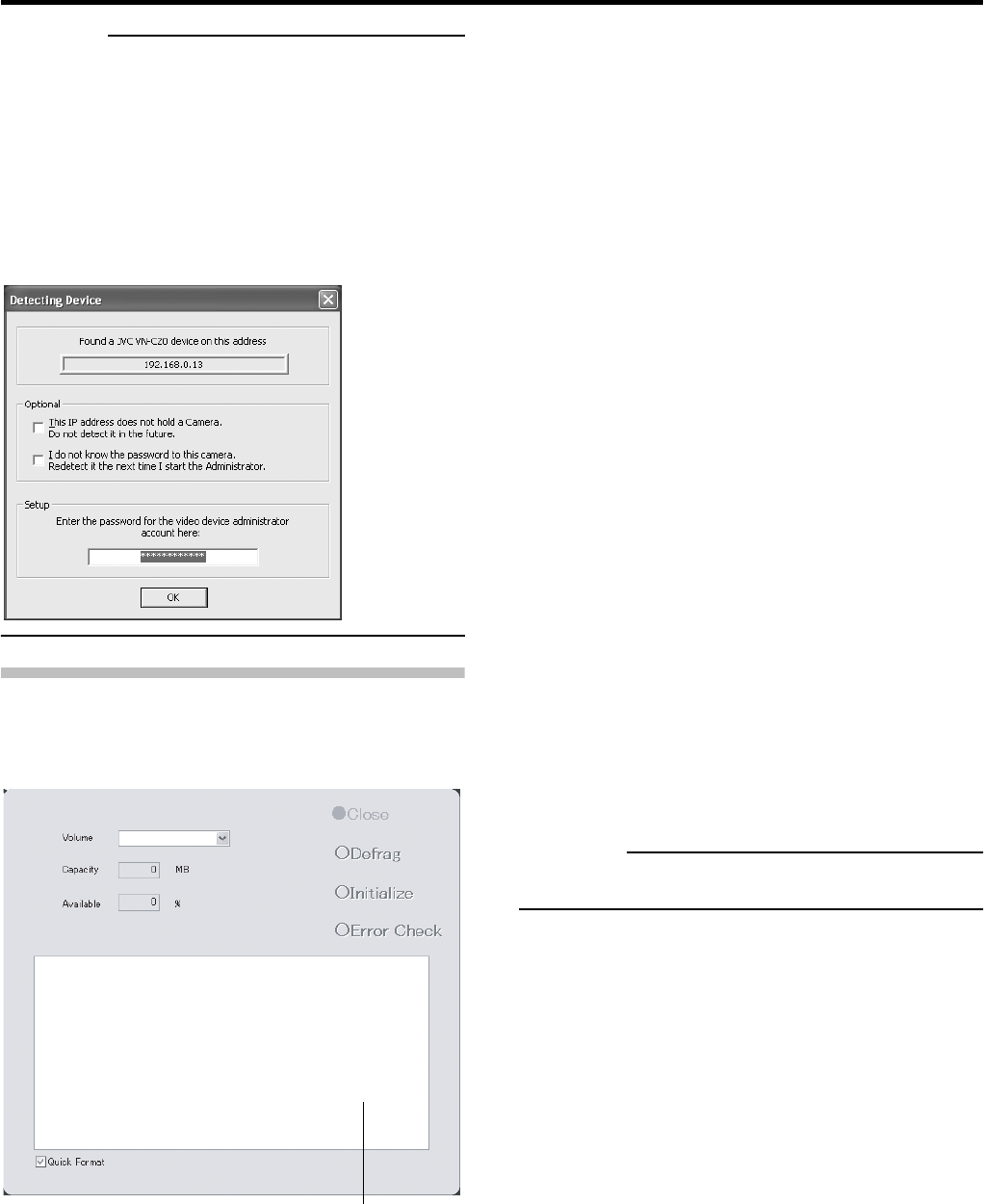
63
CAUTION
• Deselecting [Analog Input] disables the [ALARM IN 1 to 4]
signal input terminals on the rear panel.
• When operating the auto detect function and “Do not
detect in the future.” is selected in the [Detecting Device]
window, the [Detecting Device] window of the
corresponding camera will not be displayed with
subsequent auto detect operation, but even with the
camera which is out of the detection can be added (
Page 40) manually.
HDD Utility
This feature lets you format, defragment and check the
status of the hard disk.
The [Progress indicator] shows the progress of formatting
and defragmentation.
1 Select [HDD Utility] in the Main Menu.
This will open the [HDD Utility] window. You can set the
following items.
[Volume]
Click the arrow at the right of the volume field to select the
required hard disk. When you have selected a hard disk, the
capacity and free space will be displayed in the fields below
the selected volume.
[Defrag]
Clicking this button executes defragging to resolve file
fragmentation in the volume selected in the volume field.
Defragging may take several hours depending on the status
of the hard disk. If defragging cannot be executed for some
reason, a message to that effect will be displayed. Click the
[Close] button to close the dialog.
[Initialize]
Clicking this button executes formatting of the hard disk in
respect of the volume selected in the volume field. All data
contained in the volume will be erased when formatting is
executed. You will be asked to confirm whether you want to
format the hard disk. If you selected an unformatted disk,
the message [unformat disk] or [unpartition disk] will be
displayed.
Click the [OK] button to format the disk. To cancel
formatting, click the [Cancel] button. If formatting cannot be
executed for some reason, a message to that effect will be
displayed. Click the [OK] or [Cancel] button to close the
dialog.
Normally, the hard disk is formatted prior to shipping, but
occasionally an unformatted hard disk may be found. If this
happens, the message [unformat disk] will be displayed in
the volume field. To format an unformatted disk, select
[unformat disk], then click the [Format] button.
CAUTION
• Volume C, D and L cannot be formatted.
[Error Check]
This button is not normally selected. Use it only if you
suspect that there is some abnormality in the hard disk or if
you want to check the data structure of the disk. Recovery of
large-capacity hard disks may take several hours. Recovery
of the hard disk in the system is impossible. Recovery will
be executed the next time the system is started.
Recovery may not be possible when the recovery volume is
being used. If this happens, a message will be displayed
informing the user that recovery cannot be performed at the
present time and asking whether recovery should be
scheduled for the next time the system is started. Select
whether to click the [Cancel] button and then to retry by
clicking the Recover button again, or whether to click the
[OK] button to execute recovery the next time the system is
started.
☞
[HDD Utility] window
[Progress indicator]