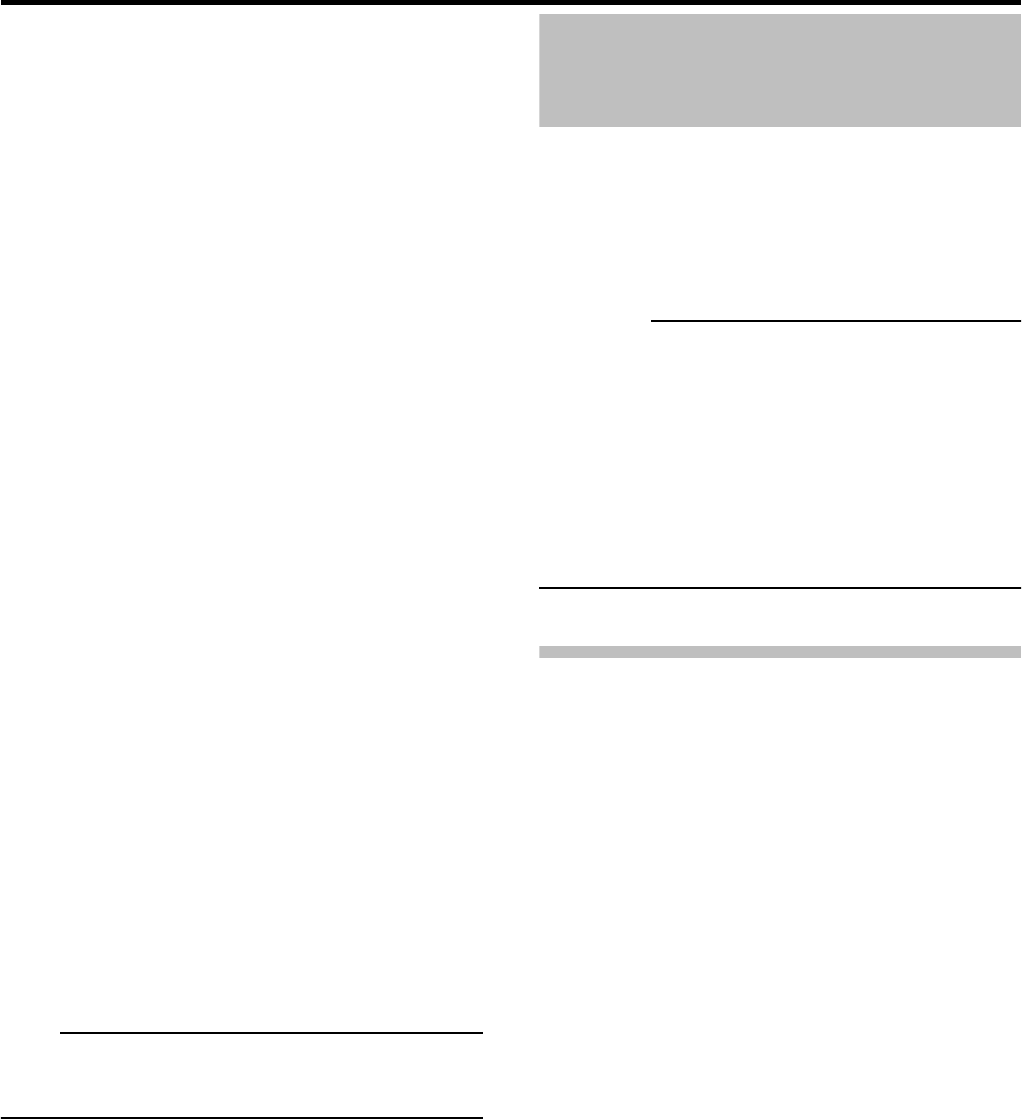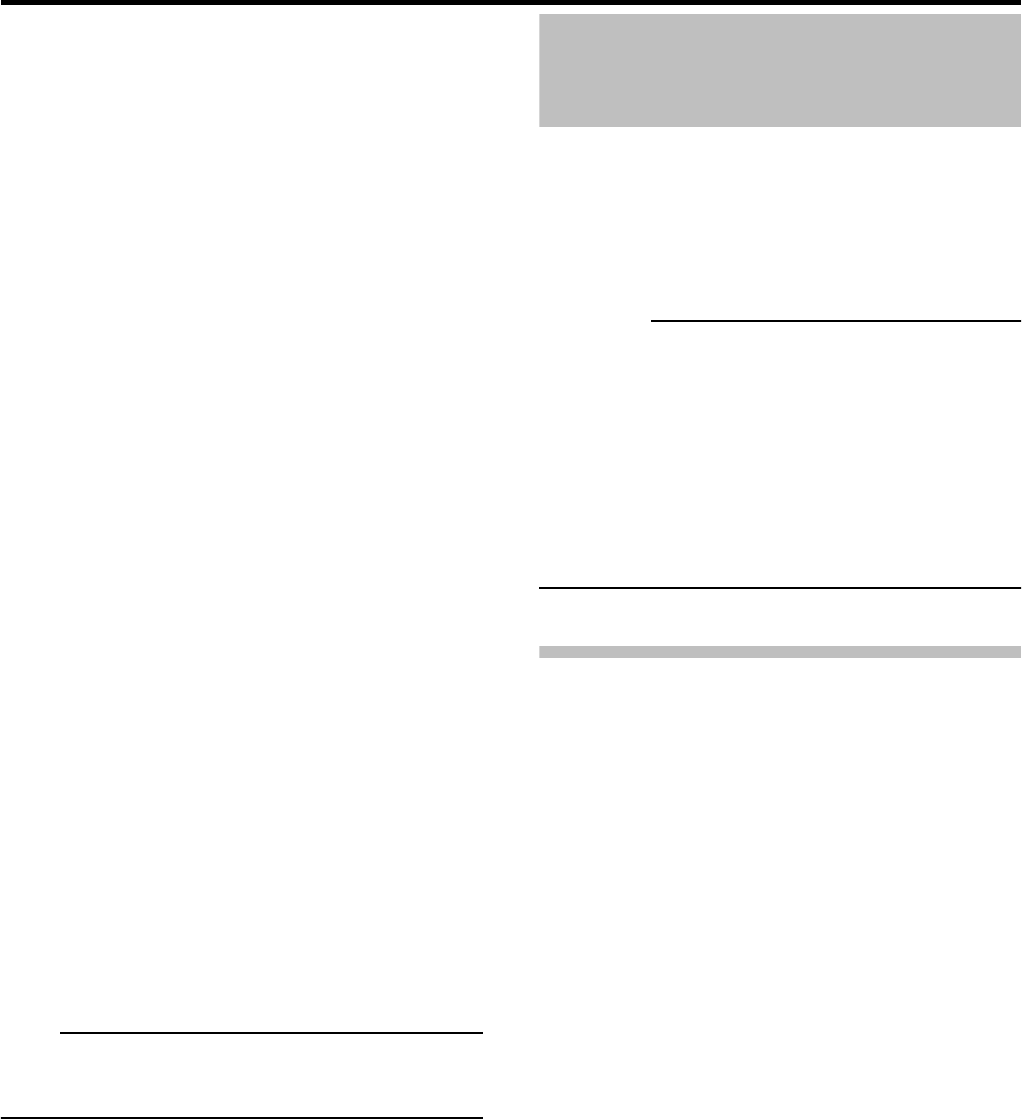
67
7 Specify the features for each camera now
listed in the [Viewable by selected user] list.
The following features, all selected by default, are available:
Live:
Ability to view live images from the selected camera.
PTZ:
Ability to use the VR-N900 Viewer’s navigation features
for PTZ cameras.
PTZ Preset Positions:
Ability to use the VR-N900 Viewer’s navigation features
for moving a PTZ camera to particular preset positions.
Outputs:
Ability to trigger outputs (e.g. switching on lights, sounding
sirens), if such outputs are available.
Events:
Ability to use the VR-N900 Viewer’s Event Control feature
for manually triggering events.
Browse:
Ability to browse recorded images from the selected
camera.
AVI Export:
Ability to generate and export evidence as movie clips in
the AVI format.
JPG Export:
Ability to generate and export evidence as JPG images.
Database Export:
Ability to generate and export evidence in database
format.
Sequences:
Ability to use the Sequences feature for browsing images
from a selected camera.
Smart Search:
Ability to use the VR-N900 Viewer’s Smart Search feature.
( Page 5)
Audio:
Ability to listen to live sound from the selected camera’s
audio device (available only if camera has audio device
attached).
8 Repeat as required for other users.
Note
• It is recommended to limit [Setup] rights to prevent
inadvertent changes by system users.
Connecting to a Computer
When connected to a computer, the following operations are
possible.
• Viewing live images on the computer
• Controlling network cameras on the computer
• Viewing recorded images on the computer
CAUTION
• Connect the computer to the LAN2 terminal network.
• Settings for cameras connected to the LAN1 network
cannot be specified from a computer connected to the
LAN2 network.
• When you login into another VR-N900U after logging out
from a different VR-N900U, the PTZ operation may not
operate normally and the timeline may not be displayed.
In this case, exit the VR-N900 Viewer once and reboot the
computer.
System requirements
Operating System Microsoft Windows 2000 Professional,
Windows 2000 Server and Advanced
Server, Windows XP Professional (32
and 64 bit) or Windows Server 2003
(32 and 64 bit)
CPU Intel Pentium4 or higher (Xeon
recommended for large views),
minimum 2.4 GHz
RAM Minimum 512 MB (1 GB recommended
for large views)
Network Ethernet, 100 Mbit or higher
recommended
Graphics Card AGP or PCI-Express, minimum 1024 ×
768 (1280 × 1024 recommended), 16
bit colors or higher
Hard Disk Space 50 MB free
Software .Net Framework 2.0 and DirectX 9.0 or
newer required
Microsoft Internet Explorer 6.0 or
higher
☞