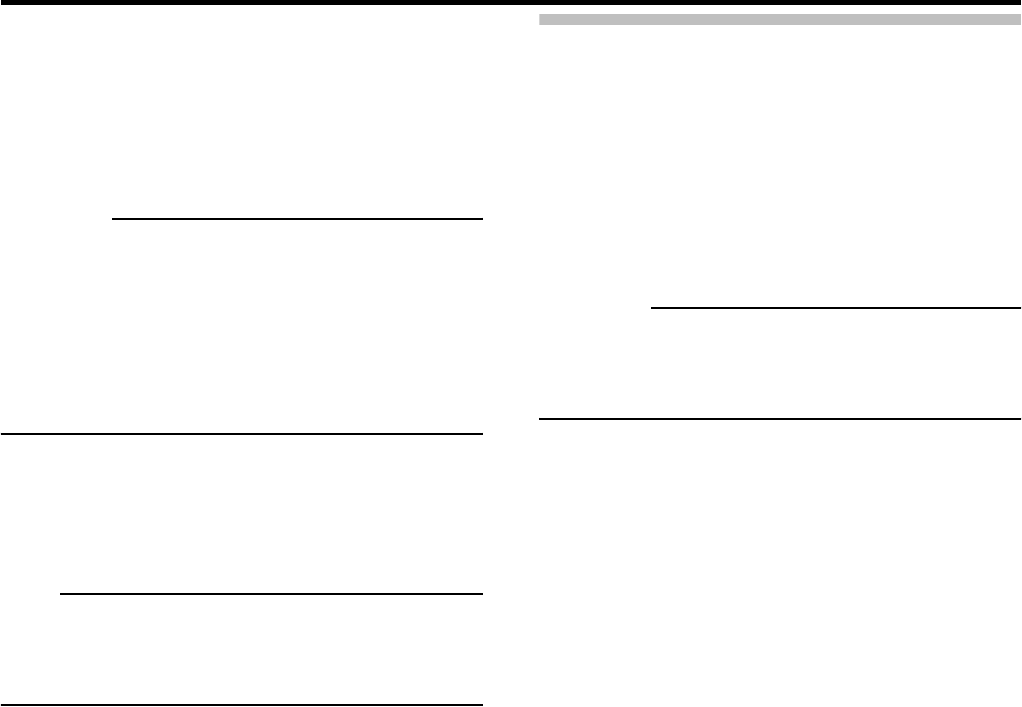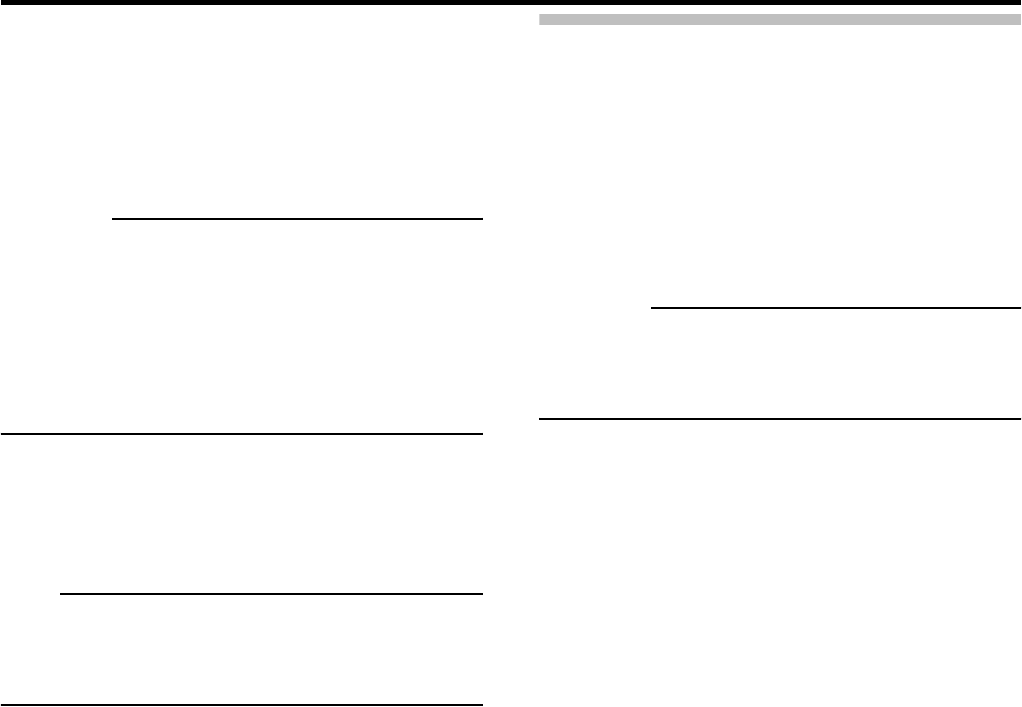
Basic Operation
36
Always off:
Does not sound alerts when events related to the
camera occur.
Always on:
Play a sound alert each time an event related to the
camera occurs.
CAUTION
• Set the VR-N900U so that the total frame rate that
appears on all surveillance computers is 30 ips or less.
• The recording frame rate may decrease when the image
quality is set to [High] or [SuperHigh (for megapixel)].
• The alert sound at the time of motion detection and on
event will not output from VR-N900U. This function is for
the downloaded VR-N900 Viewer.
4 To adjust the settings on other cameras,
repeat steps 2 and 3.
Note
• To adjust the settings of all cameras at once, click the
[Apply To All] button. The adjusted camera settings will be
applied to all cameras in the view.
Using Your Views on Different Computers
Your user settings, including your private views, are stored
on the VR-N900U. This means that you can use your private
views on any surveillance computer ( Page 69) that has
a [VR-N900 Viewer] and VR-N900U installed and by logging
in with your own user name and password.
1 Click the [Setup] tab in the [VR-N900 Viewer].
CAUTION
• Particular user rights may be required in order to access
the [Setup] tab. When this is the case, consult your
system administrator.
2 Select the folder you want to use in the [Views]
section.
• You can create and edit views.
• Folders to which you cannot edit will be indicated by
padlock icons.
☞