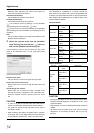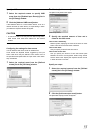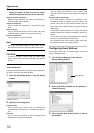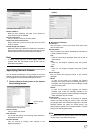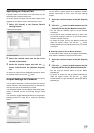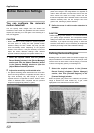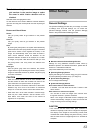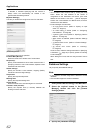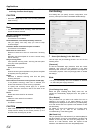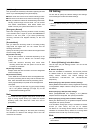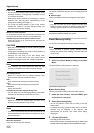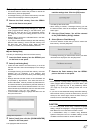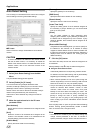61
2 Left click and drag the mouse pointer over the
grid sections in the preview image to select
the areas in which motion detection will be
disabled.
Selected areas are highlighted in blue.
To clear areas in which motion detection has been disabled,
right click and drag the mouse pointer over the required grid
sections.
Buttons and Check Boxes
Set All:
Lets you quickly select all grid sections in the preview
image.
Clear All:
Lets you quickly clear all grid sections in the preview
image.
Auto:
By clicking the [Auto] button, the system will automatically
detect areas with noise (insignificant changes in individual
pixels which should not be regarded as motion) in the
image, and automatically mark such areas as areas in
which motion detection should be disabled. As the
automatic detection is based on an analysis of a number
of images, it may take a few seconds from after you click
the [Auto] button until noisy areas are detected and
marked.
Show grid:
With the [Show grid] check box selected, the preview
image contains a grid indicating the division of the preview
image into selectable sections. By default, the [Show grid]
check box is selected.
CAUTION
• When the motion detection is set at short intervals, note
that the number of alarm will increase and reach to the
point where time is required to search for playback.
• When the camera is connected, malfunction of the motion
detection may occur due to the flickers of fluorescent
lamps, etc. In this case, set the camera to the flicker less.
• When there are a lot of noise included in camera image,
there may be a false detection. Set the camera not to
false detect, even when the ACG of the camera at
nighttime, etc. is operating.
Other Settings
General Settings
The [General Settings] window lets you manage a number
of settings such as e-mail settings, etc. To access the
[General Settings] window, click the [General Settings]
button in the [Camera Record Setting] window.
● Milestone XProtect Central Settings Section
Settings for using Milestone XProtect Central made by
Milestone Systems. For detailed information, please refer to
Central 3.1 Administrator's Manual.
(http://www.milestonesys.com/?cid=265)
● [Patrolling Settings] Section
Specify the settings in this section when using PTZ cameras
for which patrolling has been set up. ( Page 51)
● [Event Recording Settings]
Do not change these settings.
● [Advanced Settings] Section
Don’t send e-mail on camera failures:
If selected, no e-mail alerts will be sent if contact is lost
with a camera.
Start cameras on remote live request:
You are able to view live images from cameras even
though the cameras in question are offline.
When a live image of VR-N900 Viewer is displayed, the
camera automatically changes to online and records the
image according to the recording settings.
CAUTION
• The cameras will be online when [Start cameras on
remote live request] is set and live images are displayed.
The display of live images in the recording control mode
combined with certain settings may start recording. This is
also the case when live images appear on a surveillance
computer.
[General Settings] window
☞