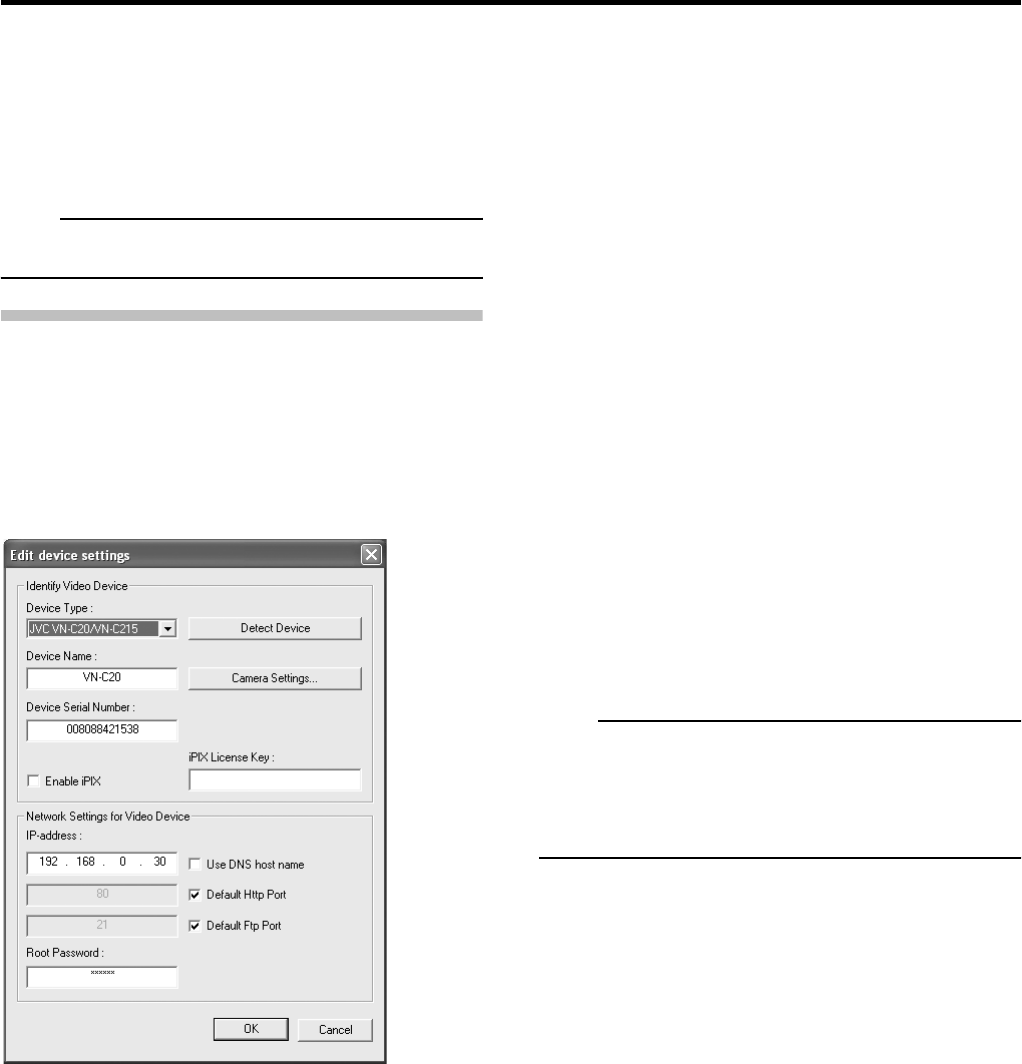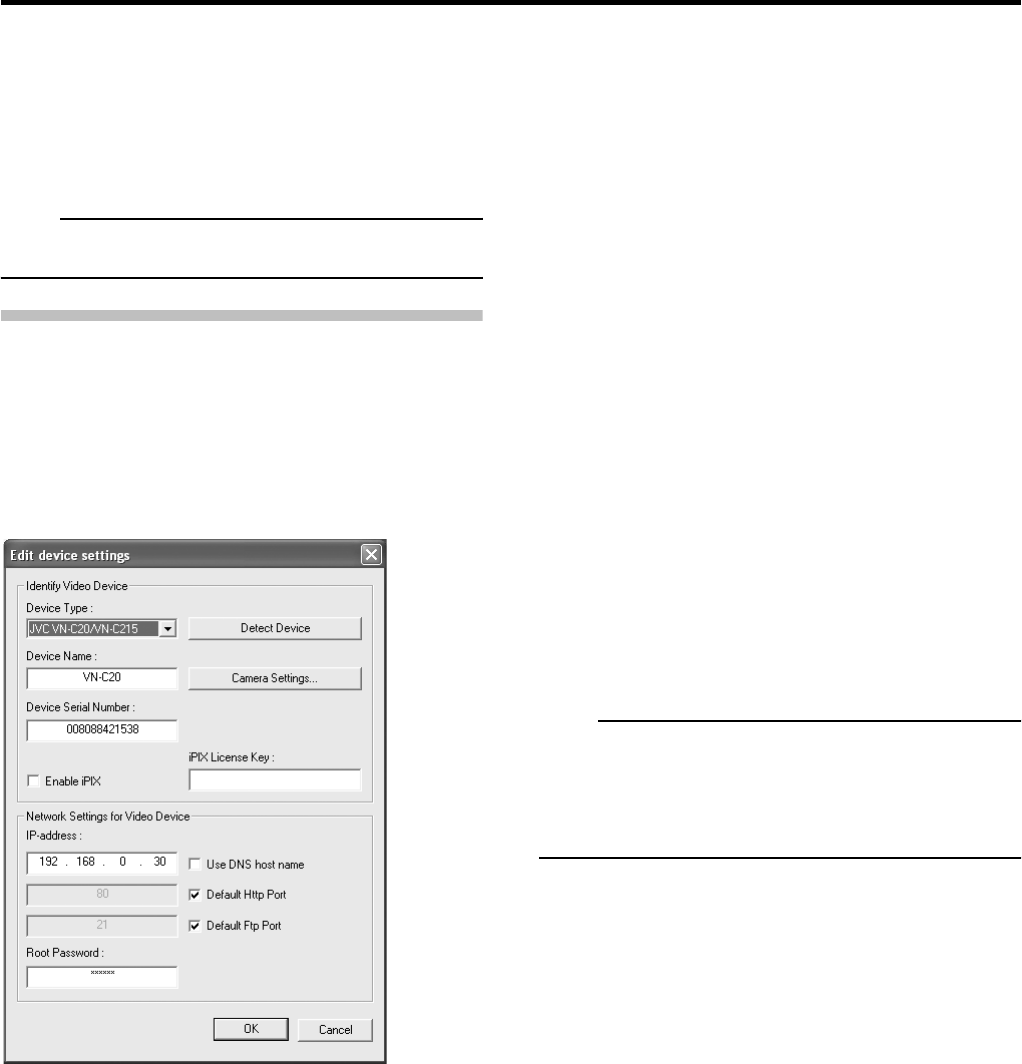
41
● Adding an Analog Camera
To add an analog camera manually, specify
“192.168.201.12” as the IP address in the [Device Setup
Wizard].
As no password has been specified, leave the password
entry field blank and continue to the next step.
Note
• By default, analog cameras are already added.
[Edit Device Settings] window
The [Edit device settings] window lets you edit the settings
of an already installed device.
To access the [Edit device settings] window, select the
required device in the [Device Manager] section of the
[Camera Record Setting] window, and click the [Edit Device]
button.
The following items can be specified.
● [Identify Video Device] Section
Device Type:
Select required device type from list.
Detect Device:
Click this button to auto-detect device type and serial
number.
Device Name:
Name used to identify the device. Device names must be
alternative; you cannot use the same name for several
devices.
Camera Settings:
Opens the [Camera Settings for Device Name] window.
( Page 42)
Device Serial Number:
Serial number of device; usually identical to the 12-
character MAC address of the device.
● [Network Settings for Video Device] Section
IP-address:
IP address or DNS host name of the device.
Use DNS host name:
By selecting this check box, you are able to use a DNS
host name for identifying the device instead of using the
device’s IP address.
Default Http Port:
When selected, HTTP traffic to the device will go through
the default port, port 80.
If you want to use another port for HTTP traffic to the
device, clear the check box, and specify required port
number in the field to the left of the check box.
Default Ftp Port:
When selected, FTP traffic to the device will go through
the default port, port 21.
If you want to use another port for FTP traffic to the
device, clear the check box, and specify required port
number in the field to the left of the check box.
Root Password:
Enter the password in order to log in to the device using
the root account (occasionally known as an admin or
administrator account).
Note
When using the VN-C625/655, if a wrong password is
entered and an error indication is not displayed, the live
viewing may not be viewed and may not access to the
camera properly.
[Edit device settings] window
☞