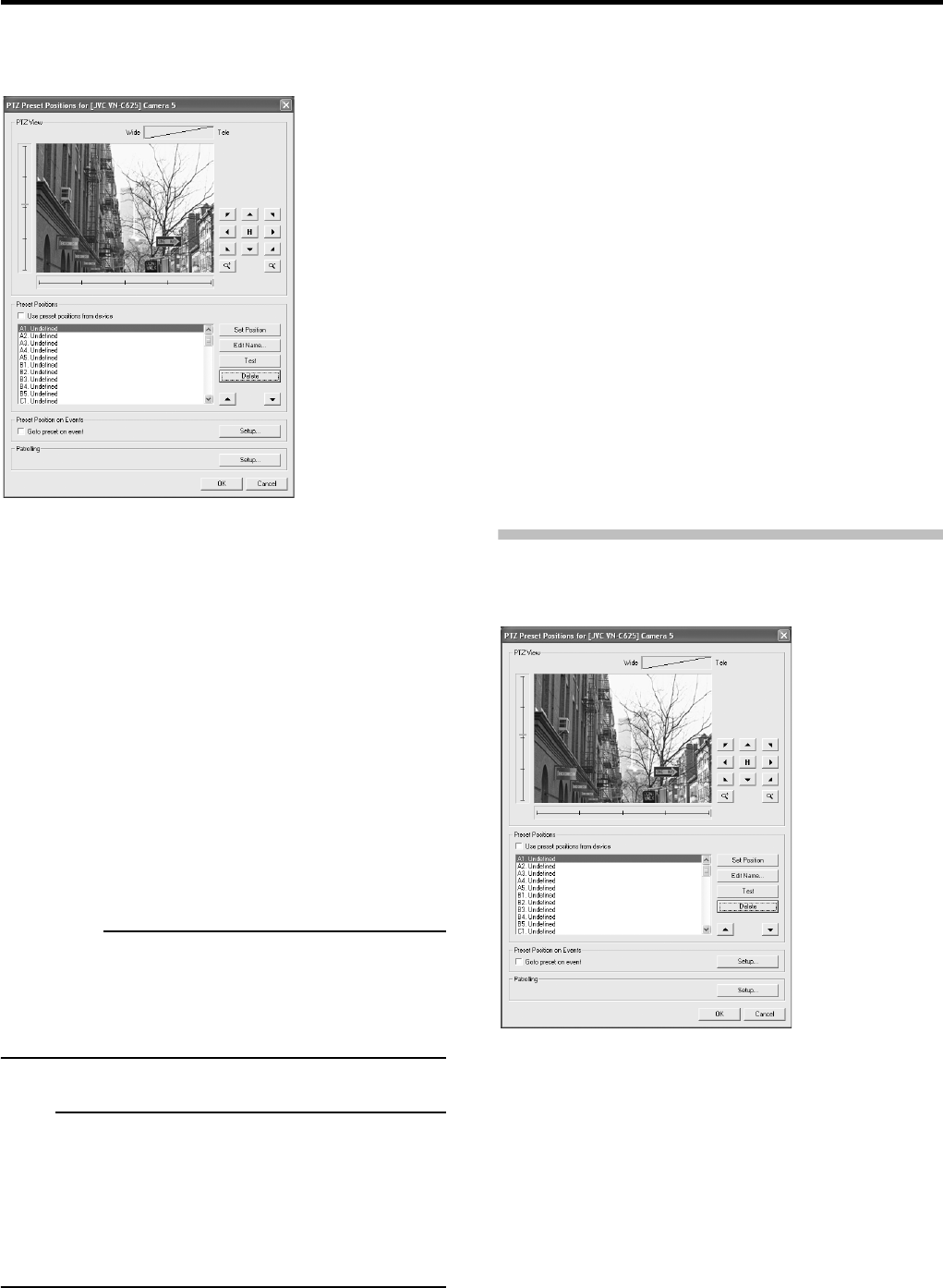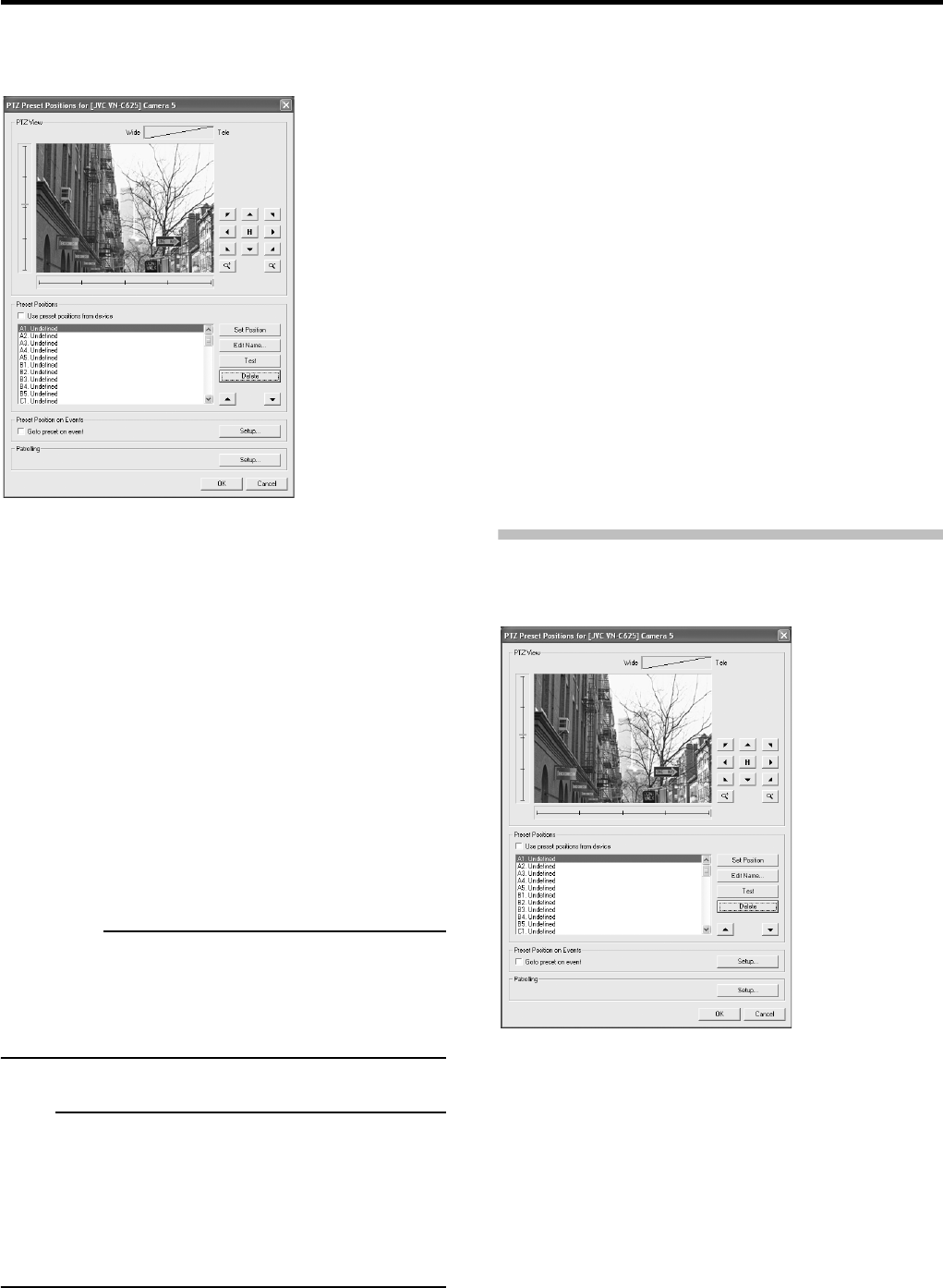
Applications
44
3 Click the [PTZ Preset Positions] button.
The [PTZ Preset Positions for Device Name] window will
appear.
The following configuration options are available in the [PTZ
Preset Positions for Device Name] window.
● [PTZ View] section
Lets you move the PTZ camera to the required position. You
can check the position in the preview.
● [Preset Positions] section
Lets you set, delete and test a PTZ camera position.
Use preset positions from device:
Available only for cameras supporting this feature.
Select the check box to use preset positions defined on
the camera or network encoder (IP video server). To
import PTZ preset positions from a device, first delete the
PTZ preset positions of the recorder. Note that by doing
this you lose all PTZ preset positions in the recorder.
CAUTION
• To import PTZ preset positions from a device, first delete
the PTZ preset positions of the recorder. Note that by
doing this you will lose all PTZ preset positions in the
recorder.
Note
• In order for preset positions from the camera or network
encoder (IP video server) to work with VR-N900U, the
names of the preset positions must contain only the
characters A-Z, a-z and 0-9, and must not contain spaces.
Preset positions with names consisting of blank
characters cannot be imported.
Set Position:
Associates the preset position selected in the list with the
position specified in the [PTZ View] section.
Edit Name:
Lets you edit a preset position name selected in the list.
Test:
Lets you test a defined preset position. Select the required
preset position in the list, then click the [Test] button. The
effect is displayed instantly in the [PTZ View] section.
Delete:
Lets you delete a preset position selected in the list.
[C], [D]:
Lets you move a preset position selected in the list up and
down respectively.
● [Preset Position on Events] section
You can make the PTZ camera go to particular preset
positions when particular events occur.
● [Patrolling] section
Lets you configure PTZ patrolling.
For details of PTZ patrolling, refer to Page 45.
Defining a Preset Position
1
Display the [PTZ Preset Positions] window.
2 Move the camera to the required position in
the [PTZ View] section.
3 Select an undefined item from the list in the
[Preset Positions] section.
• The position at the top of the list corresponds to No.1
preset position.
• You can define up to 50 preset positions.
4 Click the [Set Position] button to define a
name for the preset position.
[PTZ Preset Positions for Device Name] window
[PTZ Preset Positions for Device Name] window