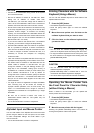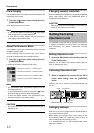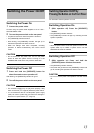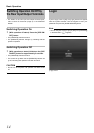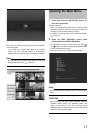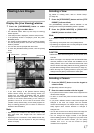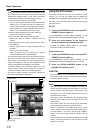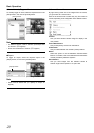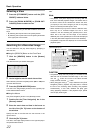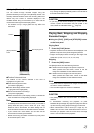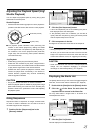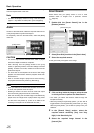19
• You are able to use the PTZ Navigation buttons in the
[PTZ Control] section to move the selected PTZ camera.
The round middle button lets you quickly move the
camera to its home position. The [+] and [-] buttons lets
you zoom in and out respectively.
Digital Zoom
By selecting the [PTZ Control]’s [Digital Zoom] check box,
you are able to use digital zoom on images from any camera
displayed in the view. When digital zoom is enabled, you will
see a small overview frame in the bottom right corner of
each of the view’s camera positions.
Note
• The recorded image(s) will not be recorded in zoom even
when the digital zoom is used.
• When the digital zoom is used, the recording frame rate may
decrease because the load factor of VR-N900U becomes
high.
• To exit the digital zoom, unselect the [Digital Zoom] check box
or click the [-] button until the image returns to normal size.
Using Preset Positions
This feature lets you move the camera to preset positions by
entering the preset number with the keypad. ( Page 50
“Defining a Preset Position”)
1 Press the [PTZ/PRESET] button until the [PTZ/
PRESET] indicator blinks.
The [PTZ/PRESET] indicator switches between lit and
blinking each time the [PTZ/PRESET] button is pressed.
2 Move the camera to a preset position by
entering the preset number with the keypad.
• If you press 0 first and then enter the preset number, you
can specify numbers from 10 to 19.
• To specify numbers from 20 upwards, select the preset
number from the [Presets] list in the [PTZ Control] section
with the mouse.
CAUTION
• The buttons are only available if the camera is a PTZ
camera.
Other Useful Functions
●Audio
To listen to live audio, select the required audio source in the
[Audio] section’s [Audio Sources] list.
To temporarily mute the live audio, select the [Mute] check
box.
CAUTION
• When the audio source is selected on multiple surveillance
computers, sound quality may deteriorate.
• When returning from a [Setup] window to [Live], the audio
settings becomes [None]. Please set the audio settings
again.
Note
• When you select a camera which had the audio source
set by the [Camera Setting] of [Camera Record Setting]
window, the specified audio is output. ( Page 34)
• Selecting a camera not set to record an audio will output
the most recently selected audio source continuously.
• When you select a camera that has not set an audio
source, the most recently played audio will output
continuously.
• When the recording and live image is simultaneously
displayed, the displayed video and audio may not properly
synchronize. (There is no effect to the recording in the
system or the additional hard disk.)
[PTZ Navigation] button
[PTZ Control] section
[Live Viewing] window
[Digital zoom] check box
☞
[LIVE/BROWSE] button and indicator
[SELECT] button and indicator
Keypad
[PTZ/PRESET] button and indicator
[ZOOM IN/ENTER] button
[ZOOM OUT/CANCEL] button
[Live Viewing] window
☞