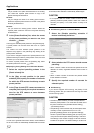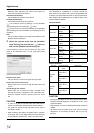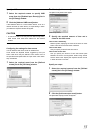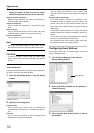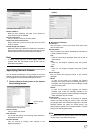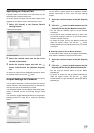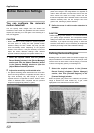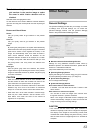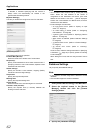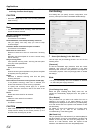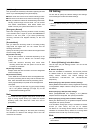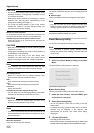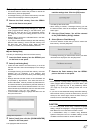Applications
60
Motion Detection Settings
You can configure the camera’s
motion detection.
You can specify when images from the camera are
transferred, when alerts are generated and when external
outputs (the switching on of the lights or the sounding of a
siren) are triggered.
CAUTION
• Motion detection is a key element in system operation,
and time spent on finding the best possible motion
detection settings for each camera may help you later
avoid unnecessary alerts. Depending on the physical
location of the camera, it may be necessary to test and
adjust the motion detection settings under different
physical conditions (day/night, windy/calm weather, etc.).
1 Select the required camera from the [Camera
Record Setting] window in the [Device Manager]
section and click the [Motion Detection] button
in the [Camera Settings] window to open the
[Adjust Motion Detection] window.
2 Adjust the sensitivity and threshold value.
• The [Noise Sensitivity] slider determines how much each
pixel must change before it is regarded as motion. With a
high noise sensitivity, very little change in a pixel is
required before it is regarded as motion. Areas in which
motion is detected when compared with the previous
image are highlighted (by default, in green).
• The [Motion Sensitivity] slider determines how many
pixels must change in the image before it is regarded as
motion. When the slider is moved from side to side, the
black vertical line below the image moves and the
threshold is adjusted. When detected motion is above the
selected sensitivity level, the bar changes color from
green to red, indicating a positive detection.
3 Define the areas in which motion detection is
disabled.
CAUTION
• Before adjusting motion detection, it is recommended that
you specify image resolution and compression-related
settings and define the motion detection exclusion areas.
Otherwise, if you adjust the image quality or define the
exclusion areas later, it may be necessary to readjust the
sensitivity according to the motion detection settings.
Defining Exclusion Regions
Disabling motion in specific areas of a camera’s images may
help avoid detection of irrelevant motion, for example if the
camera covers an area where a tree is swaying in the wind
or where cars regularly pass by in the background.
1 Select the required camera in the [Camera
Record Setting] window’s [Device Manager]
section, then click [Exclude Regions] in the
[Camera Settings] window.
When the [Show grid] check box is selected, the preview
image is divided into small sections by a grid. Areas
highlighted in blue indicate the exclusion areas.
[Adjust Motion Detection] window
[Define Exclusion Regions] window