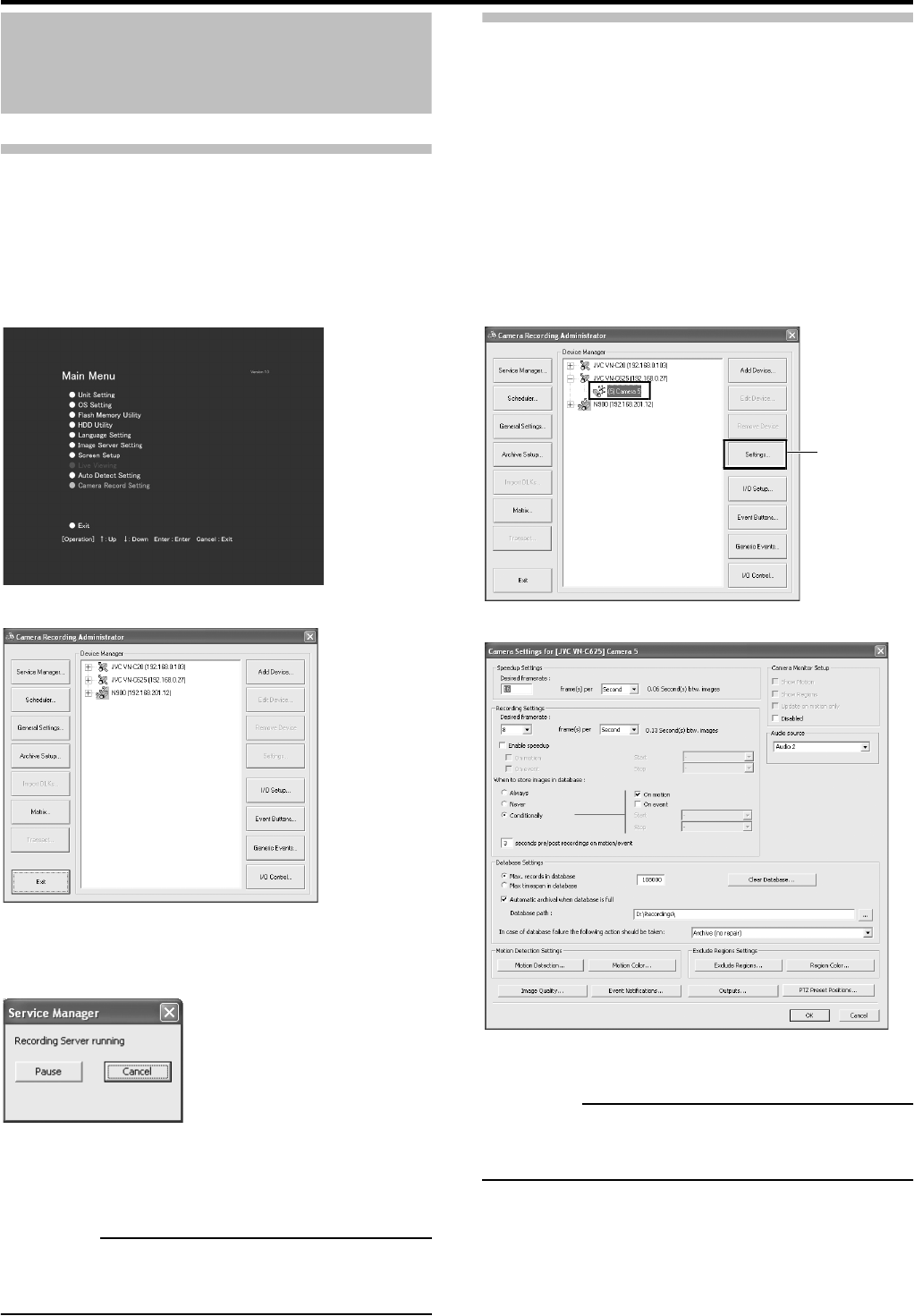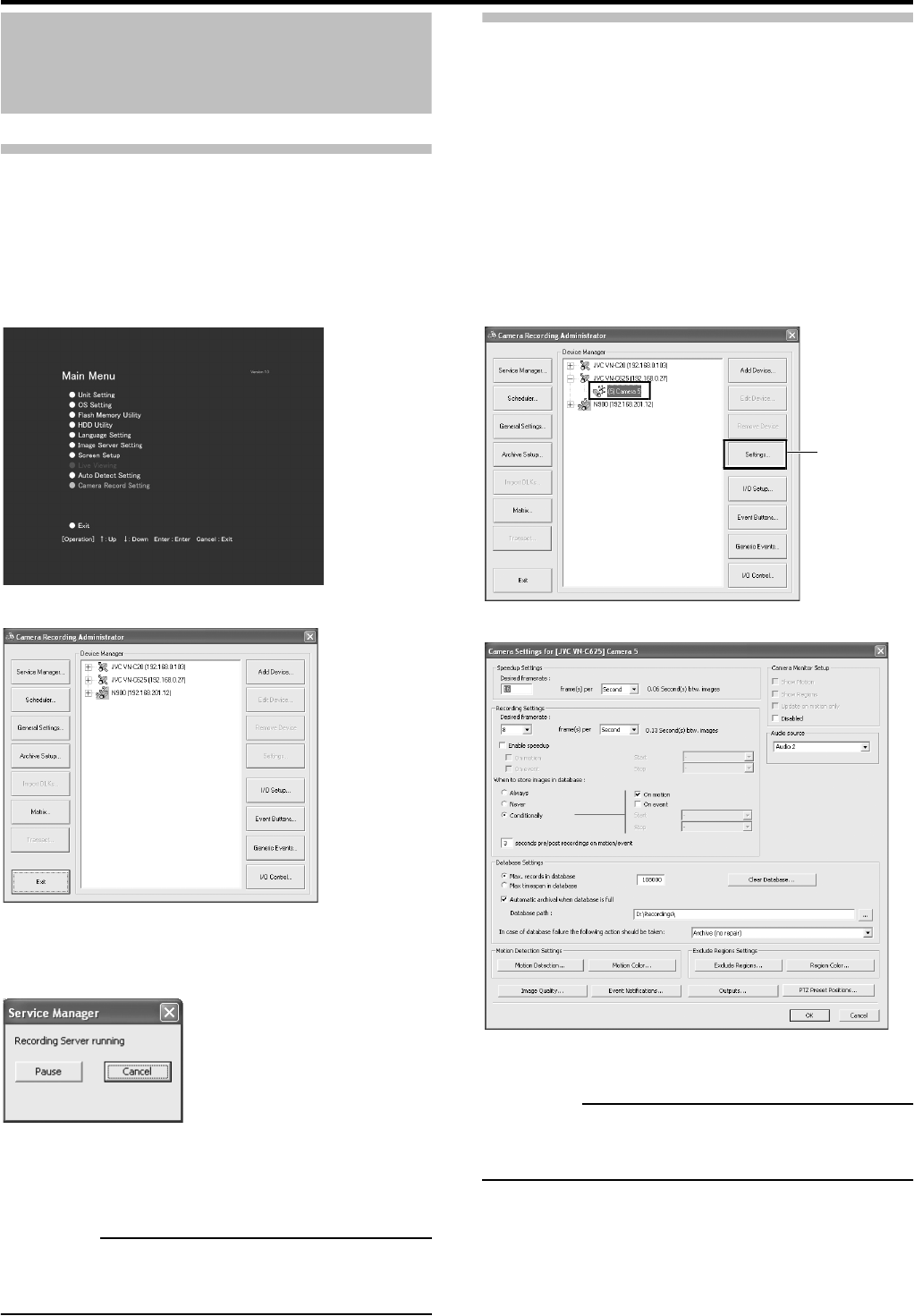
43
Defining a PTZ Preset Position
Pausing the Recording Server
When defining PTZ camera settings, it is necessary to
pause the recording server.
1 Select the [Camera Record Setting] in the Main
Menu.
2 Click the [Service Manager] button.
The [Service Manager] window is displayed.
3 Click the [Pause] button.
CAUTION
• No video or audio is recorded during a pause and the live
images to the surveillance computer are also turned off.
Display the [PTZ Preset Positions]
window
The [PTZ Preset Positions] window lets you define preset
positions for the PTZ cameras.
1 Select the [Camera Record Setting] in the Main
Menu.
2 Select the required camera in the [Device
Manager] section and click the [Settings]
button.
CAUTION
• Depending upon the camera, several misalignments may
occur in the preset position.
Main Menu
[Camera Record Setting] window
[Service Manager] window
[Camera Record Setting] window
[Settings]
[Camera Settings for Device Name] window