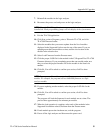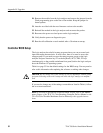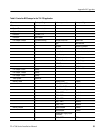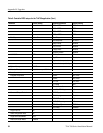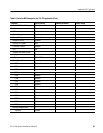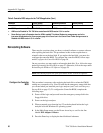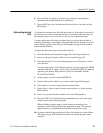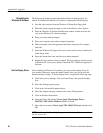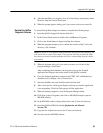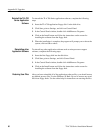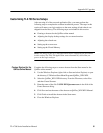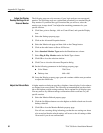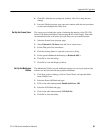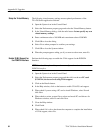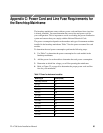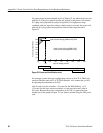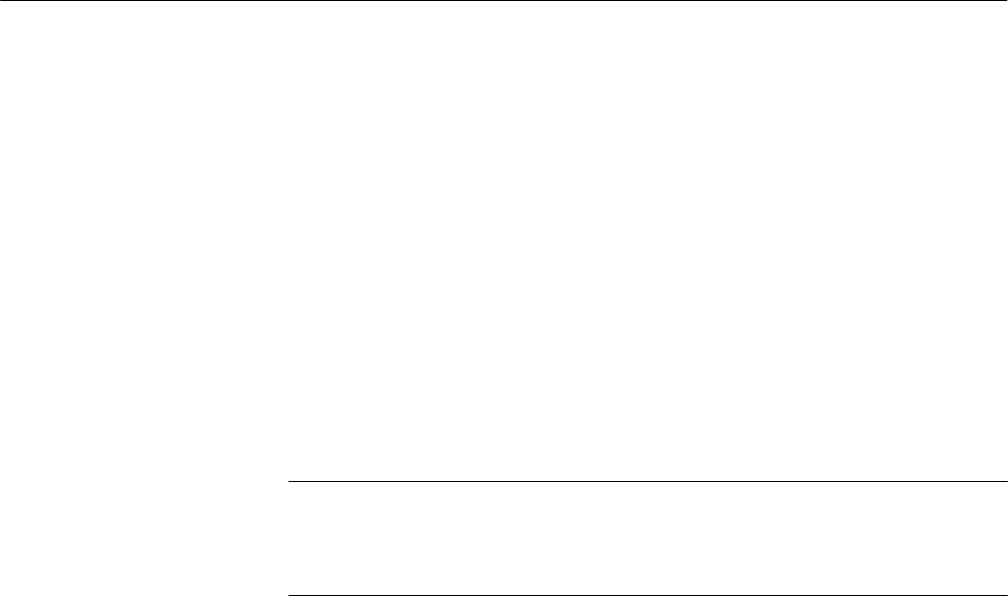
Appendix B: Upgrades
TLA 700 Series Installation Manual
59
8. After the installation is complete, close all of the dialogs and property sheets.
However, keep the Control Panel open.
9. When the prompt appears asking you if you want to reboot now, enter No.
To reinstall the QAPlus diagnostic software, complete the following steps:
1. Insert the QAPlus floppy disk into the disk drive.
2. In the Control Panel window, double-click Add/Remove Programs.
3. Click on the Install button to begin installing the software.
4. When the program prompts you to confirm the creation of the C:\win–win
directory, click Continue.
NOTE. If you use a set of QAPlus disks which have been previously installed, you
will not be able to enter a user name. The program will warn you that the disks
have been previously installed and then ask you to acknowledge that fact before
proceeding.
5. When the program asks you if you want to create a set of icons for the
program manager, click Create.
After completing the installation, the program opens up the Notepad
application and displays the release notes for the QAPlus software.
6. Close the Notepad application and press the CTRL, ALT, and Delete keys
simultaneously to display a list of current tasks.
7. Select the QAPlus task, and click End task to kill the task.
8. After a few seconds, a dialog box displays advising you that the application
is not responding. Click End Task again to kill the application.
9. When the desktop reappears, close the Program Manager folder.
10. Click Start, point to Programs, and click on MS-DOS Prompt to open an
MS-DOS window.
11. In the MS-DOS window, change directories to the C:\win-win directory.
12. Insert the QAPlus/WIN disk labeled QAplus\win-win Manual
Version 7.01.
13. Copy the file A:\Qawwusro.exe to the C:\win-win directory.
14. Exit and close the MS-DOS window.
Reinstall the QAPlus
Diagnostic Software