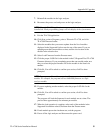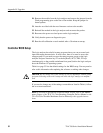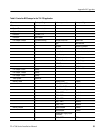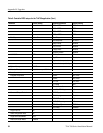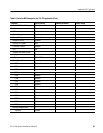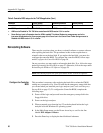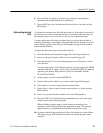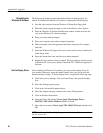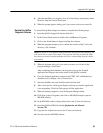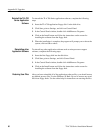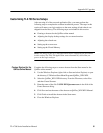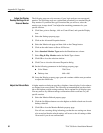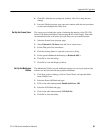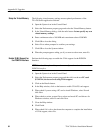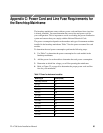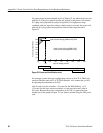Appendix B: Upgrades
62
TLA 700 Series Installation Manual
The following steps are only necessary if your logic analyzer uses an external
monitor. The following steps are a generalized procedure for a standard Plug &
Play monitor. If you know the type of monitor that you will use, select the
monitor type in steps 6 and 7 and adjust the remaining parameters for your
specific monitor.
1. Click Start, point to Settings, click on Control Panel, and open the Display
icon.
2. Select the Settings property page.
3. Click on the Advanced Properties button.
4. Select the Monitor tab page and then click on the Change button.
5. Click on the radio button to Show All Devices.
6. Select Standard Monitor Types under the Manufacturers column.
7. Select Plug & Play Monitor under the Model Type column.
8. Click OK to close the selection window.
9. Click Close to close the Advanced Properties dialog.
10. Set the following parameters in the Settings property page:
H Color Palette 256 Colors
H Desktop Area 640 x 480
11. Leave the Display property page open and continue with the next procedure
to adjust the refresh rate.
A higher monitor refresh rate provides a brighter, clearer display. It also reduces
eye fatigue from screen flicker. The following recommendations set the refresh
rate to the highest possible settings and may not be optimal for all display types.
You may want to try different settings to determine which work best for your
specific monitor.
1. Select the Monitor Refresh property page.
2. Click the Set Highest button to use the highest available refresh rate for each
desktop selection.
3. Click OK to close the Monitor Refresh property page.
You will see a warning dialog informing you that the new settings are about
to be tested and that the refresh settings will revert to the old settings within
10 seconds if you do not confirm them.
Adjust the Display
Desktop Settings for an
External Monitor
Adjust the Refresh Rate