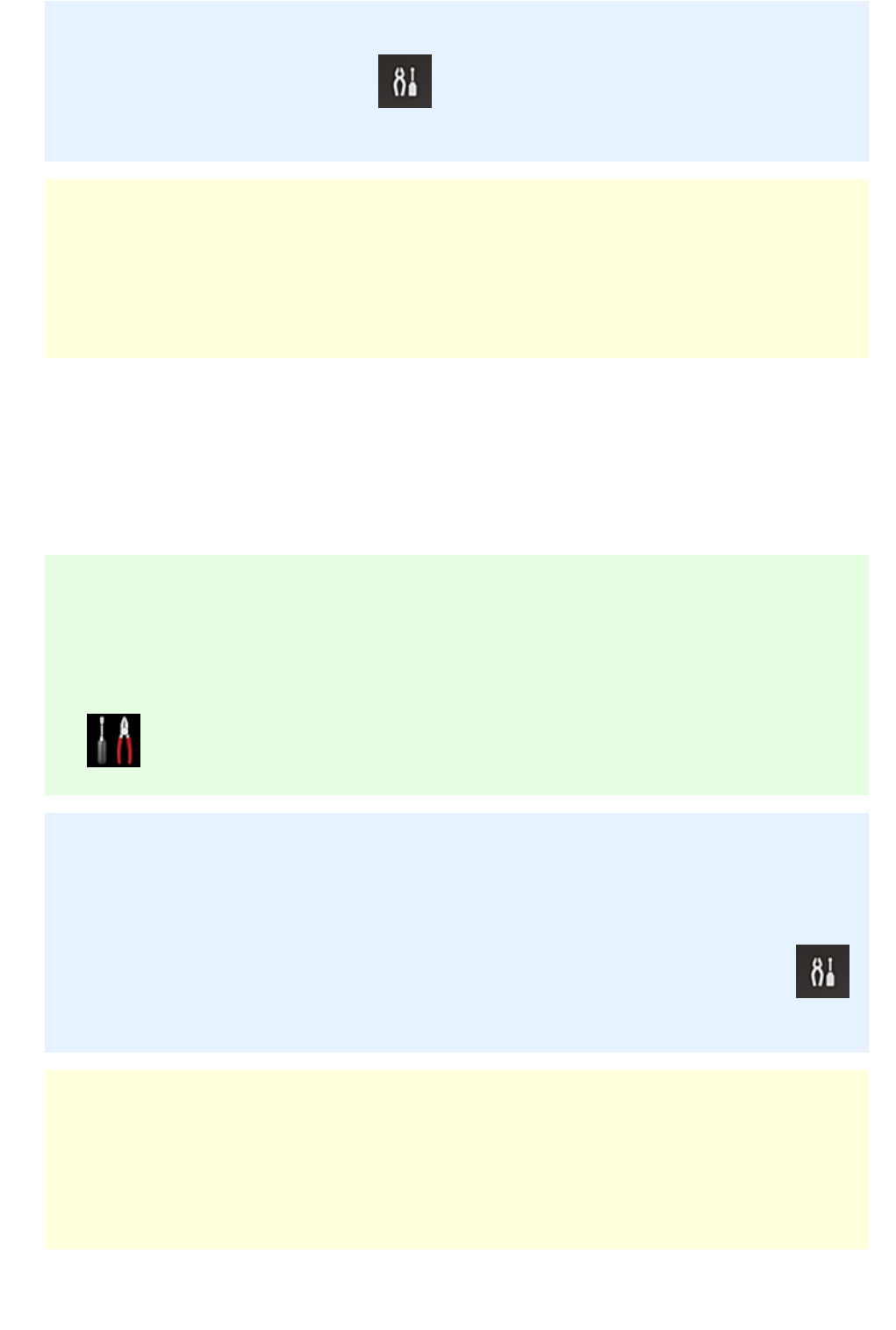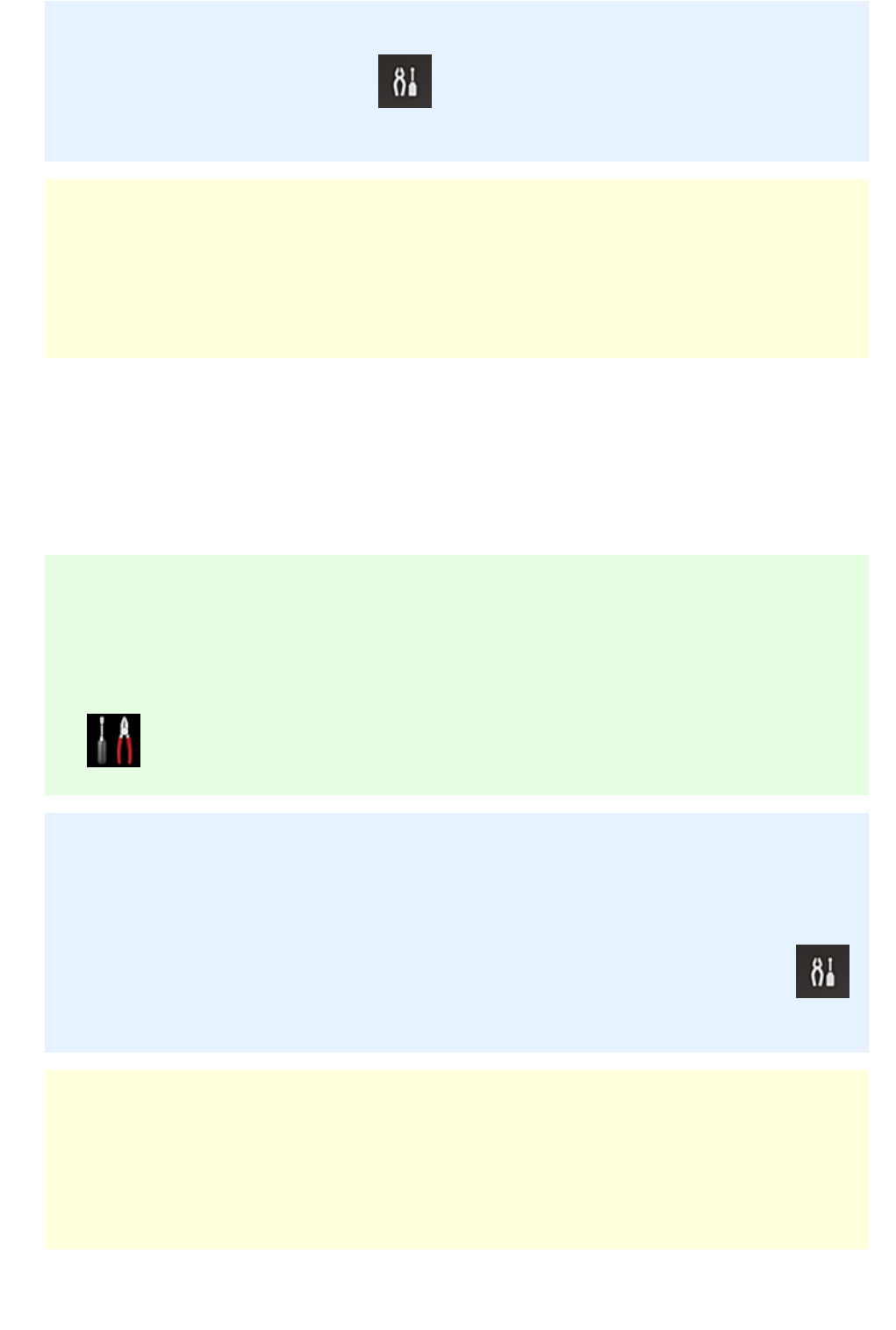
If your model has monochrome LCD monitor
On the printer operation panel, select the Setup button, and then select Web service setup ->
Connection setup -> IJCloudPrintingCtr -> Delete from service to delete the service registration.
If your model has no LCD monitor
Displaying Printer Information -> IJ Cloud Printing Center setup -> Delete from this service to
delete the service registration.
To display printer information, go to the Online Manual home page, and see "Checking Printer
Information" for your model.
After resetting the printer, repeat the user registration of Canon Inkjet Cloud Printing Center from the
beginning.
If you cannot print
Check the following if you cannot print.
If your model has color LCD monitor
• Check that the printer is connected to the Internet.
• Check that the printer is connected to a LAN and the LAN environment is connected to the Internet.
• Check that no error message is displayed on the printer's LCD monitor.
• If printing does not start even after you wait awhile, go to the printer's home screen, and select
Setup -> Web service inquiry.
If your model has monochrome LCD monitor
• Check that the printer is connected to the Internet.
• Check that the printer is connected to a LAN and the LAN environment is connected to the Internet.
• Check that no error message is displayed on the printer's LCD monitor.
• If printing does not start even after you wait awhile, go to the printer operation panel, select
Setup, and run Web service inquiry. If printing does not start, run the inquiry several times.
If your model has no LCD monitor
• Check that the printer is connected to the Internet.
• Check that the printer is connected to a LAN and the LAN environment is connected to the Internet.
• If printing does not start even after you wait awhile, first turn off the printer, and then turn it back on
again.
149