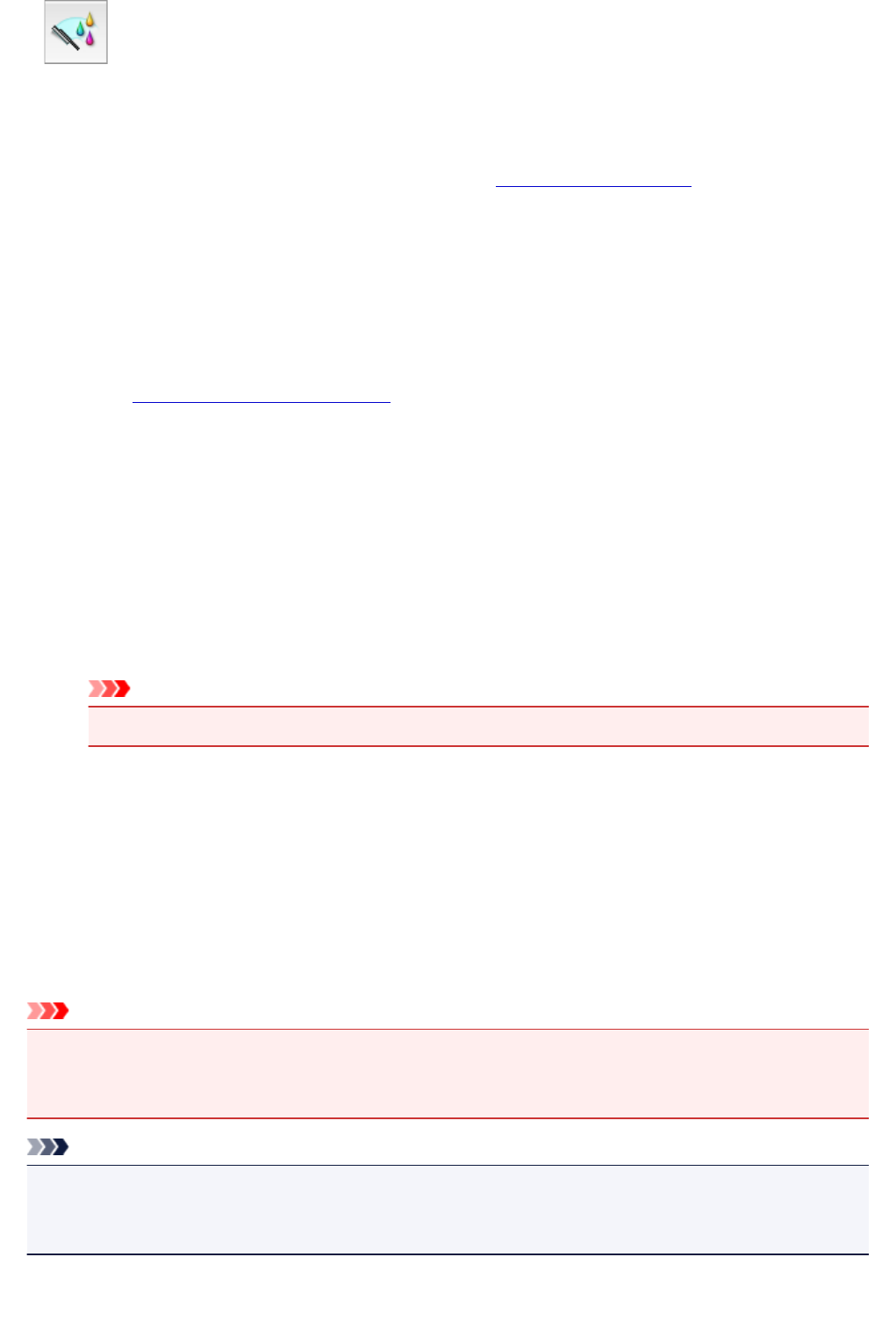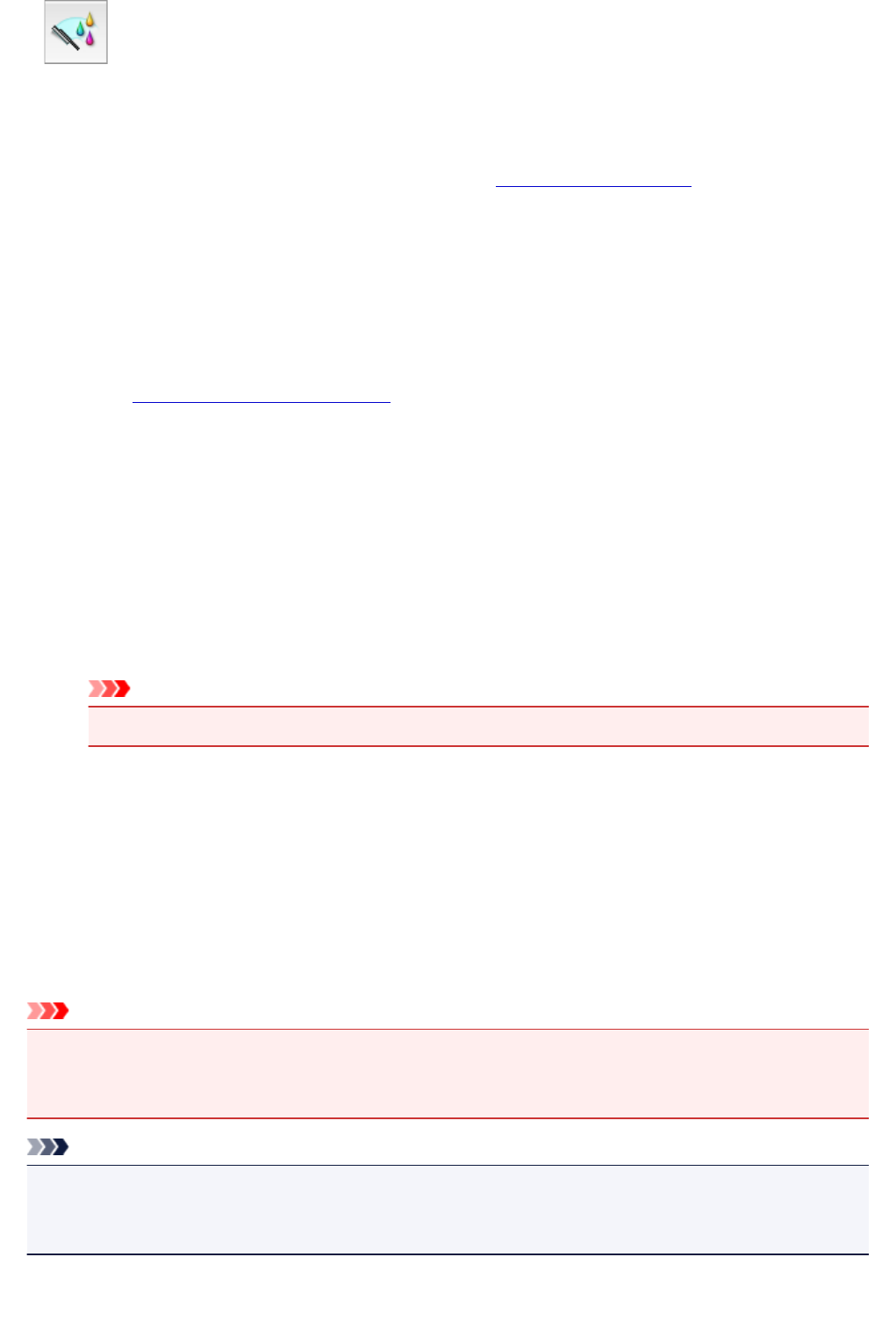
Deep Cleaning
Deep Cleaning is more thorough than cleaning. Perform deep cleaning when two Cleaning attempts do
not resolve the print head problem.
1. Select Cleaning from the pop-up menu on the Canon IJ Printer Utility
2.
Click the Deep Cleaning icon
When the dialog opens, select the ink group for which deep cleaning is to be performed.
Before running the deep cleaning, check the following items:
On some printer models, pressing the tank cover open button on the printer opens the tank cover.
Check the following items for each ink. Then, if necessary, perform Deep Cleaning.
•
Is there ink remaining in the tank?
•
Did you push in the ink tank completely until you heard a clicking sound?
•
If the orange tape is there, has it been peeled off completely?
Any remaining tape will hinder ink output.
• Did you install the ink tanks in their correct positions?
3.
Execute deep cleaning
Make sure that the printer is on and then click OK.
Click OK when the confirmation message appears.
Print head deep cleaning starts.
Important
•
Do not close the paper output tray until the deep cleaning is complete.
4.
Complete deep cleaning
The Nozzle Check dialog opens after the confirmation message.
5.
Check the results
To check whether the print quality has improved, click Print Check Pattern. To cancel the check
process, click Cancel.
Important
• Deep Cleaning consumes a larger amount of ink than Cleaning.
Cleaning the print head frequently will rapidly deplete your printer's ink supply. Consequently, perform
cleaning only when necessary.
Note
• If there is no sign of improvement after Deep Cleaning, turn off the printer, wait 24 hours, and then
perform Deep Cleaning again. If there is still no sign of improvement, the ink may have run out or the
print head may be worn. For details on the remedial action to be taken, see "No Ink Comes Out."
209