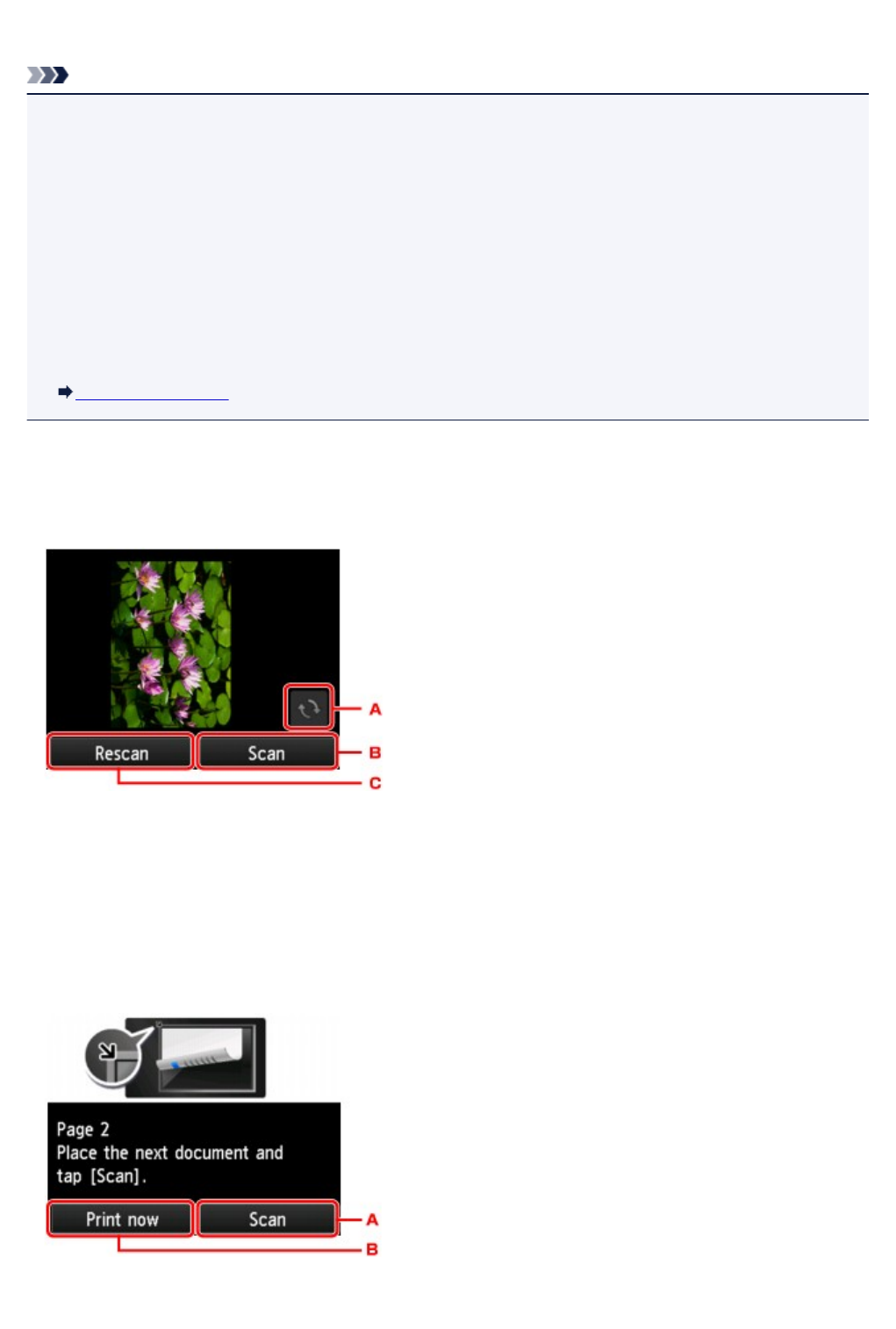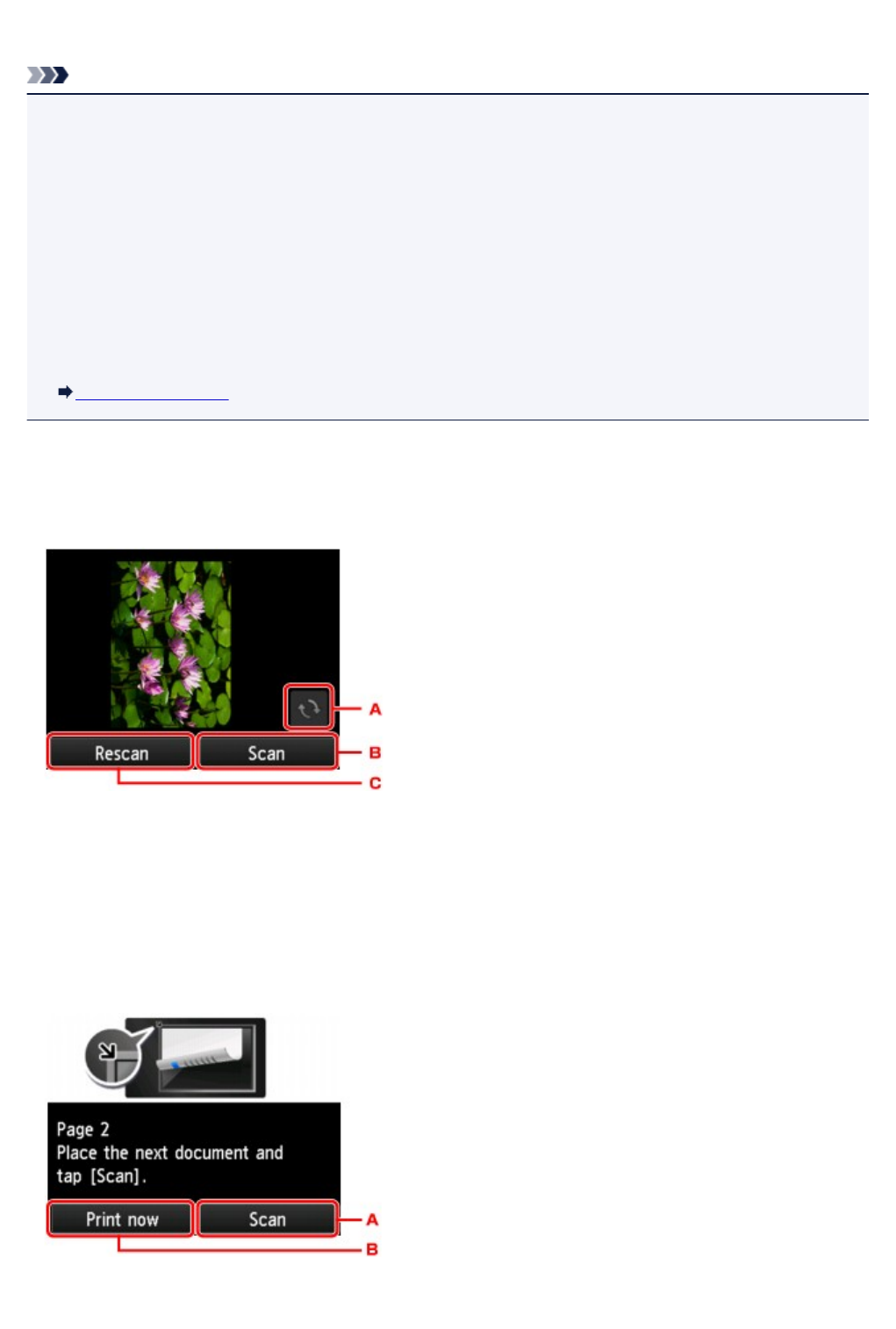
After selecting the order, you can select whether you use the preview screen. If you tap ON, the preview
screen is displayed so that you can check the orientation.
Note
• If Device memory is full. Cannot continue process. appears on the touch screen when scanning, set
the print quality to Standard and try copying again. If the problem is not resolved, set the print quality to
Draft and try copying again.
• This function can be used in combination with Two-sided copy.
If you use this function in combination, you can copy eight original pages on one sheet of paper. In this
case, four original pages are copied on each side of paper.
If you use this function in combination, select 2-sided for 2-sidedPrintSetting and select the
orientation and the stapling side of print paper on the Print settings screen.
For more on two-sided copy function:
Two-Sided Copying
When checking orientation:
When you are using the preview screen, the screen below is displayed before copying starts so that you
can check the orientation.
A. Tap to rotate the original by 180 degrees.
B. Tap to start scanning the original.
C.
Tap to rescan the original.
When scanning is finished:
The screen below appears after scanning each sheet of original.
A. Tap to start scanning the original.
502