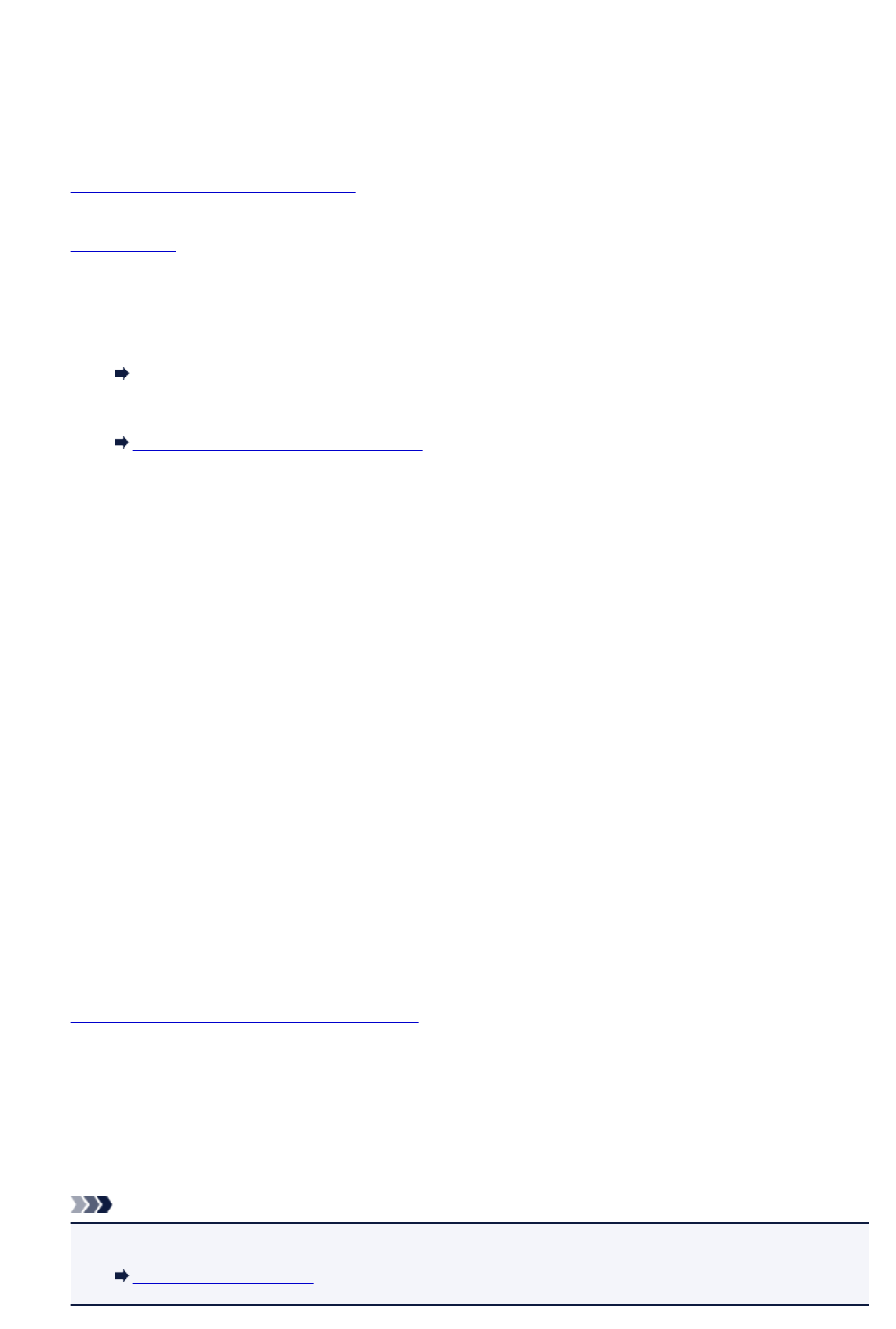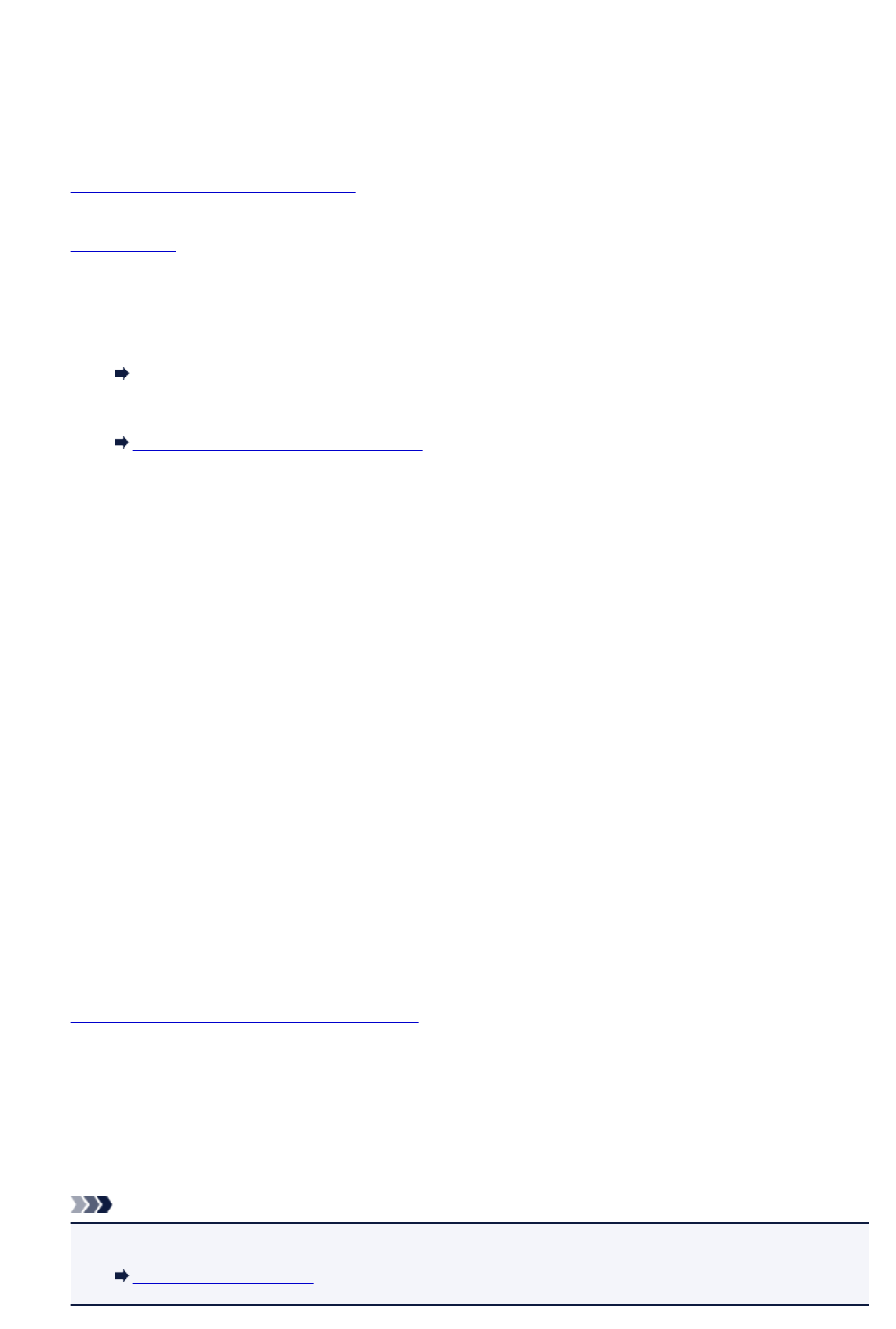
Copying from Smartphone/Tablet
Installing Canon PRINT Inkjet/SELPHY on your smartphone/tablet allows you to perform copy settings or
operations from your smartphone/tablet.
Canon PRINT Inkjet/SELPHY can be downloaded from App Store and Google Play.
1. Make sure machine is turned on.
2.
Load paper.
3.
Connect machine and your smartphone/tablet.
•
Connection with a wireless router:
Wireless Connection
•
Connection without a wireless router:
Using Machine with Direct Connection
4.
Start Canon PRINT Inkjet/SELPHY from your smartphone/tablet.
5.
Make sure your machine is selected.
If not, select your machine.
6.
Tap Copy.
7.
Specify settings as necessary.
The setting items below are available.
• Number of copies
• Media type
• Paper size
•
Magnification
•
Quality
•
Intensity
8. Load original document on platen glass.
9. Tap Color for color copying or Black for black & white copying.
10. If screen asking you to enter password is displayed, enter password and tap OK.
The machine starts copying.
Note
•
The machine serial number is used as a password at the time of purchase.
Administrator Password
508