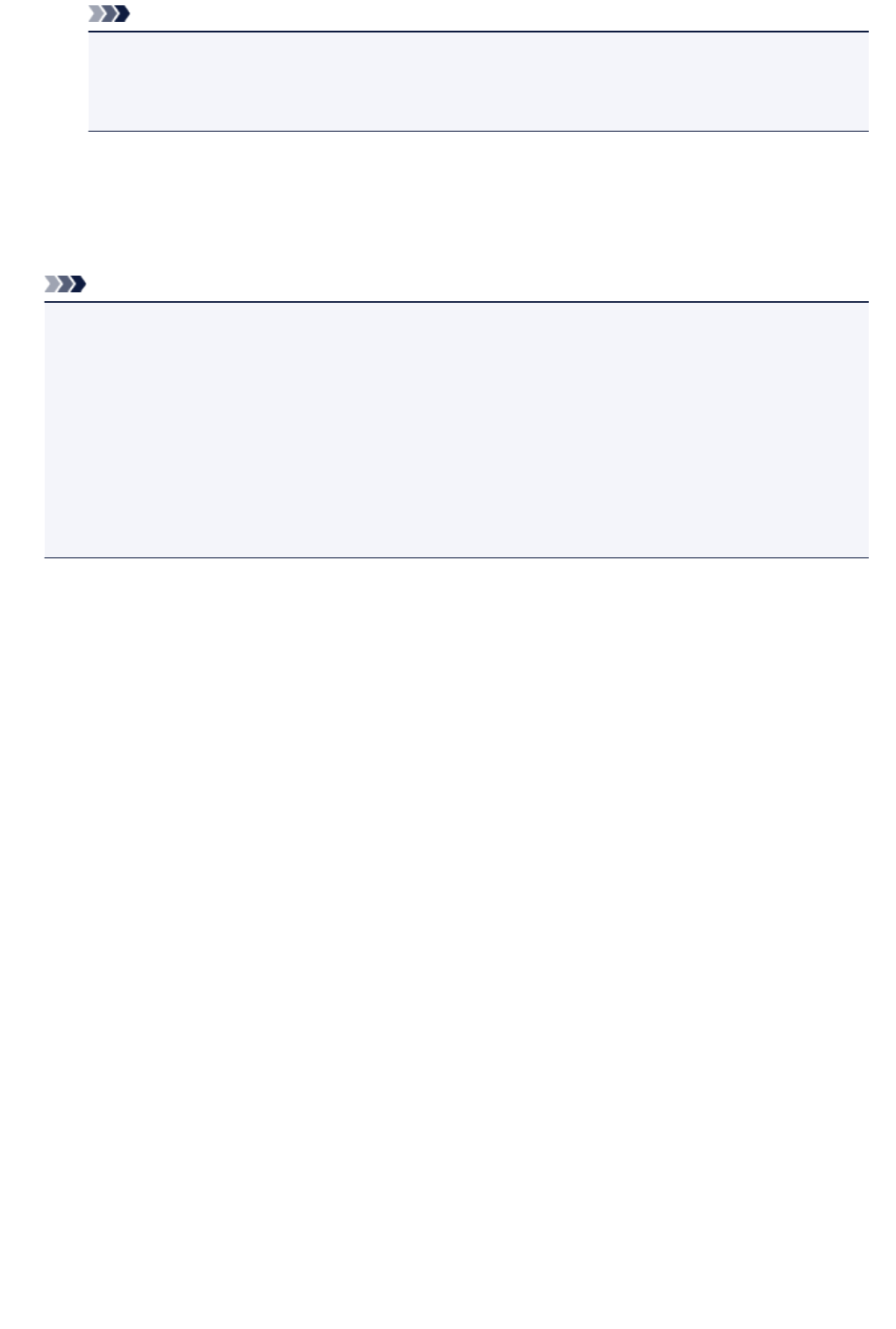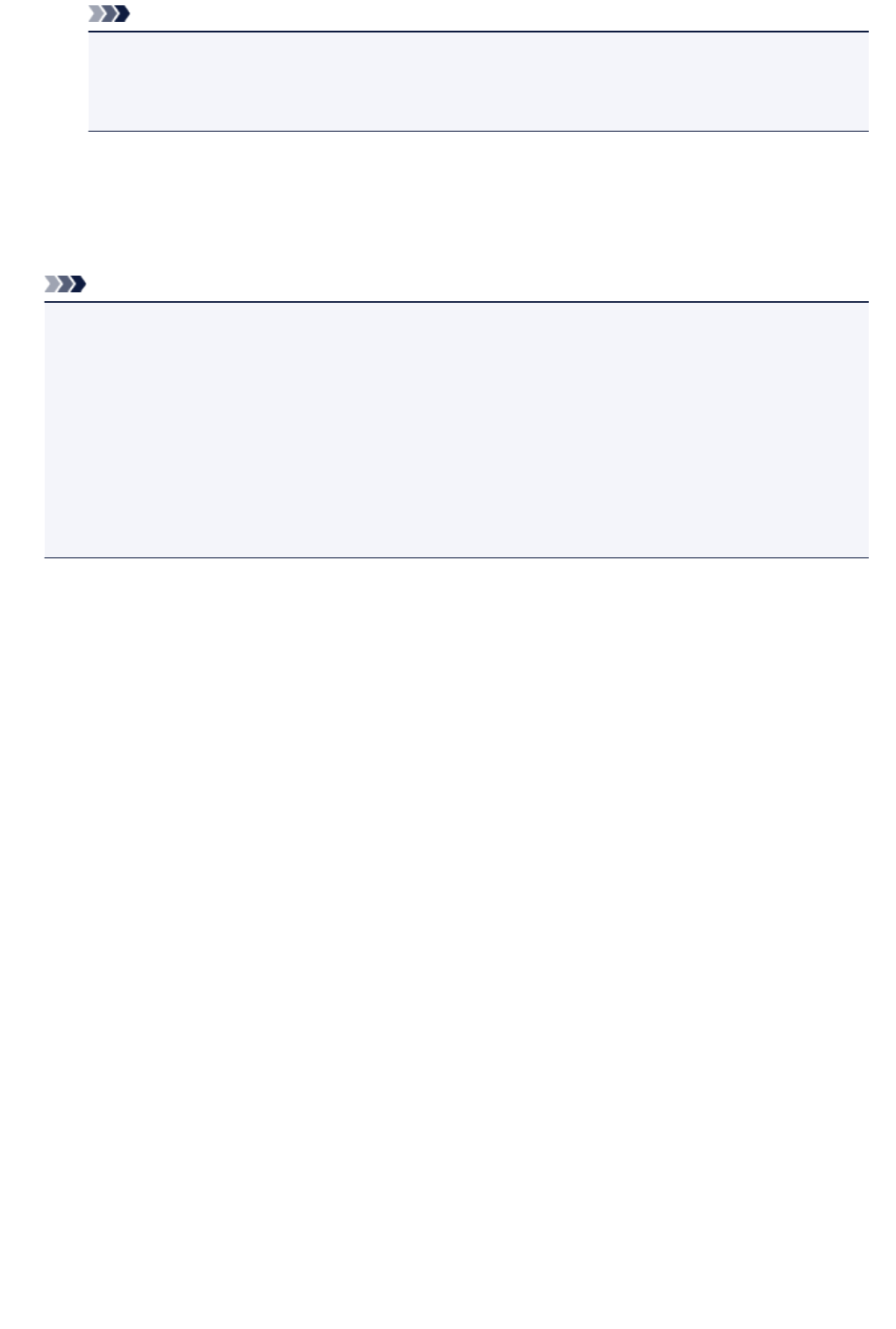
Note
• While processing the print job, you cannot change the setting for Page size or Type on print
settings confirmation screen. The setting is the same as the setting for the photo included in the
print job.
3. Press Color button.
The reserved photo is printed next to the photo that has already been started printing.
If you want to print more photos, operate from step 1 again.
Note
• While processing the print job, you cannot display the HOME screen, change the print menu, or print
from the computer or other devices.
• While processing the print job, the photo in other group is not selected.
• If you press the Stop button while processing the print job, the screen to select a method to cancel
reservation is displayed. If you tap Cancel all reservations, you can cancel printing all photos. If you
tap Cancel the last reservation, you can cancel the last printing job.
• If there are many print jobs, Cannot reserve more print jobs. Please wait a while and redo the
operation. may be displayed on the touch screen. In this case, wait a while and add the print job.
459