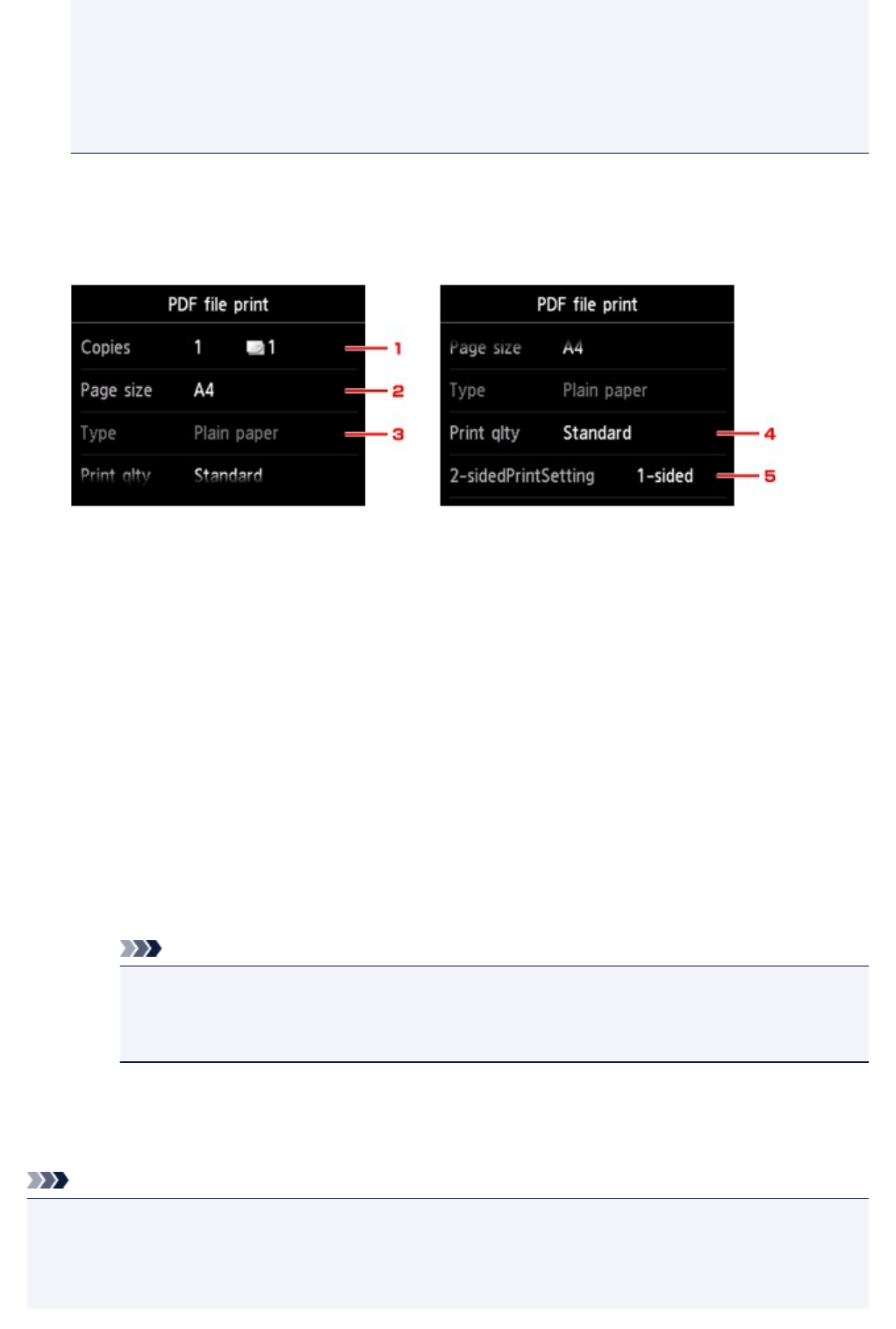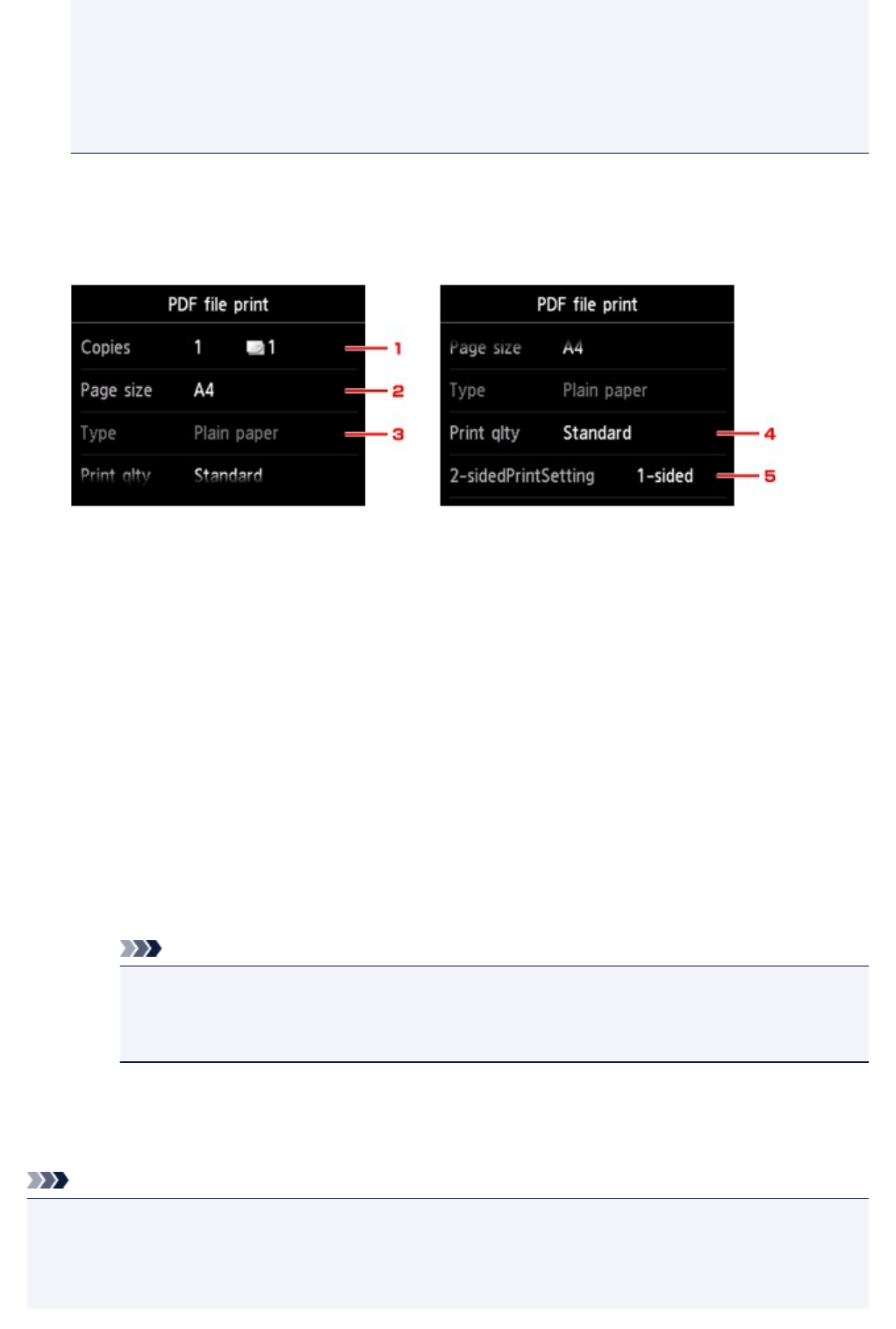
• Characters other than the machine name, IJ Scan Utility, or My Image Garden are displayed
on Created with.
• The PDF files made using application software other than Canon IJ Scan Utility and My Image
Garden (application software compatible with the machine) are not printable even if they are
saved using Canon IJ Scan Utility or My Image Garden.
7. Specify settings as necessary.
Flick vertically to display setting items and tap the setting item to display the settings. Tap to specify the
setting.
1. Copies
Specify the number of copies.
2. Page size
Select the page size depending on the loaded paper.
3. Type (Media type)
The paper type is set to Plain paper.
4. Print qlty (Print quality)
Specify the print quality.
5. 2-sidedPrintSetting
Select two-sided printing or single-sided printing.
If you tap Advanced with 2-sided selected, you can specify the orientation and the stapling side
of the document.
Note
•
When the machine name, IJ Scan Utility, or My Image Garden is displayed in Created with
on the Details screen, you can select 2-sided to print onto the both sides of a single sheet of
paper.
8.
Press Color button for color printing, or Black button for black & white printing.
The machine starts printing.
Note
• You can print up to 250 pages at a time. If you try to print more than 250 pages of a PDF file, The
specified PDF file contains too many pages. The pages exceeding the number of printable pages
will not be printed. Continue? is displayed on the touch screen. To start printing, tap Yes. If you need
to print more than 250 pages of a PDF file, print them from a computer.
474