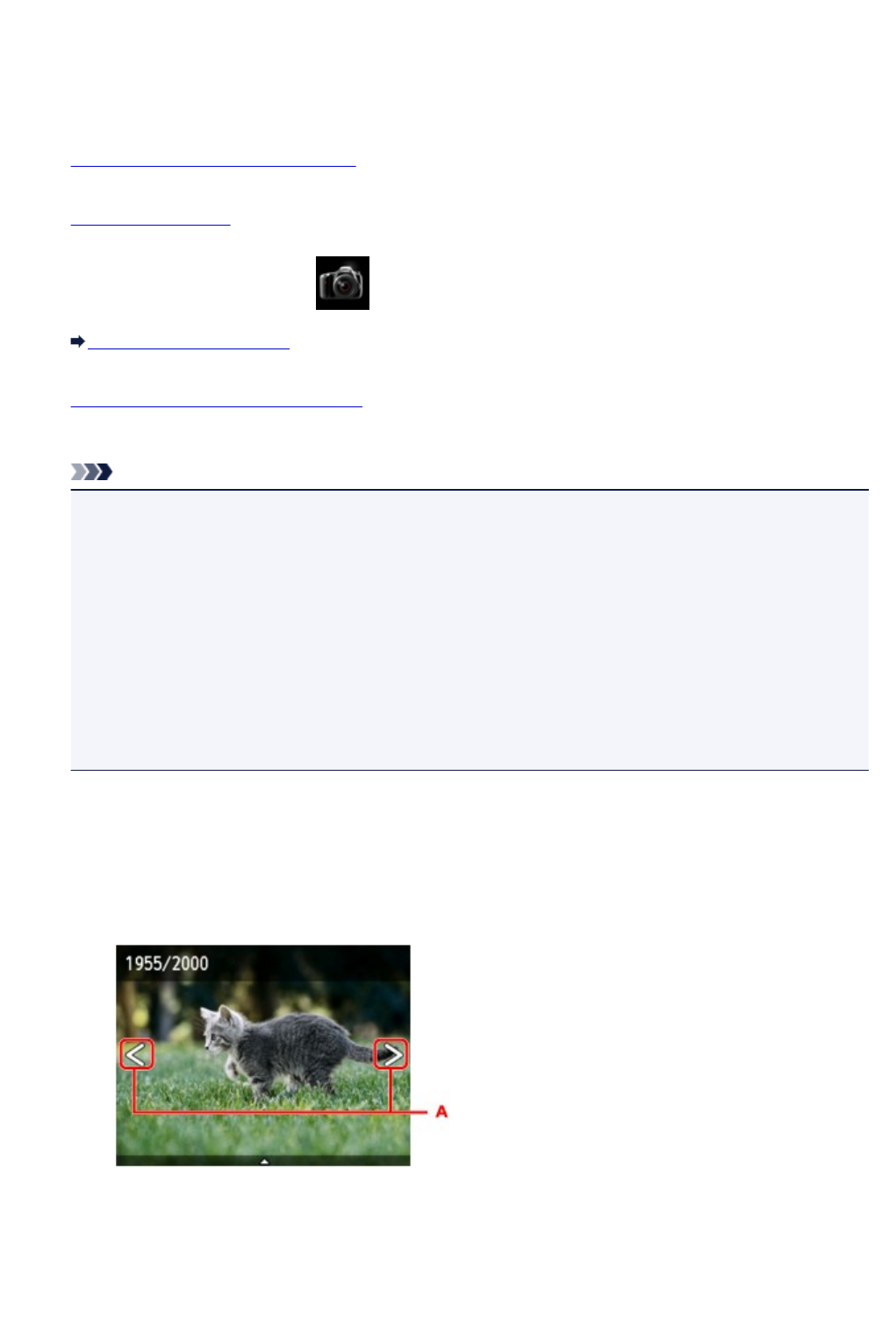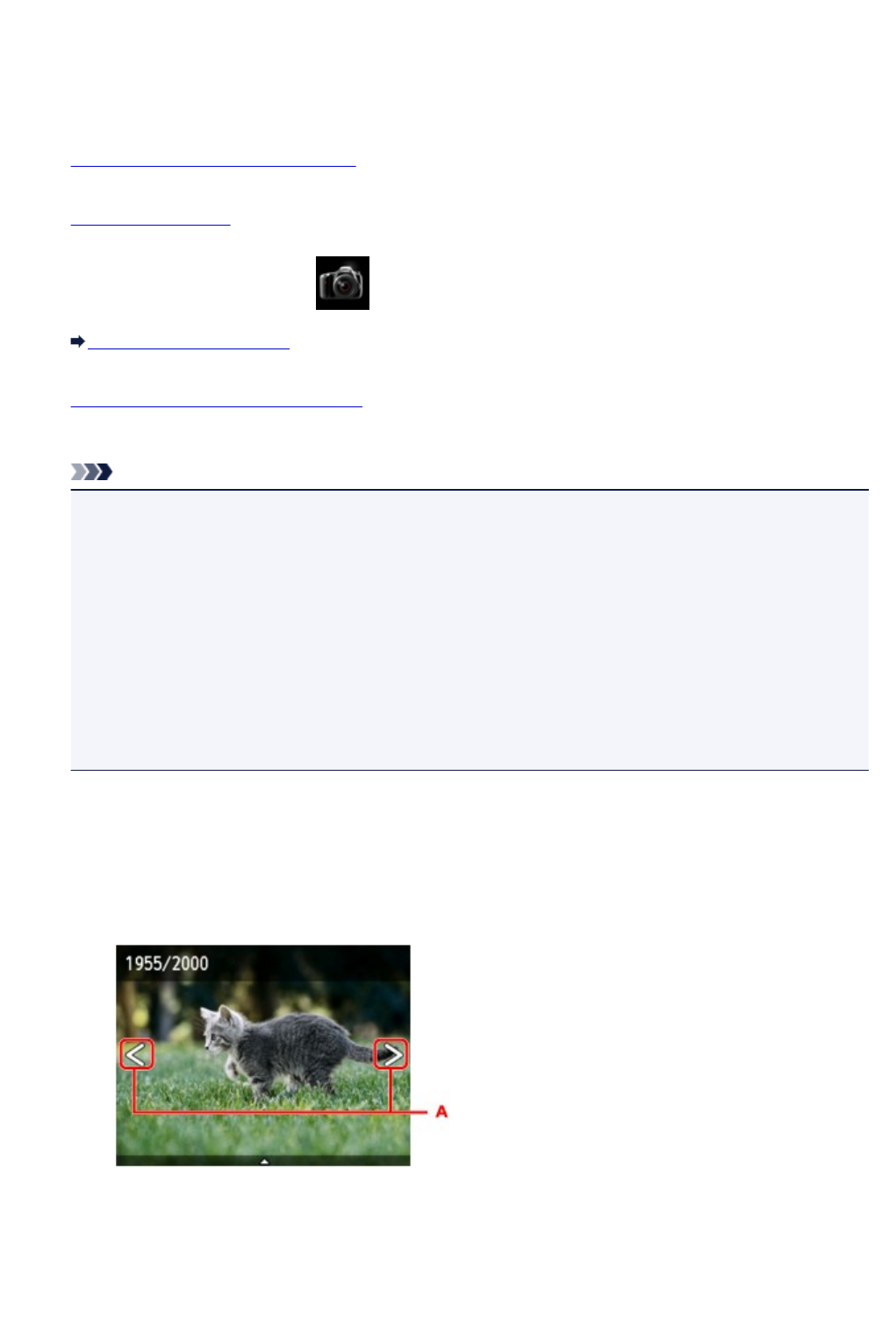
Printing Photographs Saved on Memory Card
You can print the photograph saved on the memory card easily.
This section describes the procedure to print the photograph in Photo print.
1. Make sure machine is turned on.
2.
Load photo paper.
3.
Flick HOME screen and tap Photo print.
Using the Operation Panel
4.
Insert memory card into card slot.
The photo selection screen is displayed.
Note
• When you insert the memory card before you select Photo print on the HOME screen, the photo
selection screen is displayed.
If both photo files and PDF files are saved on the memory card, the confirmation screen to select
which file you print is displayed. Tap Print photos in the displayed screen.
• If no printable photo data is saved on the memory card, Data of supported types are not saved.
is displayed on the touch screen.
• If more than 2,000 photo data are saved on the memory card, the photo data is split by group per
2,000 photos in reverse chronological order (date last modified) automatically. Check the
message displayed on the touch screen and tap OK.
5.
Specify settings as necessary.
• To select the photo to print:
Flick horizontally to select the photo.
You can also select the photo by tapping "A".
You can print a copy of the displayed photo by pressing the Color button.
•
To change the display method, the number of copies, or the print settings:
Tap near the center of the displayed photo to display menus.
455