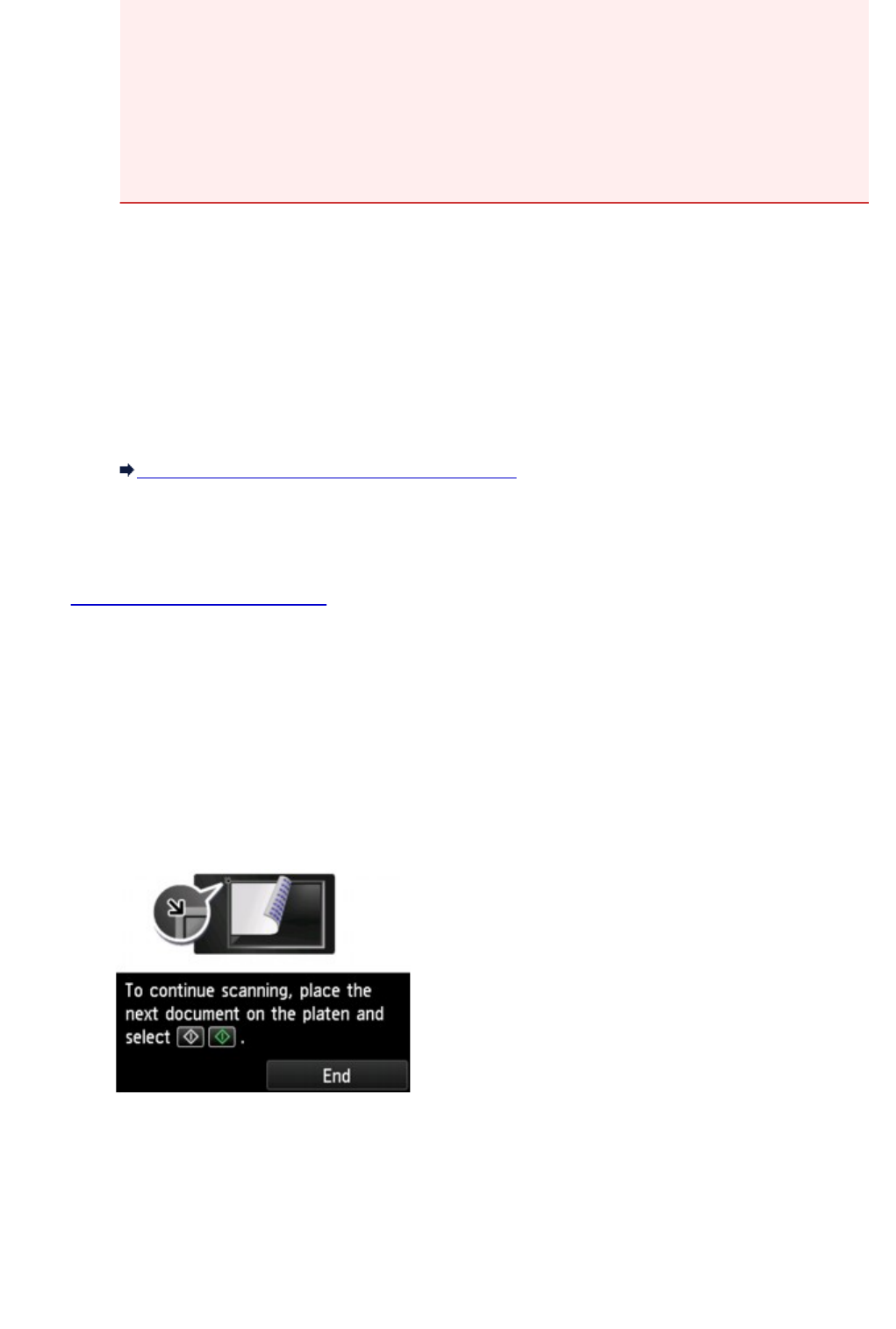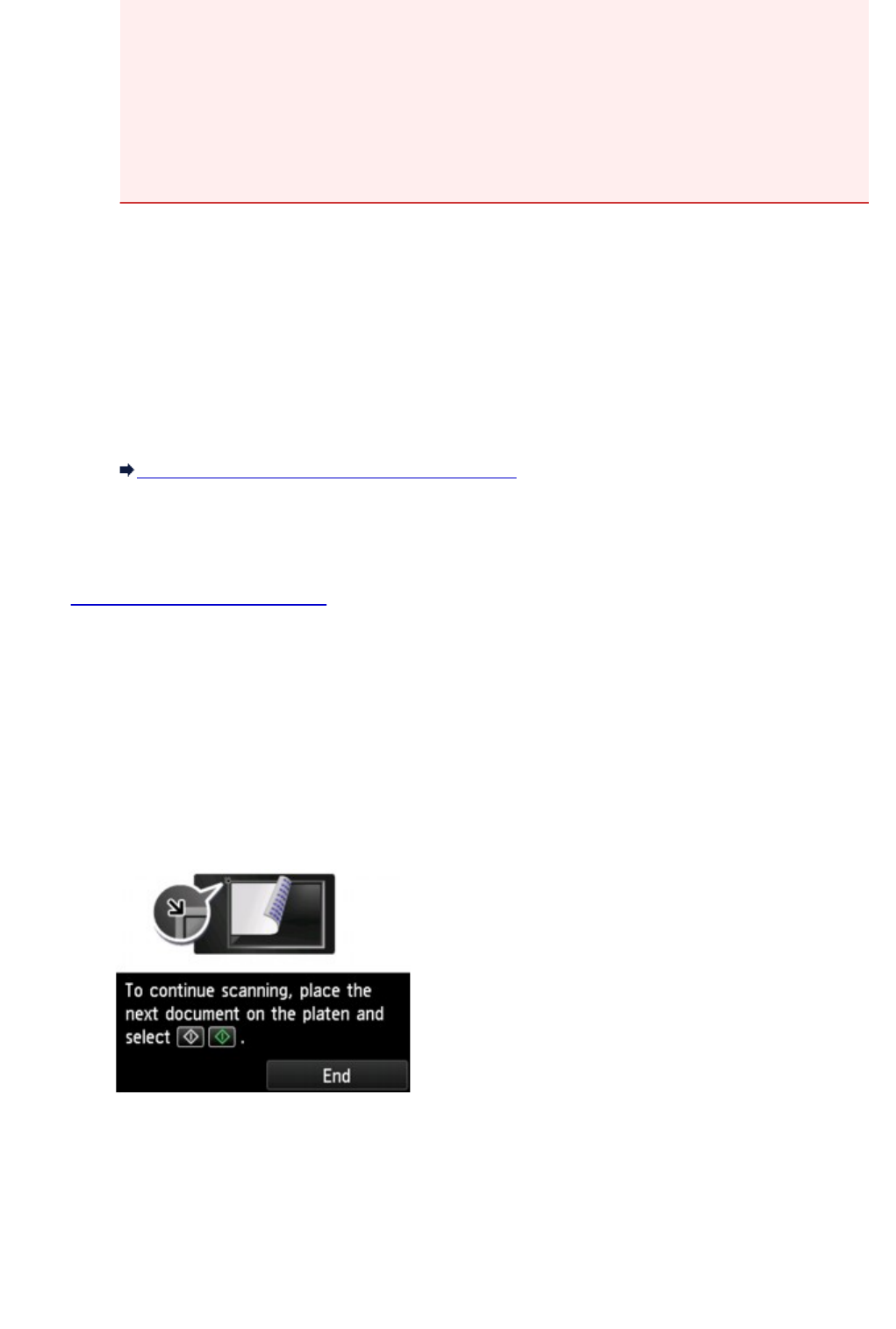
• The following items cannot be scanned properly.
• A4 sized photos
•
Documents smaller than 5 inches x 7 inches (127 mm x 178 mm) such as a paperback
with its backbone cut off
•
Originals on thin white paper
• Long and narrow originals such as panoramic photographs
Document
Scans the original on the platen glass as a document data applying the settings specified in
Scan settings.
Photo
Scans the original on the platen glass as a photo data applying the settings specified in Scan
settings.
B.
Tap to display Scan settings screen.
For more on the setting items:
Setting Items for Scanning Using Operation Panel
C. Tap to display how to load the original.
D. Tap to display the screen to select the destination.
6.
Load original on platen glass.
7.
Press Color button for color scanning, or Black button for black & white scanning.
• If you select JPEG for Format on the scan setting screen:
The machine starts scanning and scanned data is forwarded to the computer and attached to an e-
mail.
• If you select PDF or Compact PDF for Format on the scan setting screen:
The confirmation screen asking you if you continue scanning is displayed after scanning is
complete.
If you continue scanning, load the original on the platen glass and start scanning.
If you do not continue scanning, tap End. The scanned data is forwarded to the computer.
Scanned data is forwarded to the computer and attached to an e-mail according to the settings specified
in Canon IJ Scan Utility.
For the settings or how to send an e-mail, refer to the mail software's instruction manual.
Remove the original on the platen glass after scanning is complete.
623