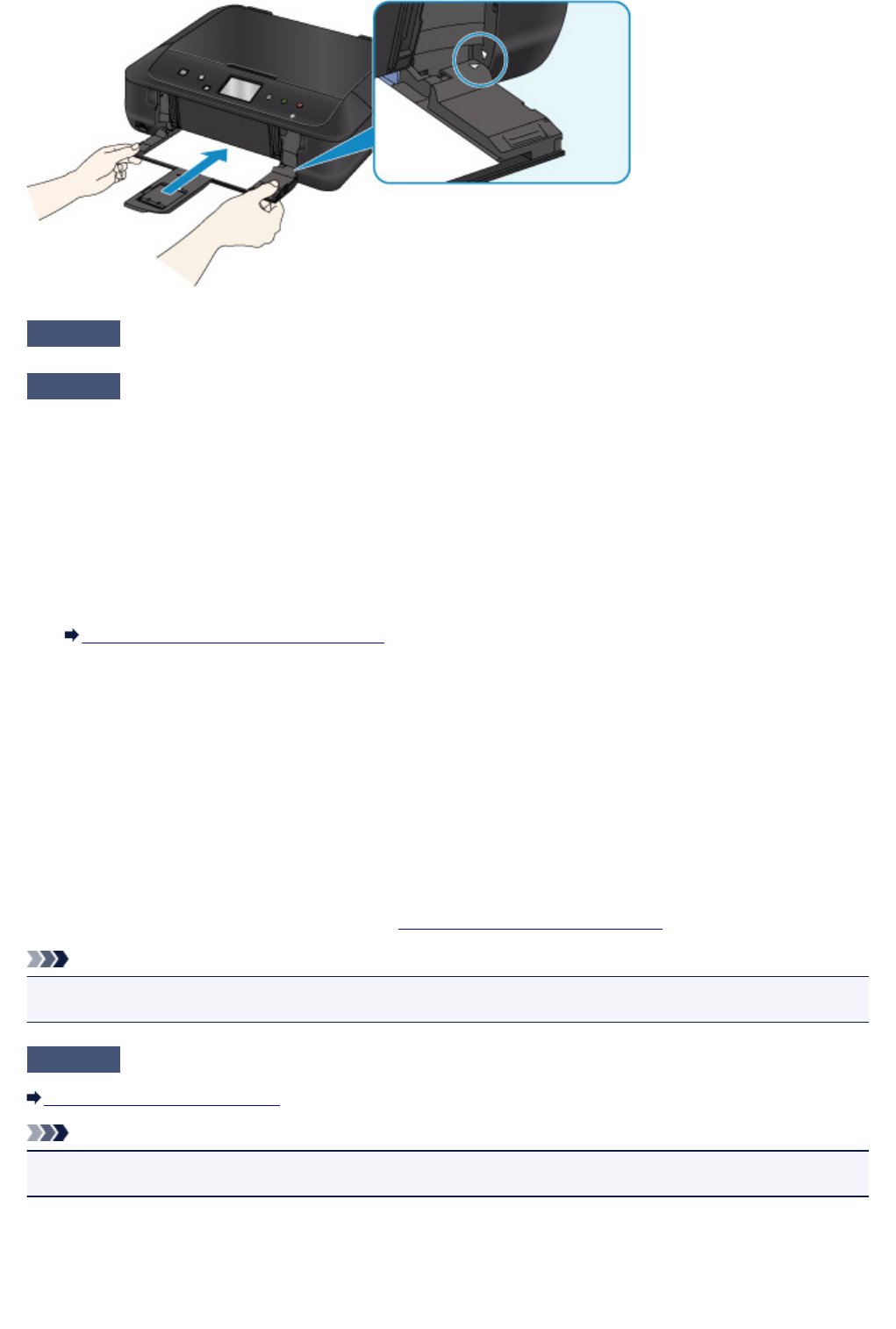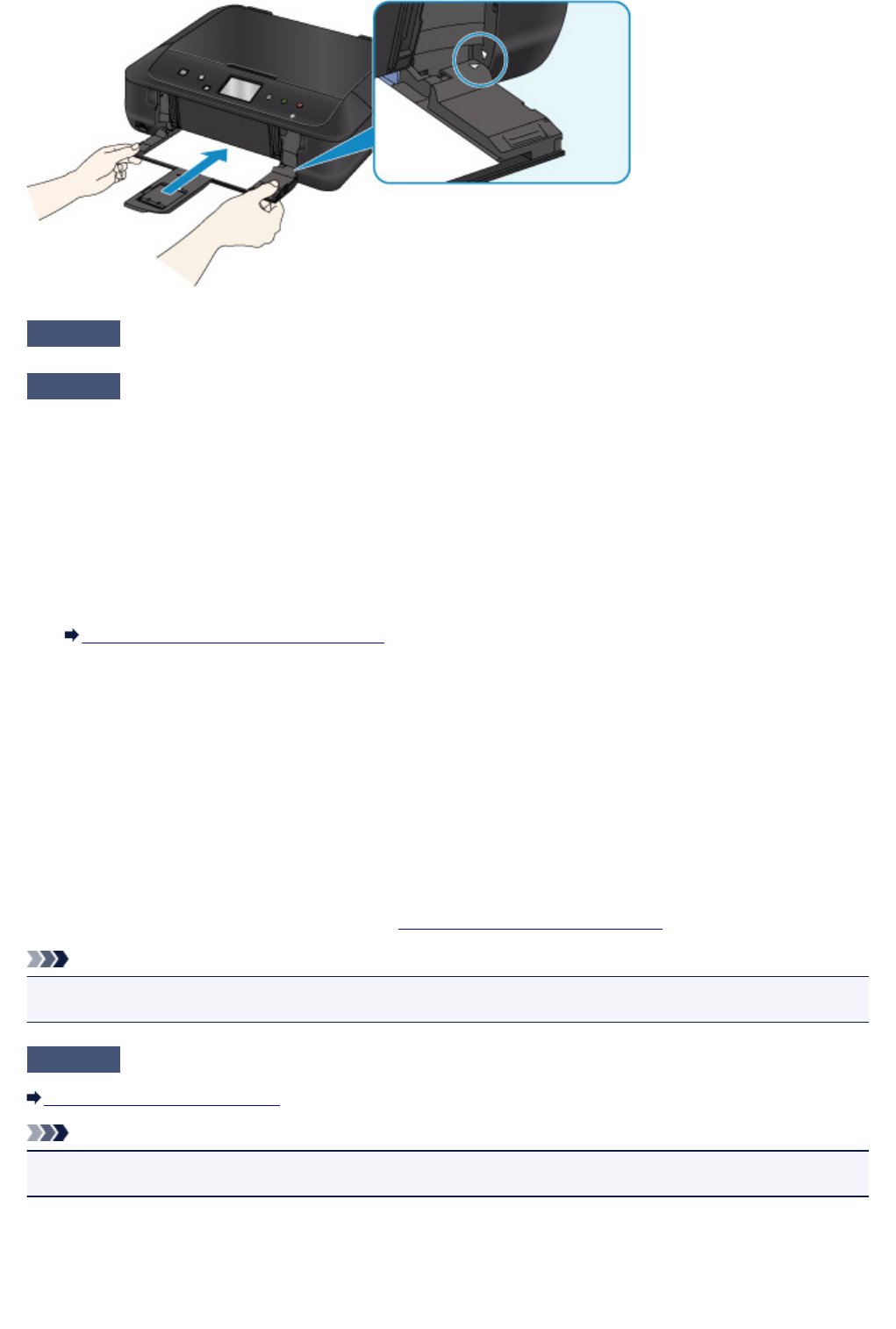
Check6
Make sure media type and paper size settings match with loaded paper.
Check7
Do several sheets of paper feed at once?
If several sheets of plain paper feed at once, select the setting for preventing double-feed of plain paper using
the operation panel or your computer.
* Once printing is finished, disable the setting for preventing double-feed of plain paper, or it will apply to
subsequent printing.
•
From operation panel
Press the HOME button, select Setup, Device settings, and Print settings, and then set Prevent paper
double-feed to ON.
Changing Settings from Operation Panel
•
From computer
◦
For Windows:
Open the printer driver setup window, select Custom Settings in Maintenance sheet, select Prevent
paper double-feed check box, and then click OK.
To open the printer driver setup window, see How to Open the Printer Driver Setup Window.
◦
For Mac OS:
In the Canon IJ Printer Utility, select Custom Settings in the pop-up menu, select Prevent paper
double-feed check box, and then click Apply.
To open the Canon IJ Printer Utility, see
Opening the Canon IJ Printer Utility.
Note
• Prevent paper double-feed function reduces the printing speed.
Check8
Clean paper feed roller.
Cleaning the Paper Feed Roller
Note
•
Cleaning the paper feed roller abrades it, so do this only when necessary.
If the measures above do not solve the problem, contact your nearest Canon service center to request a
repair.
701