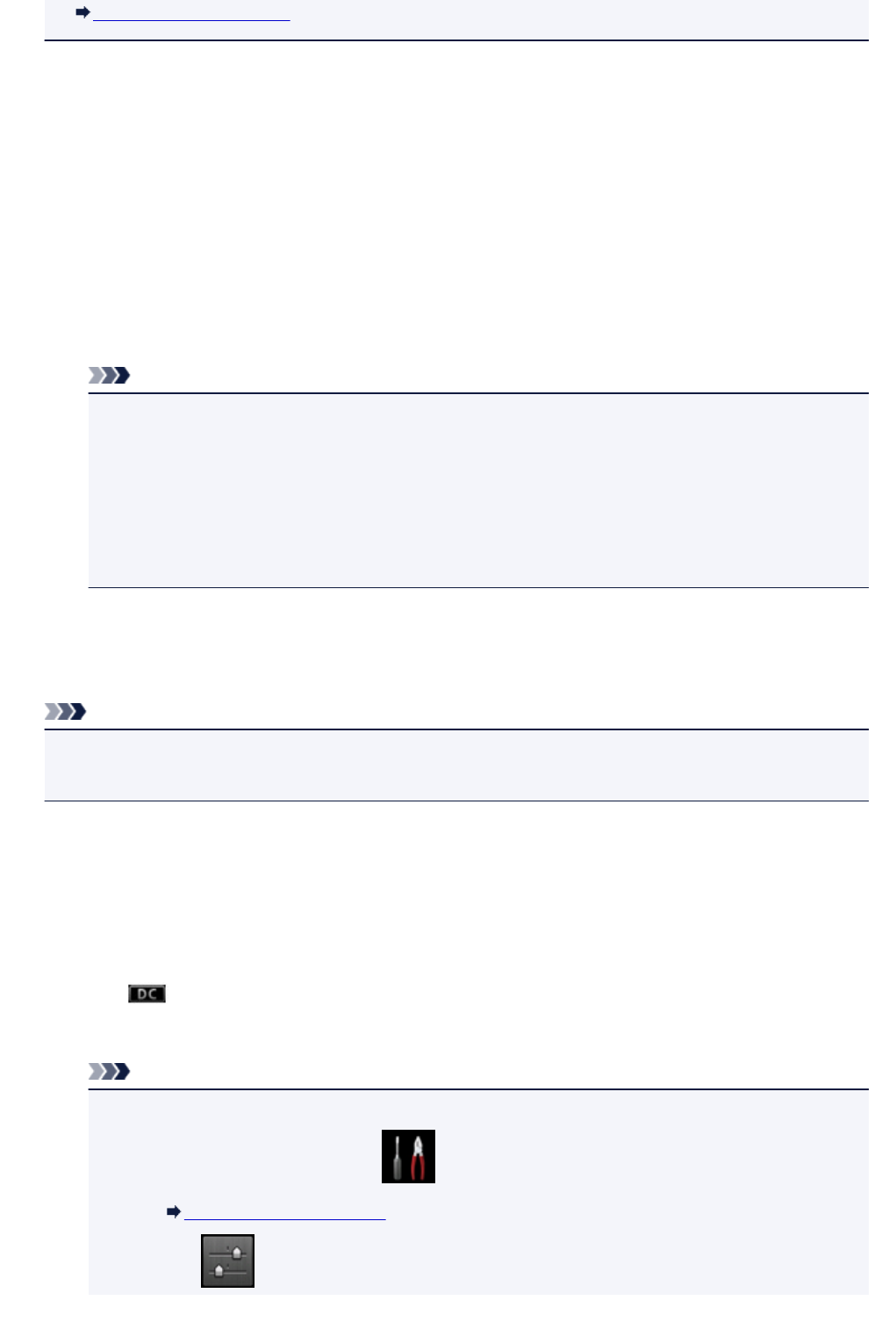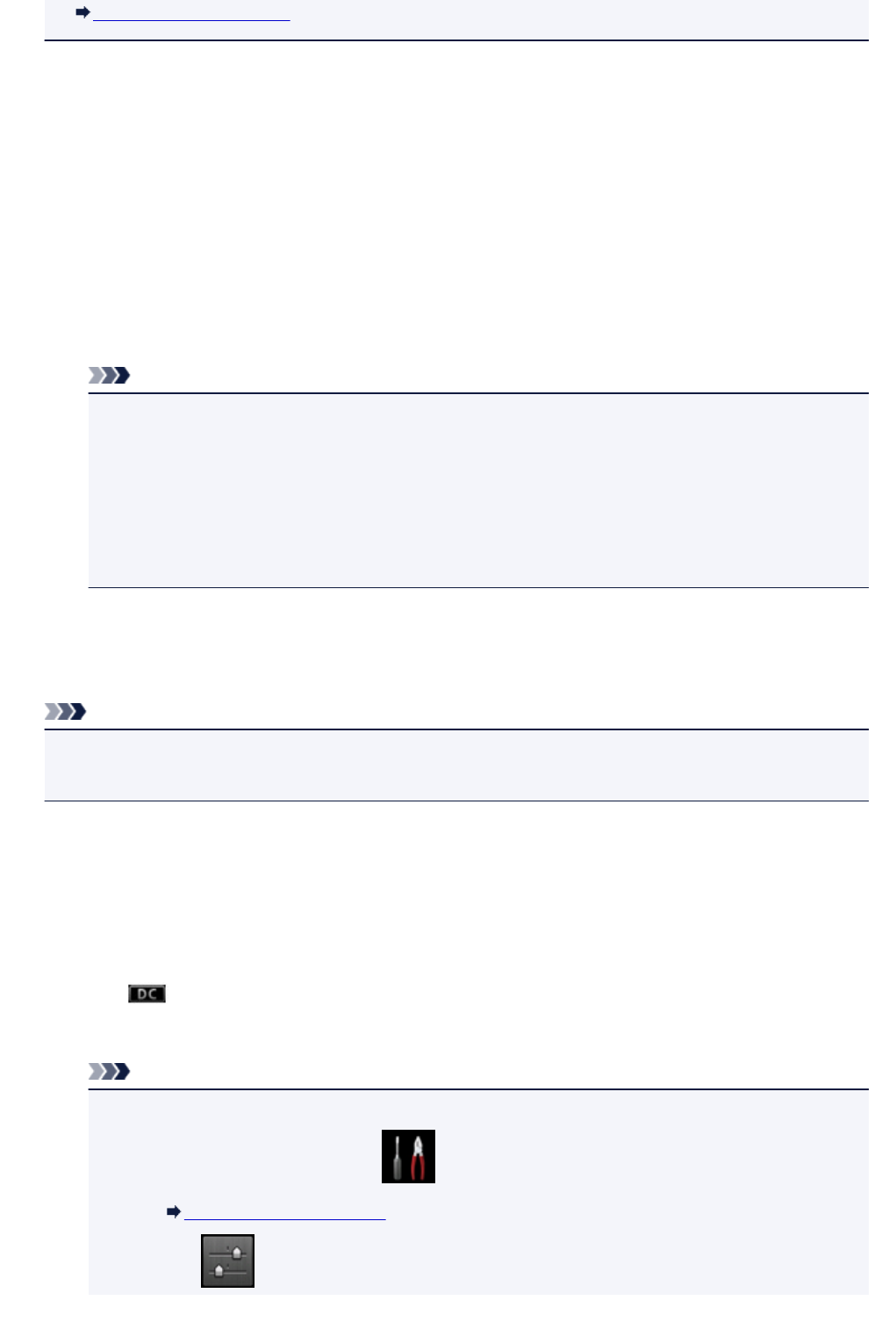
Printing Network Settings
1. Turn on wireless communication on your device.
Enable "Wi-Fi" on your device's "Setting" menu.
For more on turning on wireless communication, see your device's instruction manual.
2.
Select "DIRECT-XXXX-MG6800 series" ("X" represents alphanumeric characters.) from
list displayed on device.
3.
Enter password.
Your device is connected to the machine.
Note
•
Depending on the device you are using, entering the password is required to connect a device
to the machine via wireless LAN. Enter the password specified for the machine.
• If your Wi-Fi Direct compatible device is set to prioritize using Wi-Fi Direct and it is connecting
to the machine, the machine displays a confirmation screen asking if you allow the device to
connect to the machine.
Make sure the name on the touch screen is the same as that of your device and tap Yes.
Printing/Scanning with Direct Connection
Connect a device and the machine with direct connection and start printing/scanning from the device.
Note
• For more on printing or scanning from a device via wireless LAN, refer to the device's or application's
instruction manual.
Terminating Direct Connection
In environments that the machine is usually connected with the computer over the wireless LAN, set the
machine to the wireless LAN connection following the procedure below when you finish using the machine
with the direct connection temporarily.
1. Tap icon on upper right on HOME screen.
The Change LAN screen is displayed.
Note
•
You can also display the Change LAN screen following the procedure below.
1.
Flick HOME screen and tap Setup.
Using the Operation Panel
2.
Tap Device settings.
446