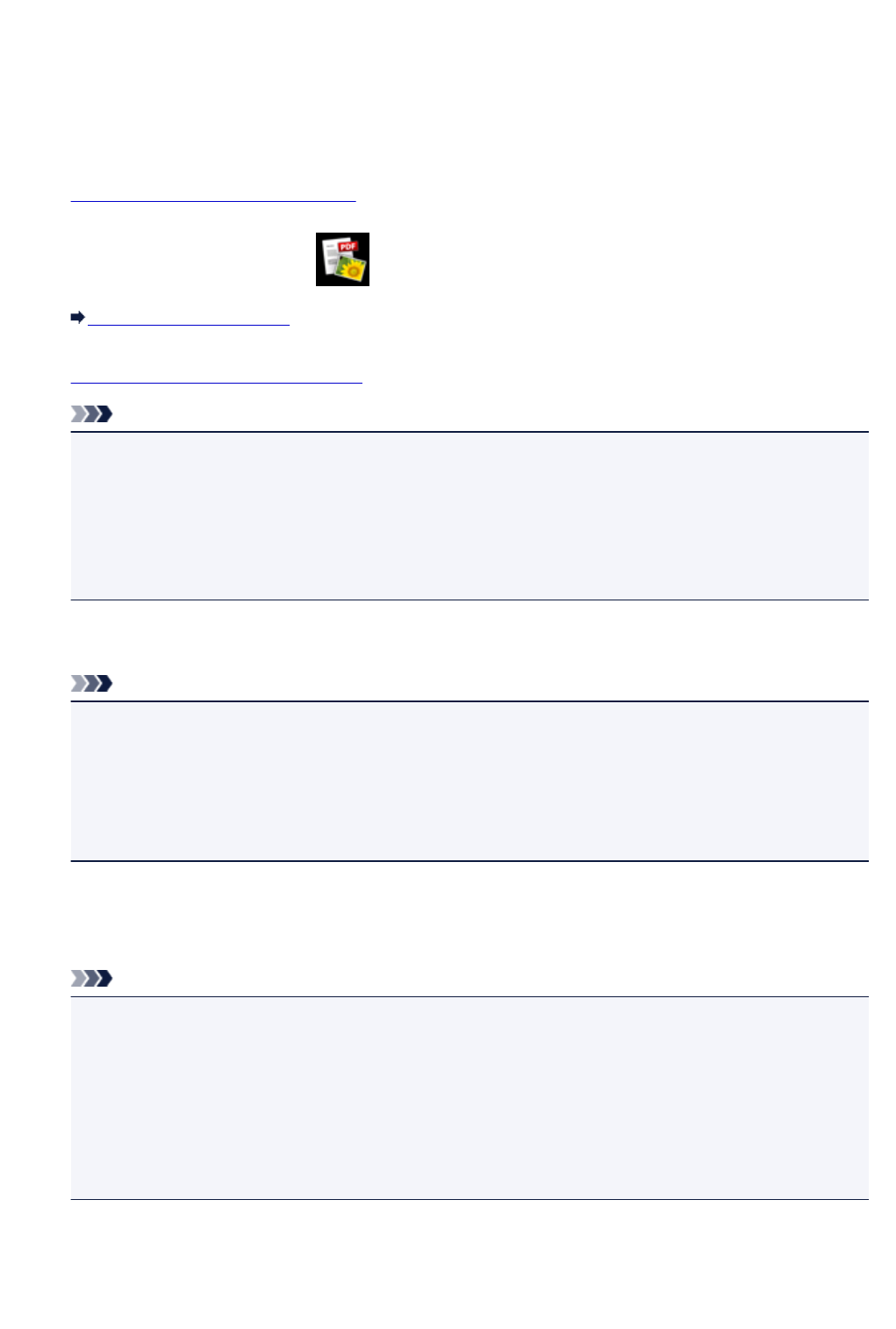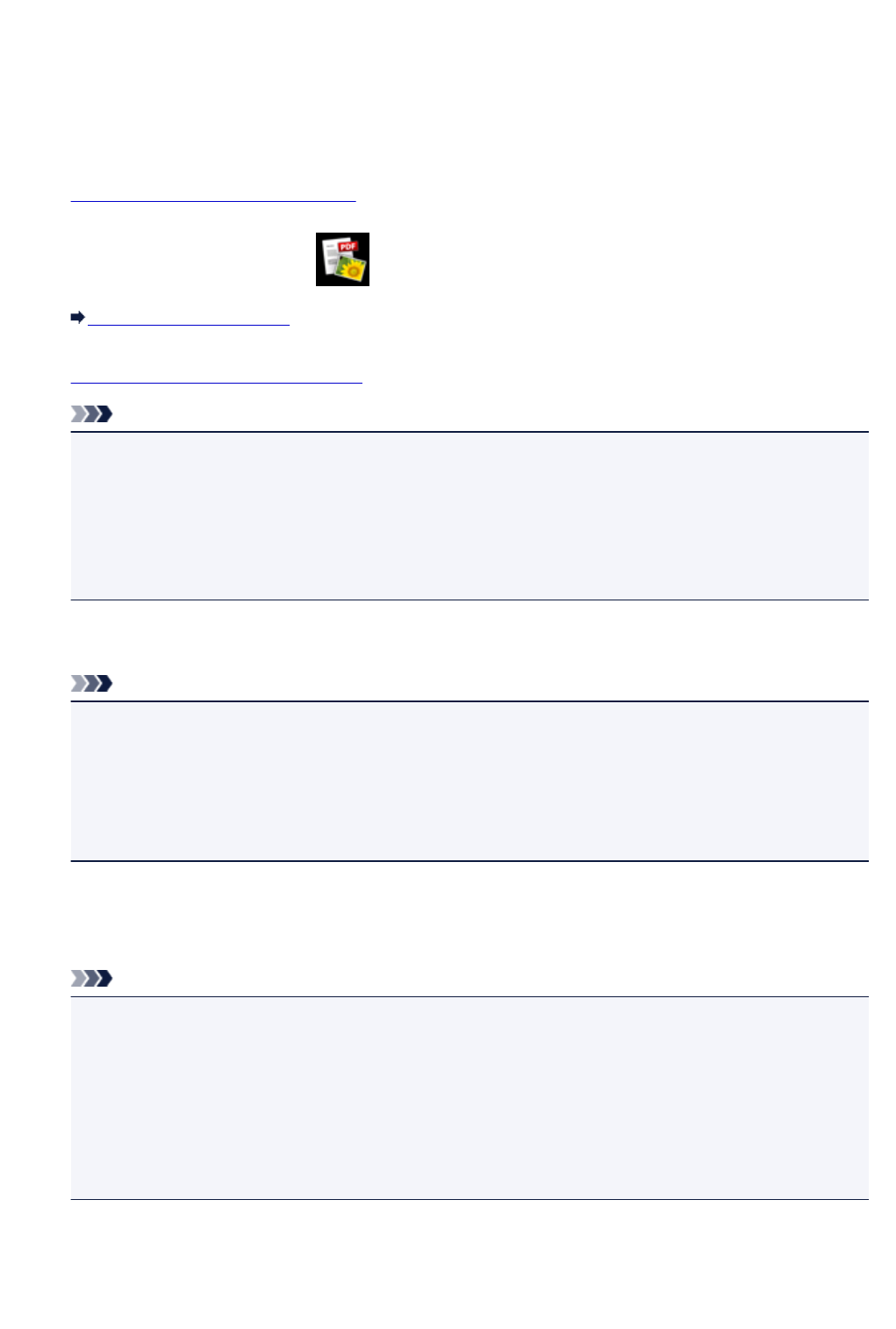
Printing Photo While Viewing Slide Show
You can view the photos saved on the memory card with the slide show.
In the slide show, the photos are displayed one after another automatically.
While viewing the slide show, you can print your favorite photo.
1.
Make sure machine is turned on.
2.
Flick HOME screen and tap Advanced print.
Using the Operation Panel
3.
Insert memory card into card slot.
Note
•
If you insert the memory card before you select Advanced print on the HOME screen, the photo
selection screen in Photo is displayed.
If both photo files and PDF files are saved on the memory card the confirmation screen to select
which file you print is displayed.
To display the HOME screen, press the HOME button.
4.
Tap Slide show.
Note
•
If no printable photo data is saved on the memory card, Data of supported types are not saved.
is displayed on the touch screen.
• If more than 2,000 photo data are saved on the memory card, the photo data is split by group per
2,000 photos in reverse chronological order (date last modified) automatically. Check the
message displayed on the touch screen and tap OK.
5.
Tap effect for playback to display.
The slide show starts playing back.
Note
•
To display the photos in the specified range of dates, to change the display order, or to switch the
photo group to display, tap Display set..
If you display the photos in the specified range of dates, follow the on-screen instructions to
specify the start and end of the date.
•
Tap the touch screen while the slide show is played back, the slide show pauses.
You can print the displayed photo by pressing the Color button while the slide show pauses.
When Printing Photo
When the slide show pauses by tapping the touch screen, you can print the displayed photo.
467