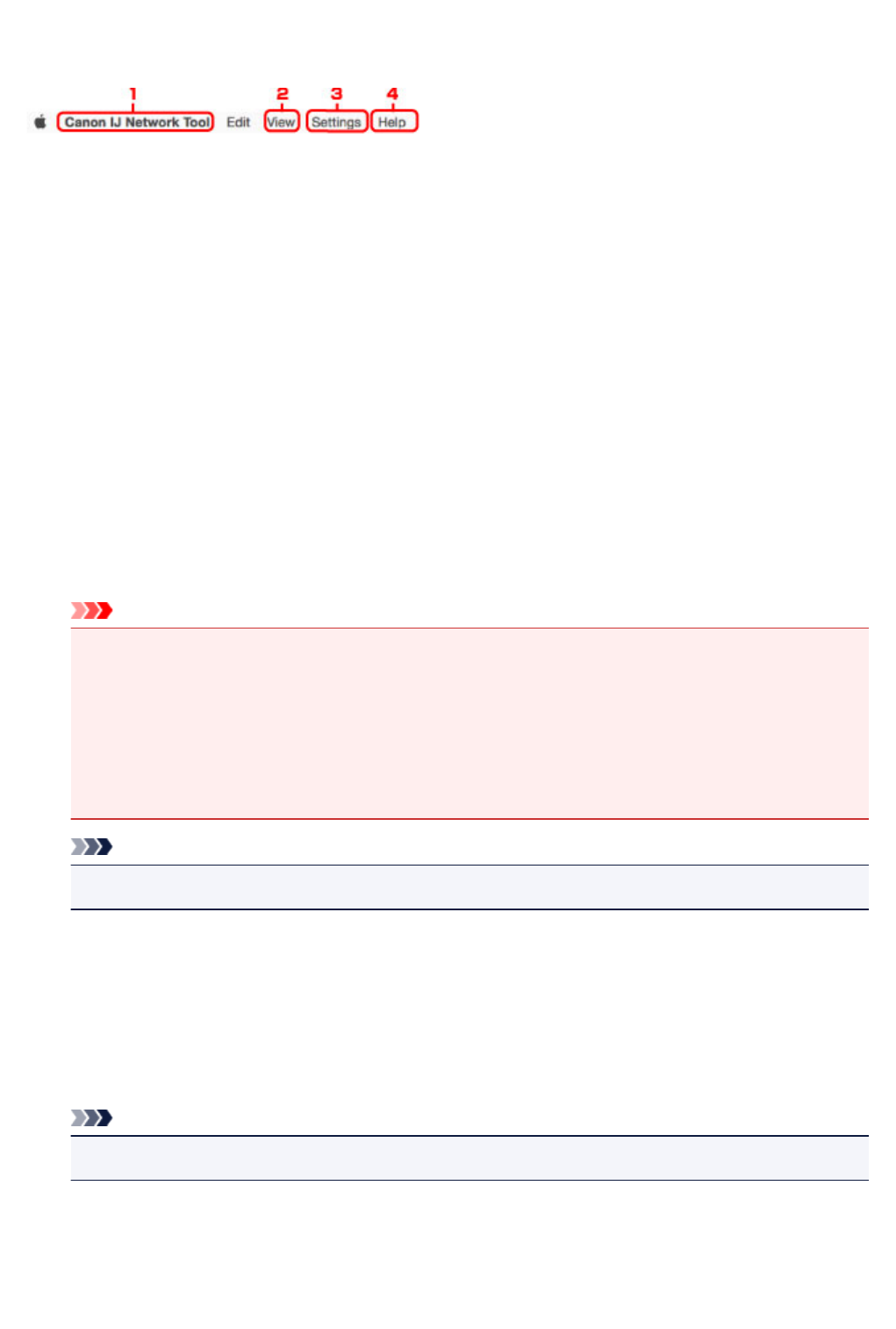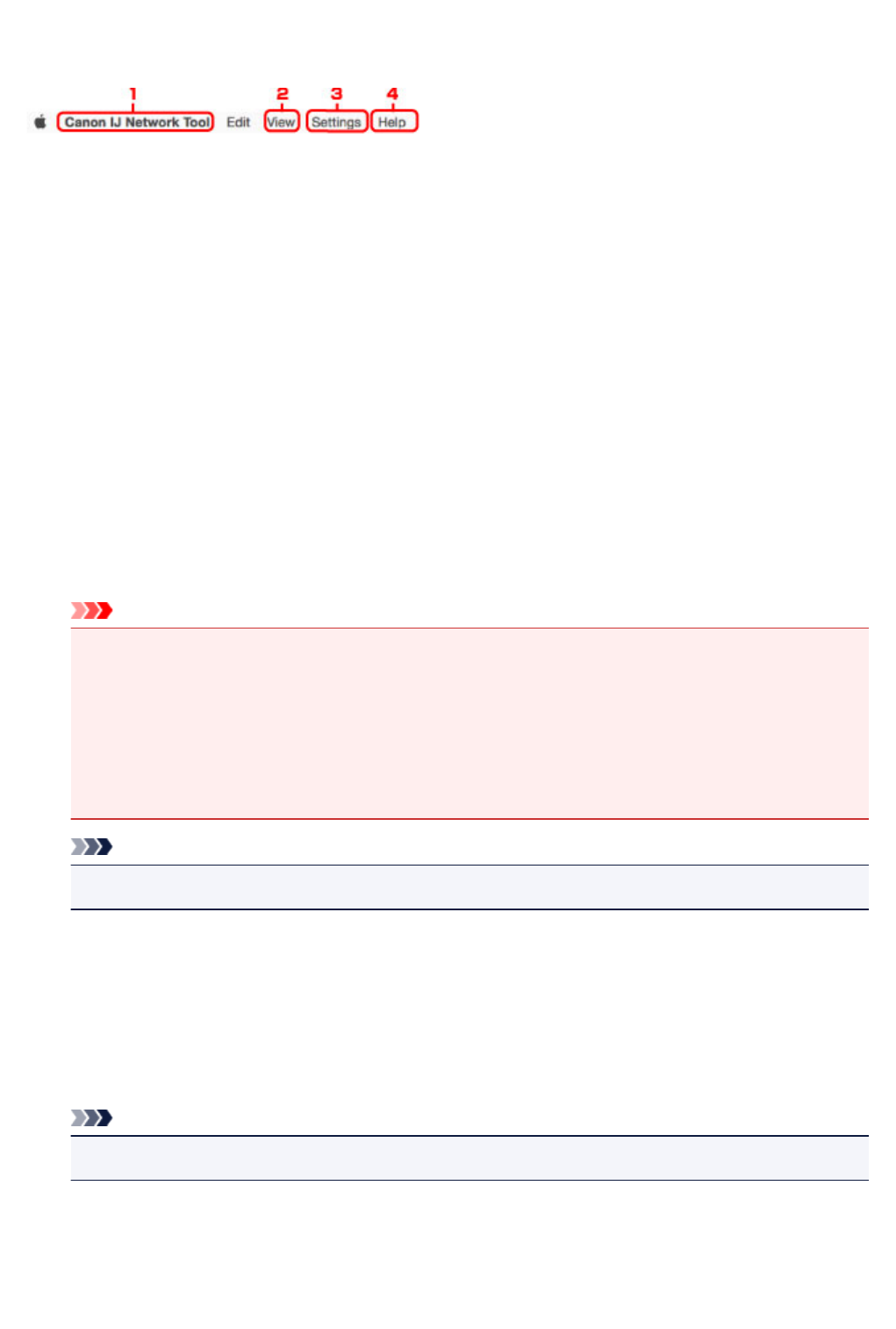
Canon IJ Network Tool Menus
This section describes the menus in Canon IJ Network Tool.
1. Canon IJ Network Tool menu
About Canon IJ Network Tool
Displays the version of this application.
Quit Canon IJ Network Tool
Exits IJ Network Tool.
2.
View menu
Status
Displays the Status screen to check the printer connection status and wireless communication
status.
In the direct connection (access point mode), this item is grayed out and you cannot check the
printer connection status.
Refresh
Updates and displays the contents of Printers: to the latest information.
Important
• To change the printer's network settings using IJ Network Tool, it must be connected via a LAN.
•
If the printer on a network is not detected, make sure the printer is turned on and select Refresh. It
may take several minutes to detect printers. If the printer is not yet detected, connect the machine
and the computer with a USB cable and select Refresh.
•
If the printer is being used from another computer, a screen is displayed informing you of this
condition.
Note
• This item has the same function as Update in the Canon IJ Network Tool screen.
Network Information
Displays the Network Information screen to check the network settings of the printer.
3. Settings menu
Configuration...
Displays the Configuration screen to configure settings of the selected printer.
Note
•
This item has the same function as Configuration... in the Canon IJ Network Tool screen.
Maintenance...
Displays the Maintenance screen to return the network settings of the printer to factory default.
Set up printer's direct connection...
You can change or check the direct connection (access point mode) settings.
293