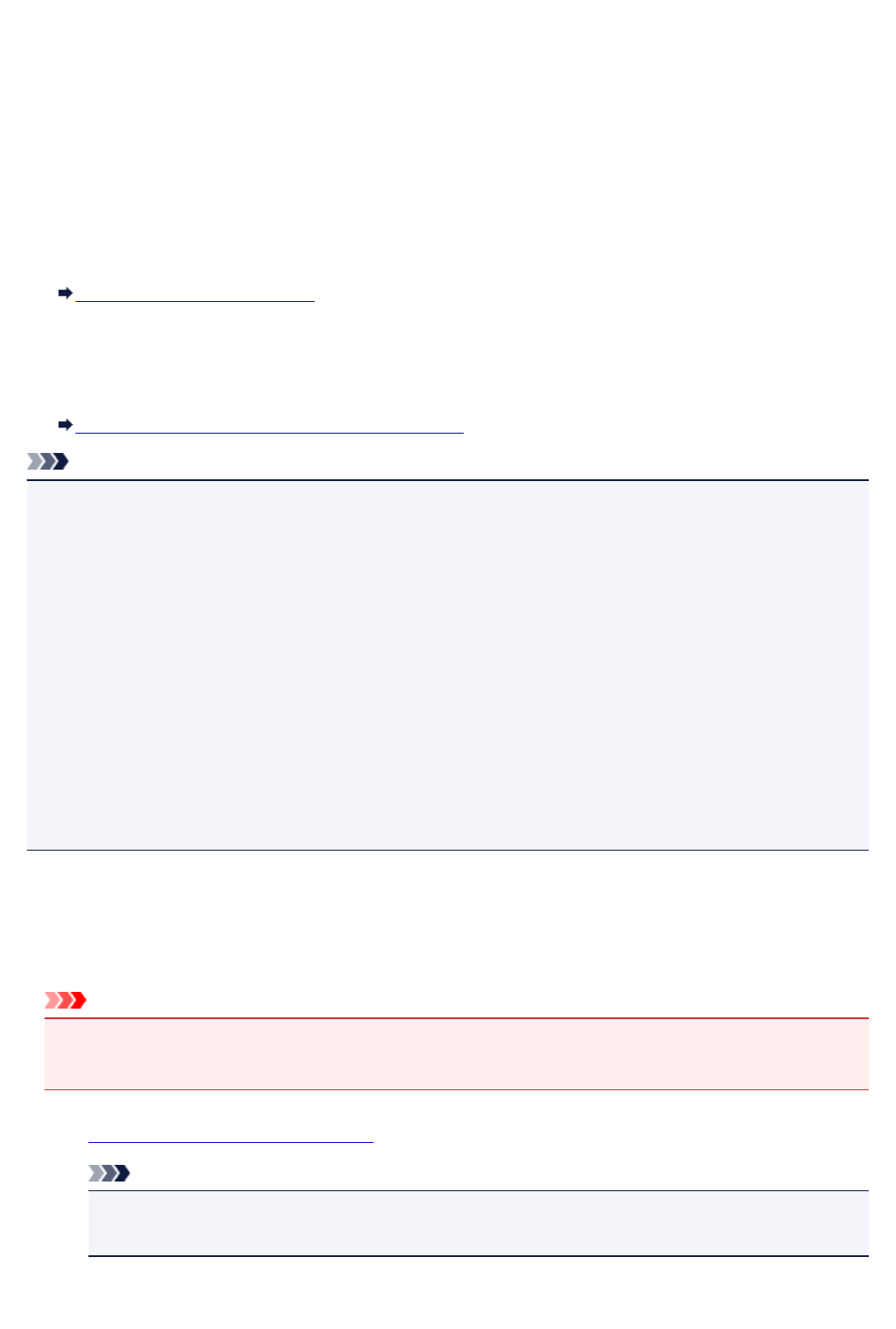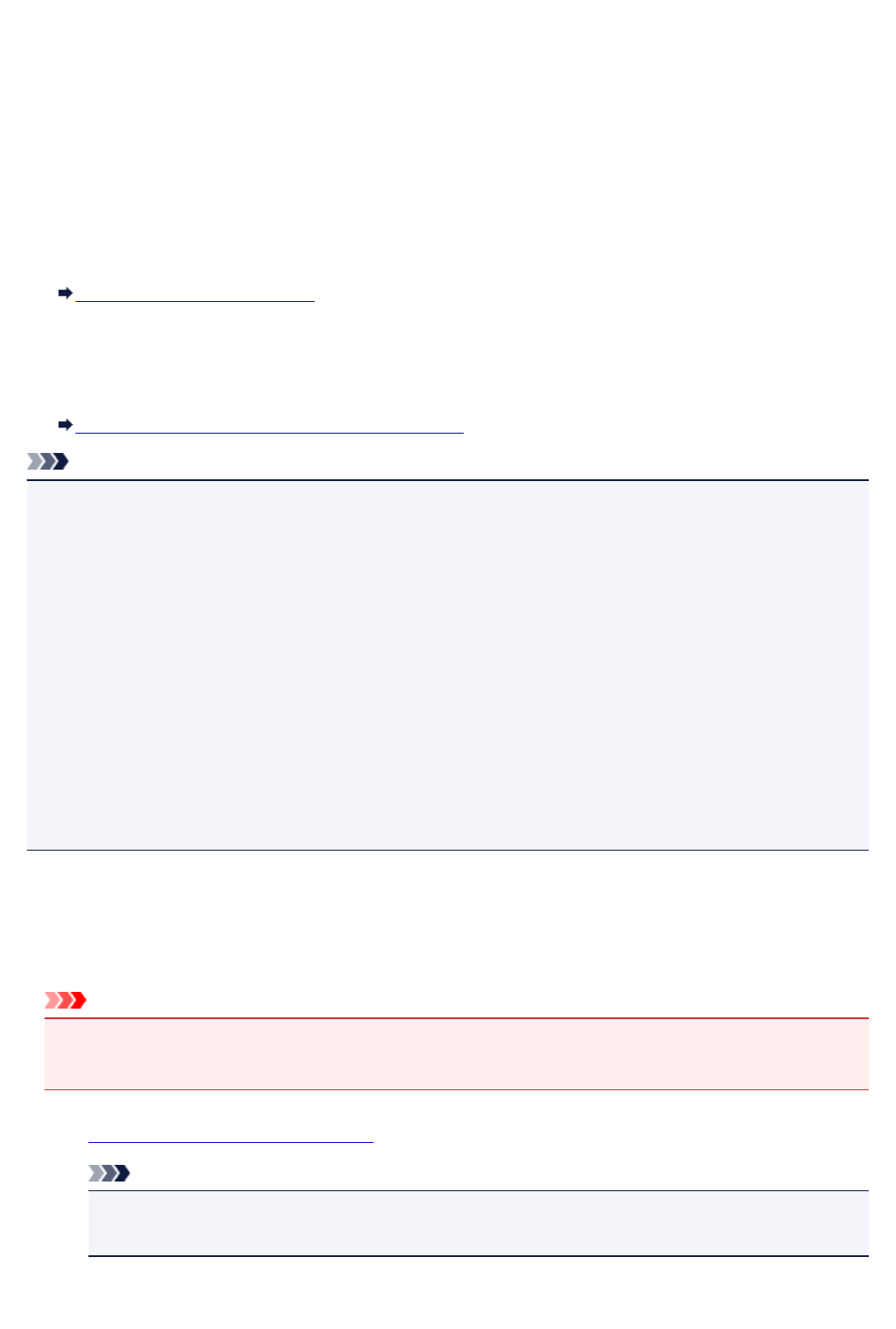
Printing from Computer or Smartphone with Google Cloud Print
When you send print data with Google Cloud Print, the machine receives the print data and prints it
automatically.
When printing from a smartphone, tablet, computer, or other external device by using Google Cloud Print,
load paper into the machine in advance.
You can print with Google Cloud Print with the following two methods.
• Printing via internet
LAN connection with the machine and internet connection are required.
Sending Print Data via Internet
• Printing without going through internet
Local network connection with the machine or enabling machine's direct connection is required.
Enabling Bonjour on the machine is required.
Sending Print Data without Going through Internet
Note
• Depending on the communication status, it may take a while to print the print data or the machine may
not receive the print data.
• While printing with Google Cloud Print, the printing may be canceled depending on the machine's
status, such as when the machine is being operated or an error has occurred. To resume printing,
check the machine's status and print with Google Cloud Print again.
• For print settings:
• If you select the media type other than plain paper or if you select the paper size other than A4 or
Letter size, the print data is printed in single-sided even when you select the duplex print setting.
• If you select plain paper as media type or if you select B5/A5-size as paper size, the print data is
printed with border even when you select the borderless print setting.
• The print results may differ from the print image depending on the print data.
• Depending on the device sending the print data, you may not select the print settings when sending
the print data with Google Cloud Print.
Sending Print Data via Internet
This section describes the operation to send print data from Google Chrome browser on the computer.
The operation differs depending on the device, applications, or services.
Important
•
LAN connection with the machine and internet connection are required to sending print data via
internet. Internet connection fees apply.
1. Make sure machine is turned on.
Note
•
If the machine's Auto Power On function is enabled, the machine is turned on automatically
when it receives the print data.
2. Start Google Chrome browser on your computer.
429