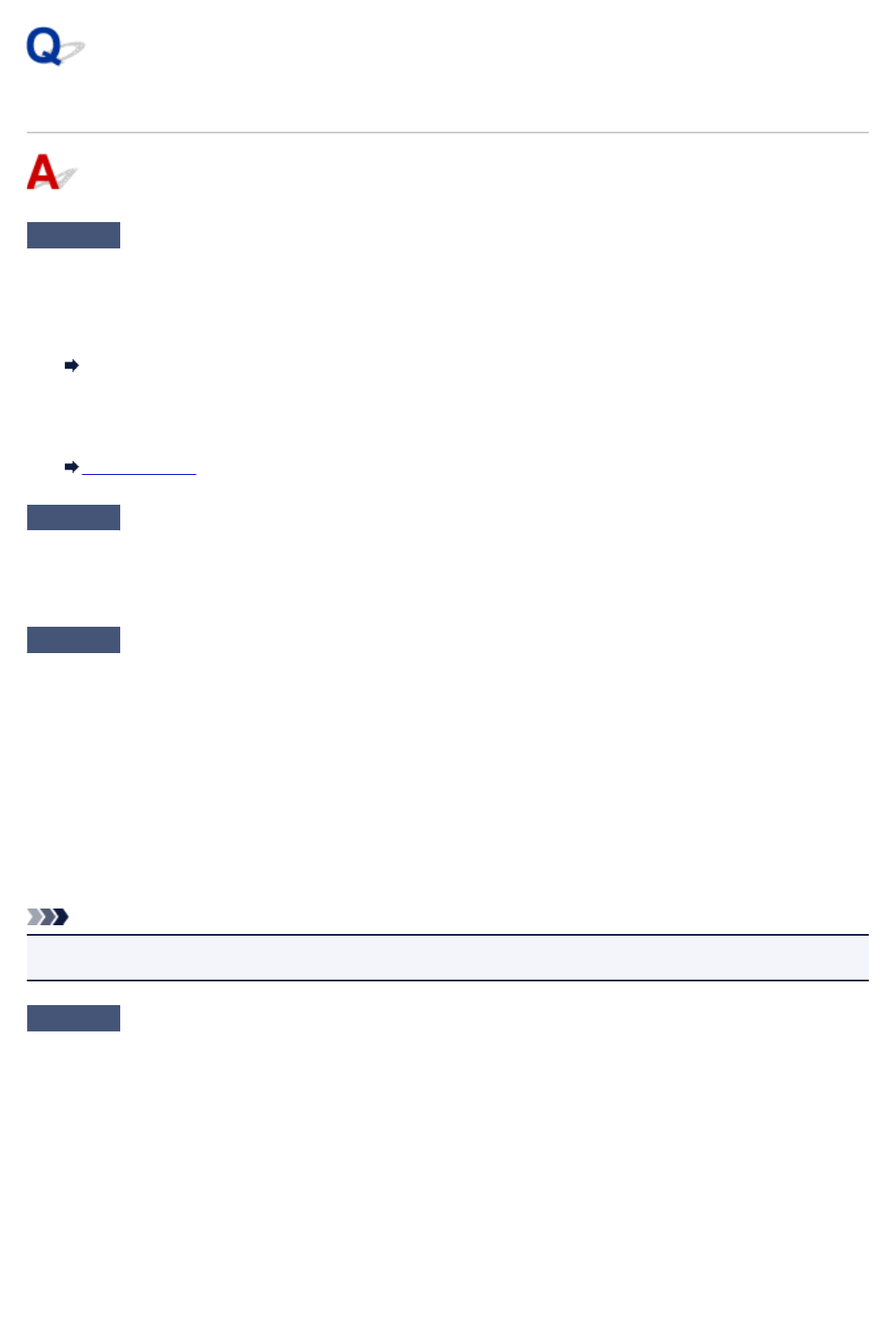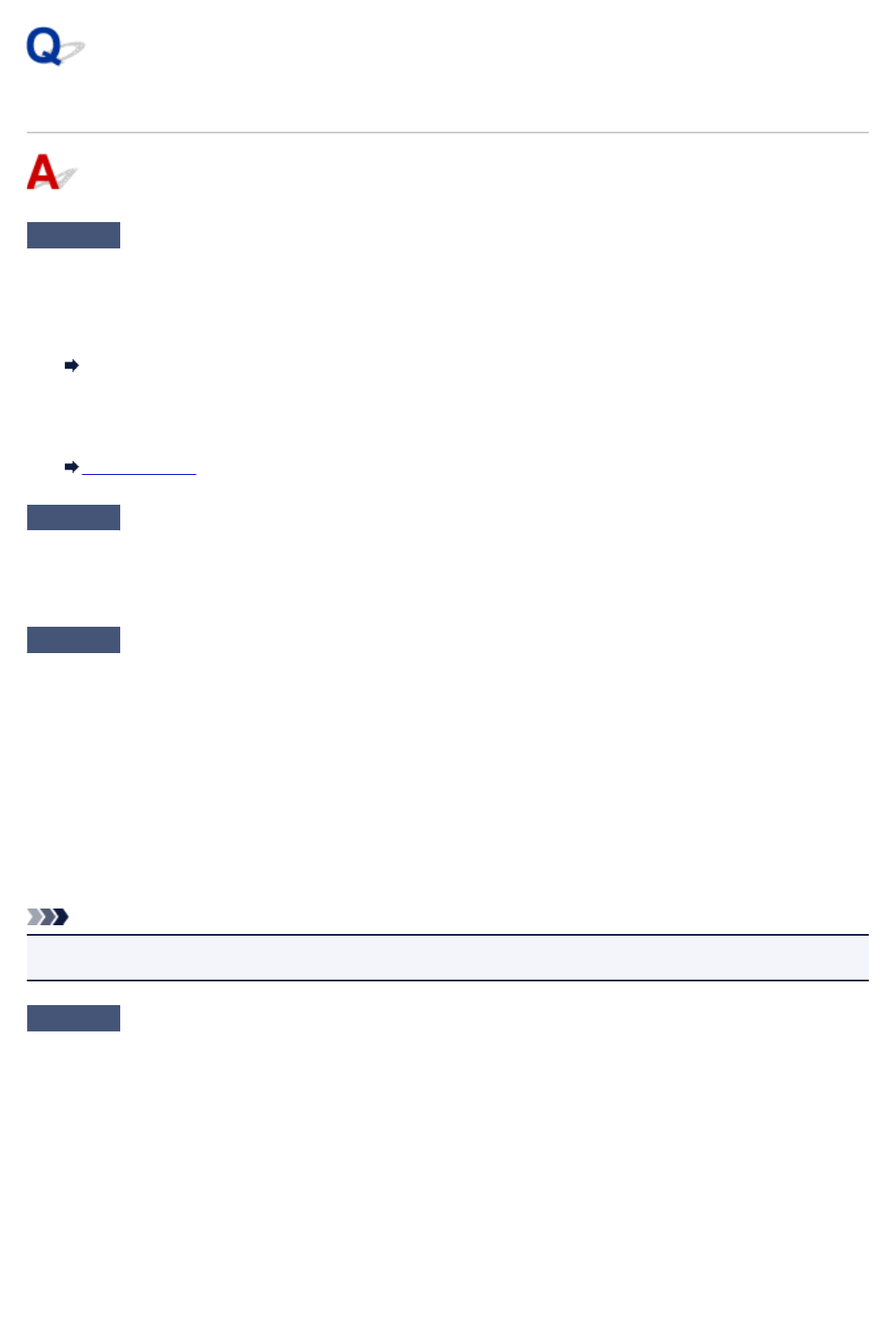
Automatic Duplex Printing Problems
Check1
Is automatic duplex printing selected?
• For Windows:
Make sure Duplex Printing and Automatic check boxes are selected on Page Setup sheet in the printer
driver setup window.
Duplex Printing
•
For Mac OS:
Make sure Two-Sided check box is selected on the Print dialog.
Duplex Printing
Check2
Make sure loaded paper size is suitable for automatic duplex printing.
The paper sizes suitable for automatic two-sided printing are A4 and Letter.
Load paper of suitable size and tap OK on the touch screen.
Check3
Make sure paper size setting is correct.
Make sure the paper size setting is appropriate for automatic duplex printing.
Check the paper size setting in the application software.
Then, check the paper size setting in the printer driver.
•
For Windows:
Check Page Size setting on Page Setup sheet in the printer driver setup window.
•
For Mac OS:
Check Paper Size on the Page Setup dialog.
Note
• Duplex printing may not be available depending on the version of the application software.
Check4
Make sure media type setting is correct.
Make sure the media type setting is appropriate for automatic duplex printing.
• For Windows:
Make sure the loaded paper is suited to automatic duplex printing in Main sheet in the printer driver setup
window.
• For Mac OS:
Make sure the loaded paper is suited to automatic duplex printing in Quality & Media sheet on the Print
dialog.
702