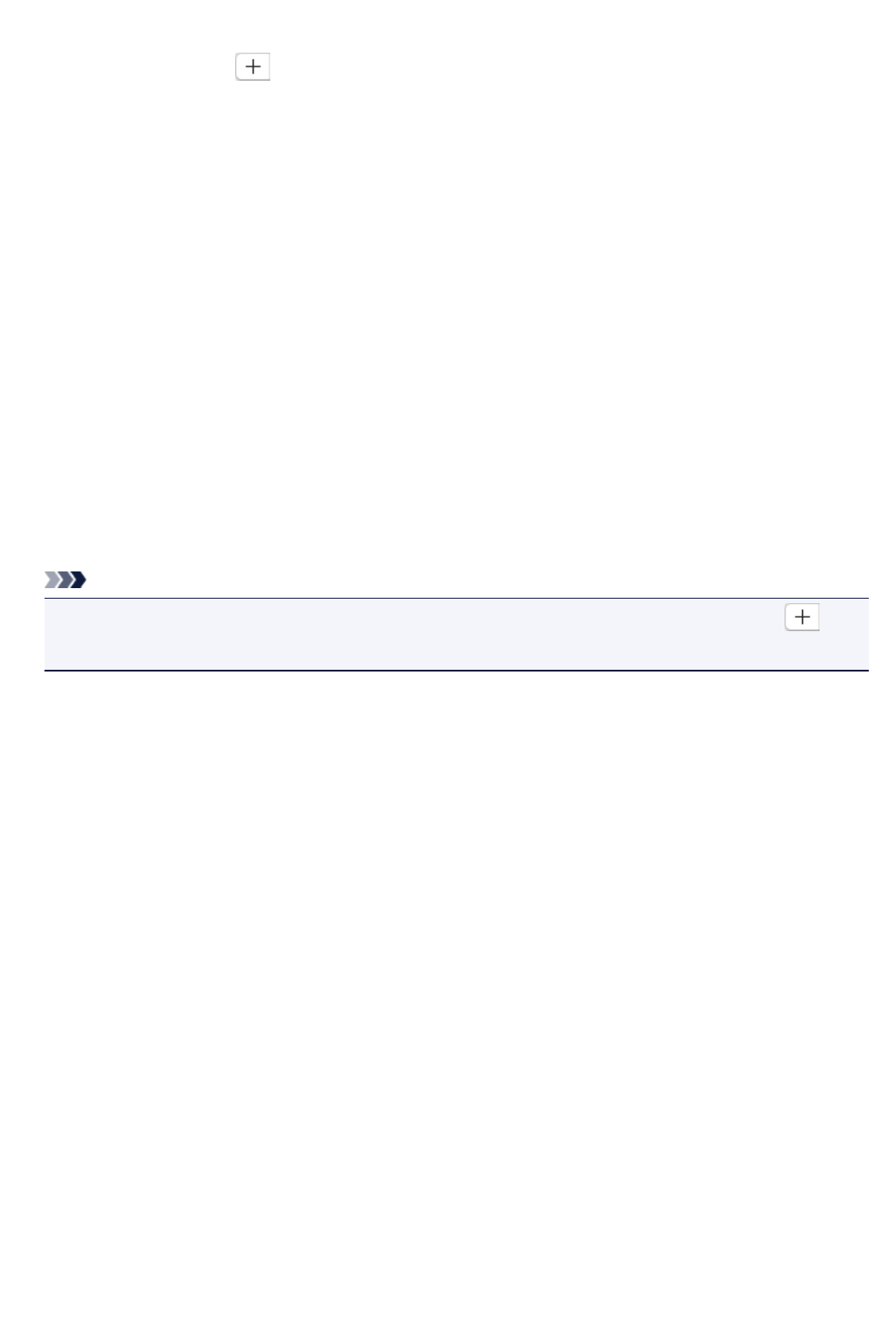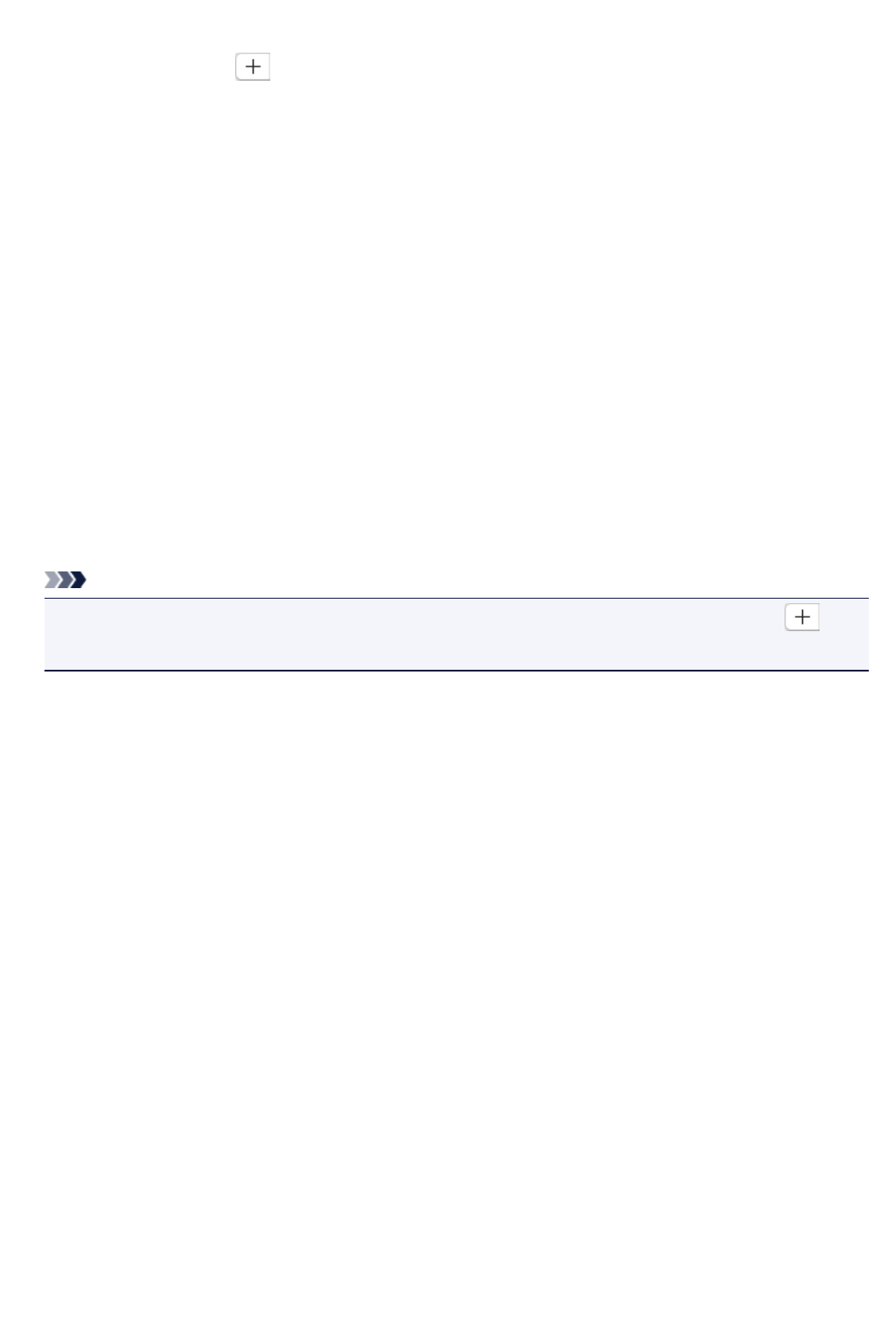
Save in
Displays the folder in which to save the scanned images. To add a folder, select Add... from the pop-
up menu, then click (Plus) in the displayed dialog and specify the destination folder.
The default save folder is the Pictures folder.
Data Format
Set from the operation panel.
JPEG Image Quality
You can specify the image quality of JPEG files.
Save to a subfolder with current date
Select this checkbox to create a current date folder in the folder specified in Save in and save
scanned images in it. The folder will be created with a name such as "20XX_01_01"
(Year_Month_Date).
If this checkbox is not selected, files are saved directly in the folder specified in Save in.
(3) Application Settings Area
E-mail Client
Specify the e-mail client to use for attaching scanned images.
You can specify the e-mail client you want to start from the pop-up menu.
Note
• To add an e-mail client to the pop-up menu, select Add... from the pop-up menu, then click
(Plus) in the displayed dialog and specify the e-mail client.
Instructions
Opens this guide.
Defaults
You can restore the settings in the displayed screen to the default settings.
583