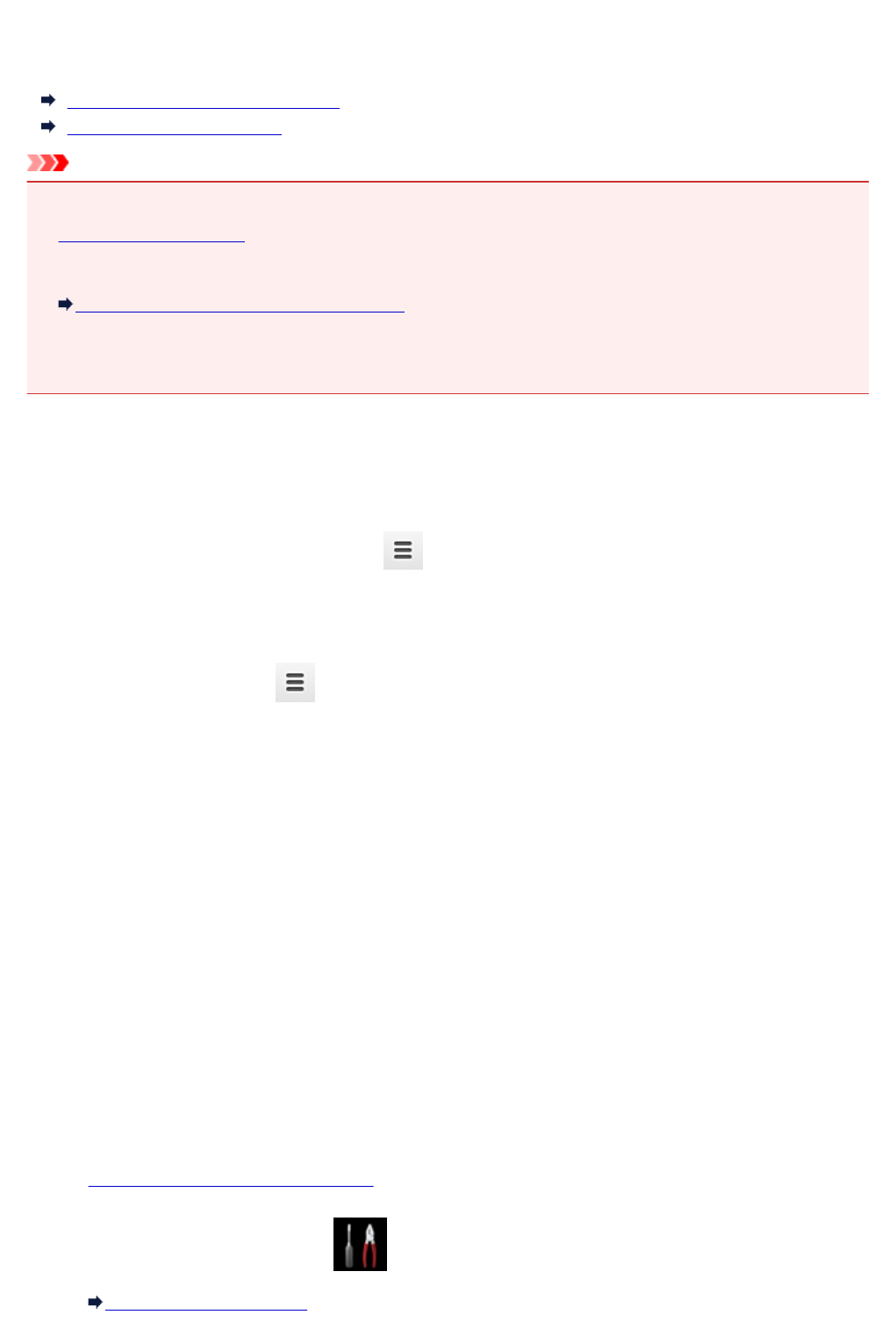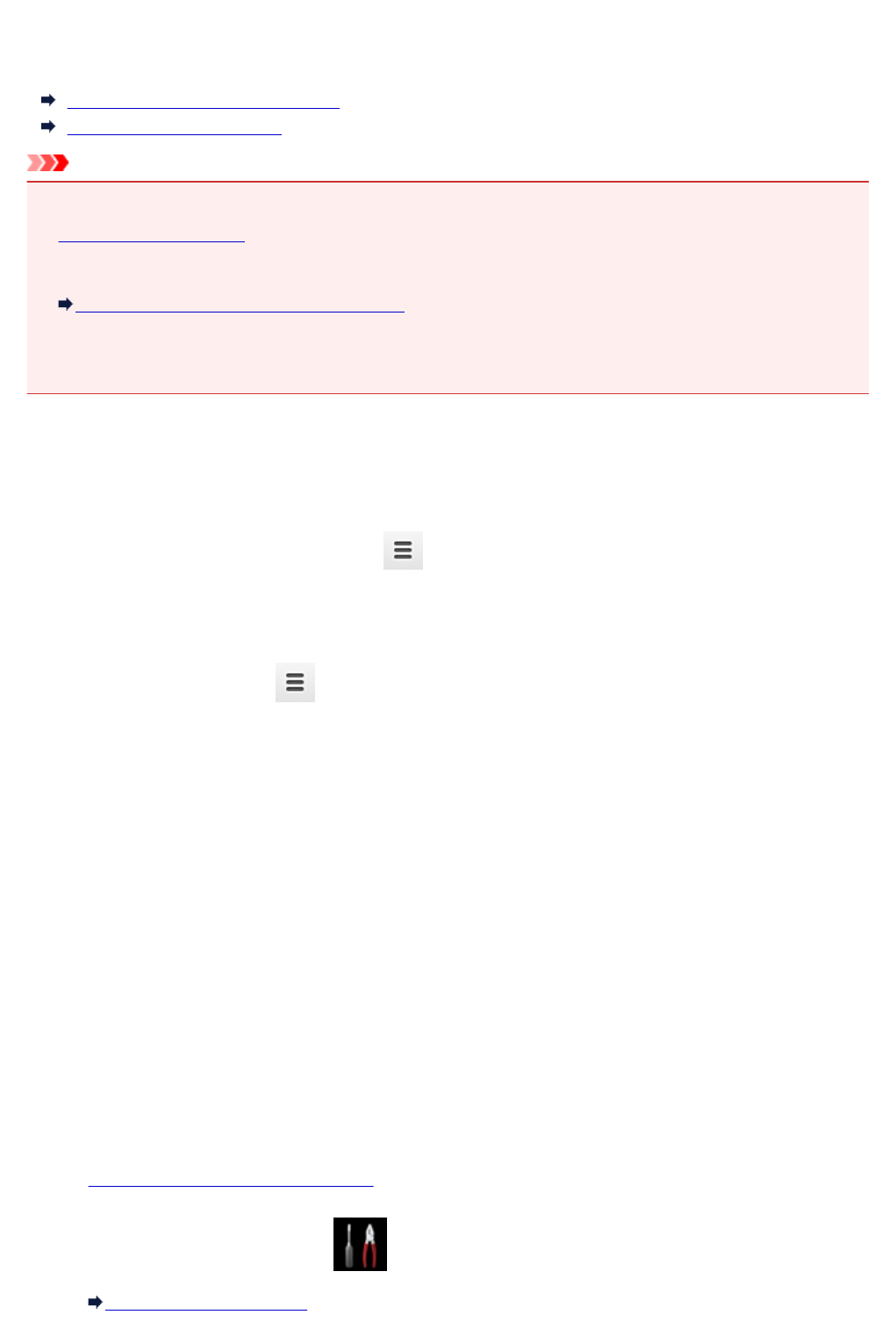
Registering Machine with Google Cloud Print
The machine can be registered to Google Cloud Print with the following two methods.
Registration Using Google Chrome
Registration Using Machine
Important
• If you have not gotten Google account, get it.
Getting Google Account
• When the machine owner changes, delete its registration from Google Cloud Print.
Deleting Machine from Google Cloud Print
• LAN connection with the machine and internet connection are required to register the machine to
Google Cloud Print and to delete it. Internet connection fees apply.
Registration Using Google Chrome
1.
Start Google Chrome browser on your computer.
2.
Select Sign in to Chrome... from (Chrome menu).
3.
Log in to your Google account.
4.
Select Settings from (Chrome menu).
5.
Select Show advanced settings... to display information.
6.
Select Manage for Google Cloud Print.
7.
When Canon MG6800 series and Add printers button are displayed, select Add
printers.
8. When confirmation message for registering machine appears, select OK.
9. When register confirmation screen is displayed on machine's touch screen, tap Yes.
Printer registration is complete.
Registration Using Machine
1. Make sure machine is turned on.
2. Flick HOME screen and tap Setup.
Using the Operation Panel
427