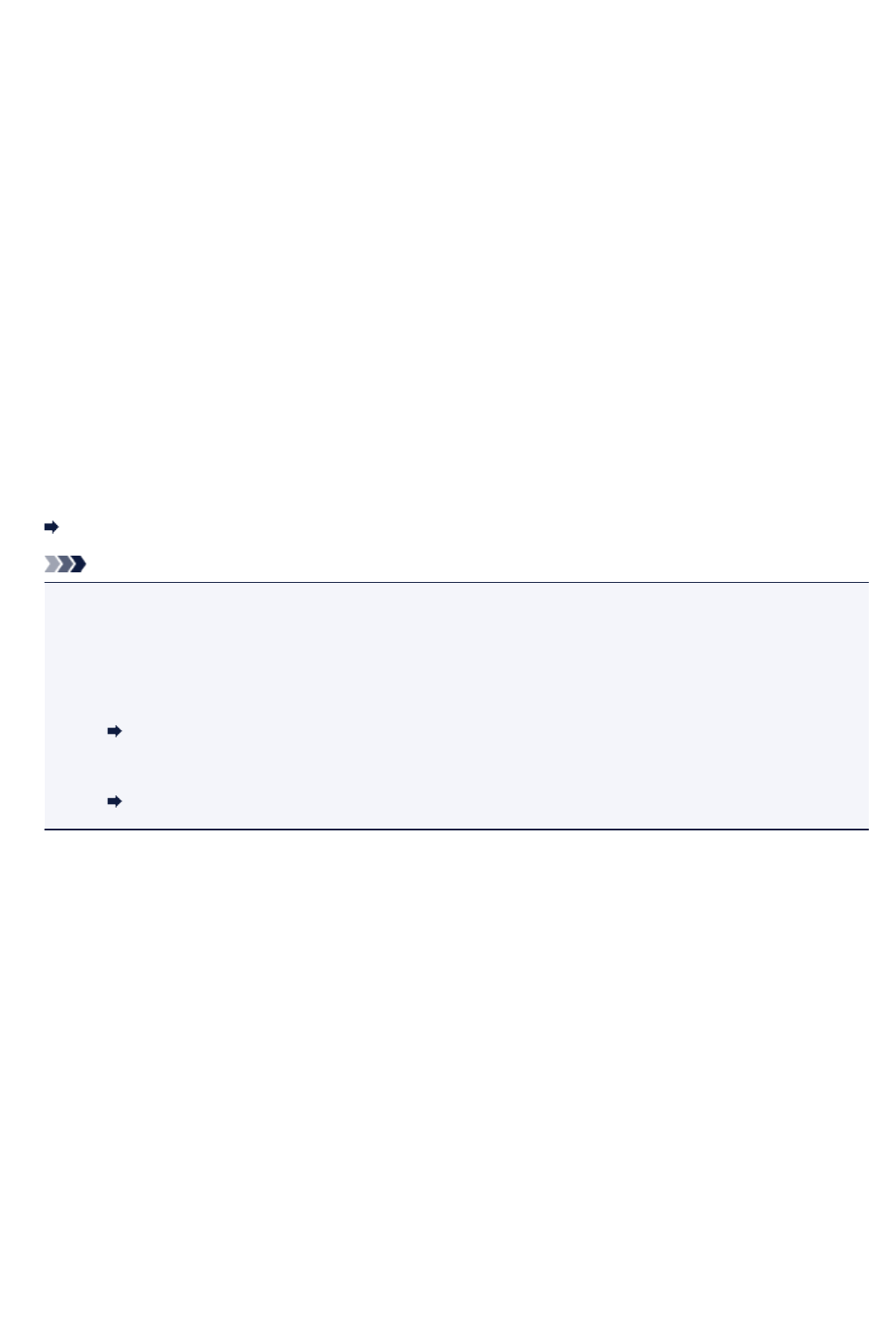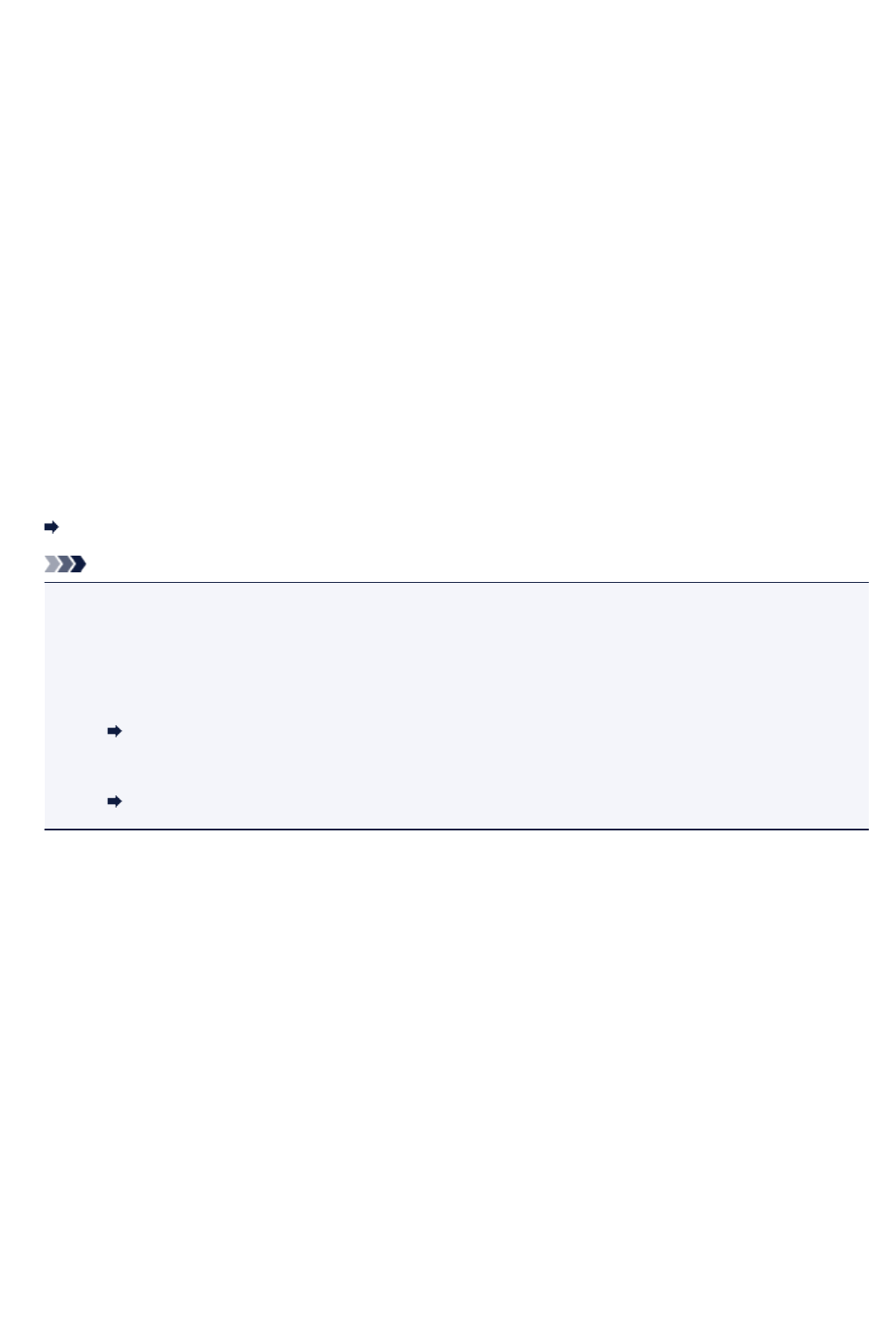
If program selection screen appears (Windows):
• For Windows 8.1, Windows 8, Windows 7, or Windows Vista:
The program selection screen may be displayed after pressing the Color or Black button. In this
case, select Canon IJ Scan Utility and click OK.
• For Windows XP:
The program selection screen may be displayed after pressing the Color or Black button for the first
time. In this case, specify Canon IJ Scan Utility as the application software to use, select Always
use this program for this action, and then click OK. From the next time, Canon IJ Scan Utility is
automatically started.
If you want to scan originals with advanced settings, or if you want to edit
or print scanned images:
If you scan originals from a computer using My Image Garden, My Image Garden enables you to edit the
scanned images, such as optimizing or trimming.
In addition, you can edit or print the scanned images using the compatible application software to make
better use of them.
Scanning Photos and Documents
Note
• For Windows:
• You can use a WIA-compliant application software and the Control Panel (Windows XP only) to
scan originals with this machine.
For details:
Other Scanning Methods
• If you want to convert a scanned document to text:
Extracting Text from Scanned Images (OCR)
620