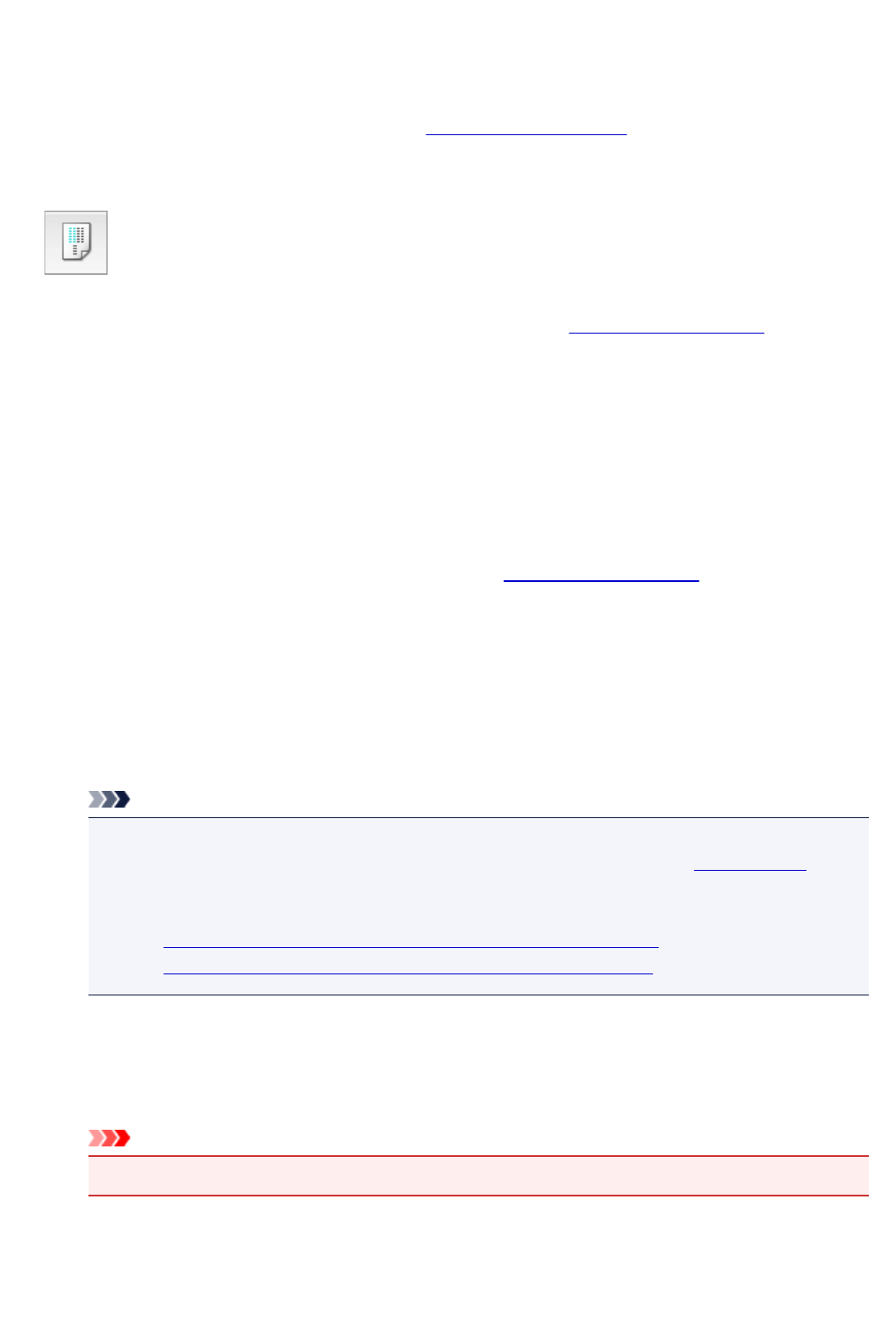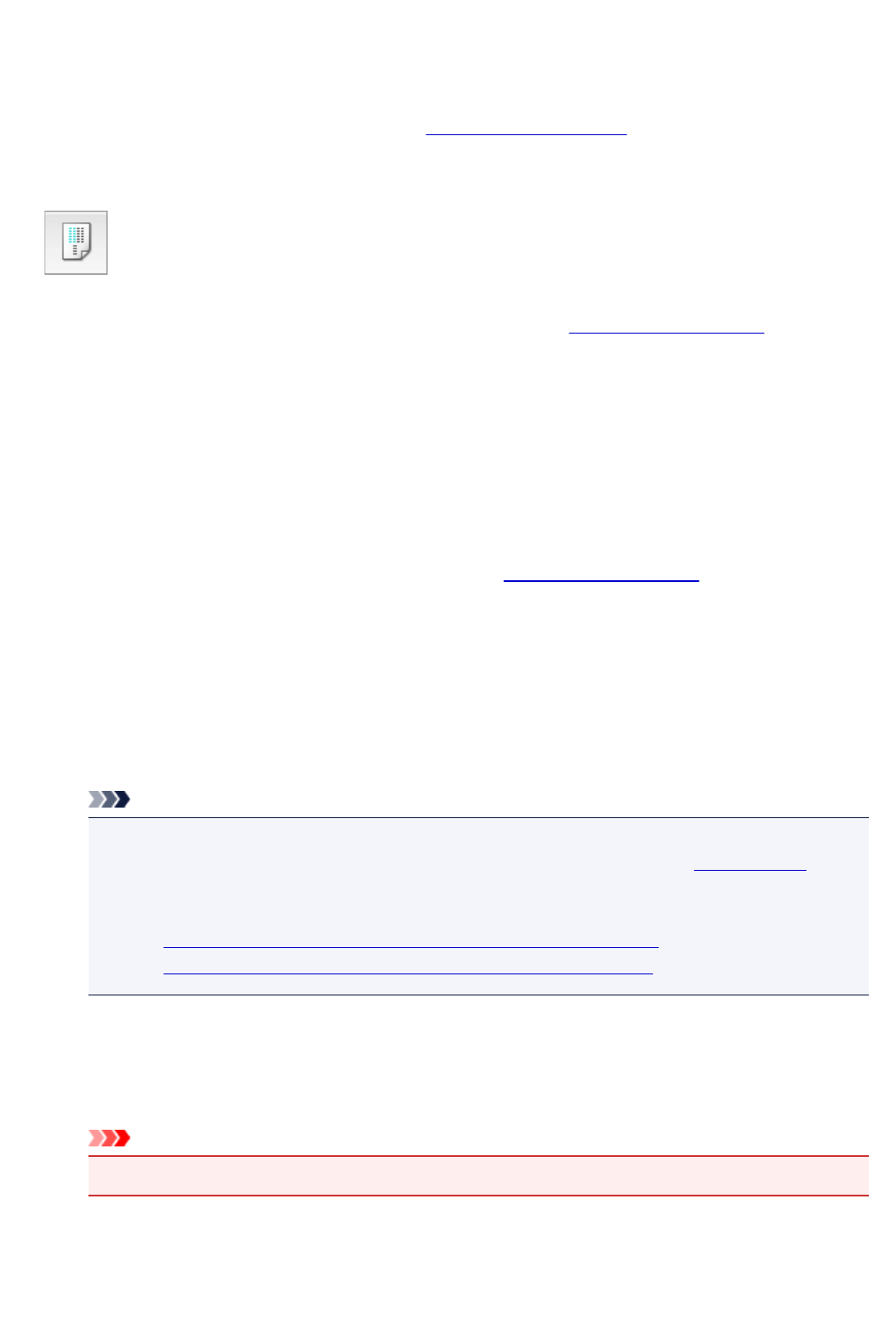
Aligning the Print Head Position
Print head alignment corrects the installation positions of the print head and improves deviated colors and
lines.
This printer supports two head alignment methods: automatic head alignment and manual head alignment.
The procedure for performing manual print head alignment is as follows:
Print Head Alignment
1.
Select Custom Settings from the pop-up menu on the Canon IJ Printer Utility
2.
Switch head alignment to manual
Check the Align heads manually check box.
3.
Apply the settings
Click Apply and when the confirmation message appears, click OK.
4.
Select Test Print from the pop-up menu on the Canon IJ Printer Utility
5.
Click the Print Head Alignment icon
A message is displayed.
6.
Load paper in the printer
Load two sheets of A4 size or Letter size plain paper into the cassette.
Note
• If the cassette paper information registered on the printer is not set to A4 size and plain paper,
an error may occur. For instructions on what to do if an error occurs, see "Paper Settings."
For details about the cassette paper information to be registered on the printer, see the
following:
•
Paper Settings on the Printer Driver and the Printer (Media Type)
•
Paper Settings on the Printer Driver and the Printer (Paper Size)
7. Execute head alignment
Make sure that the printer is on and click Align Print Head.
The first pattern is printed.
Important
•
Do not open the operation panel while printing is in progress.
8. Check the printed pattern
Enter the numbers of the patterns with the least noticeable streaks in the associated boxes, and click
OK.
213