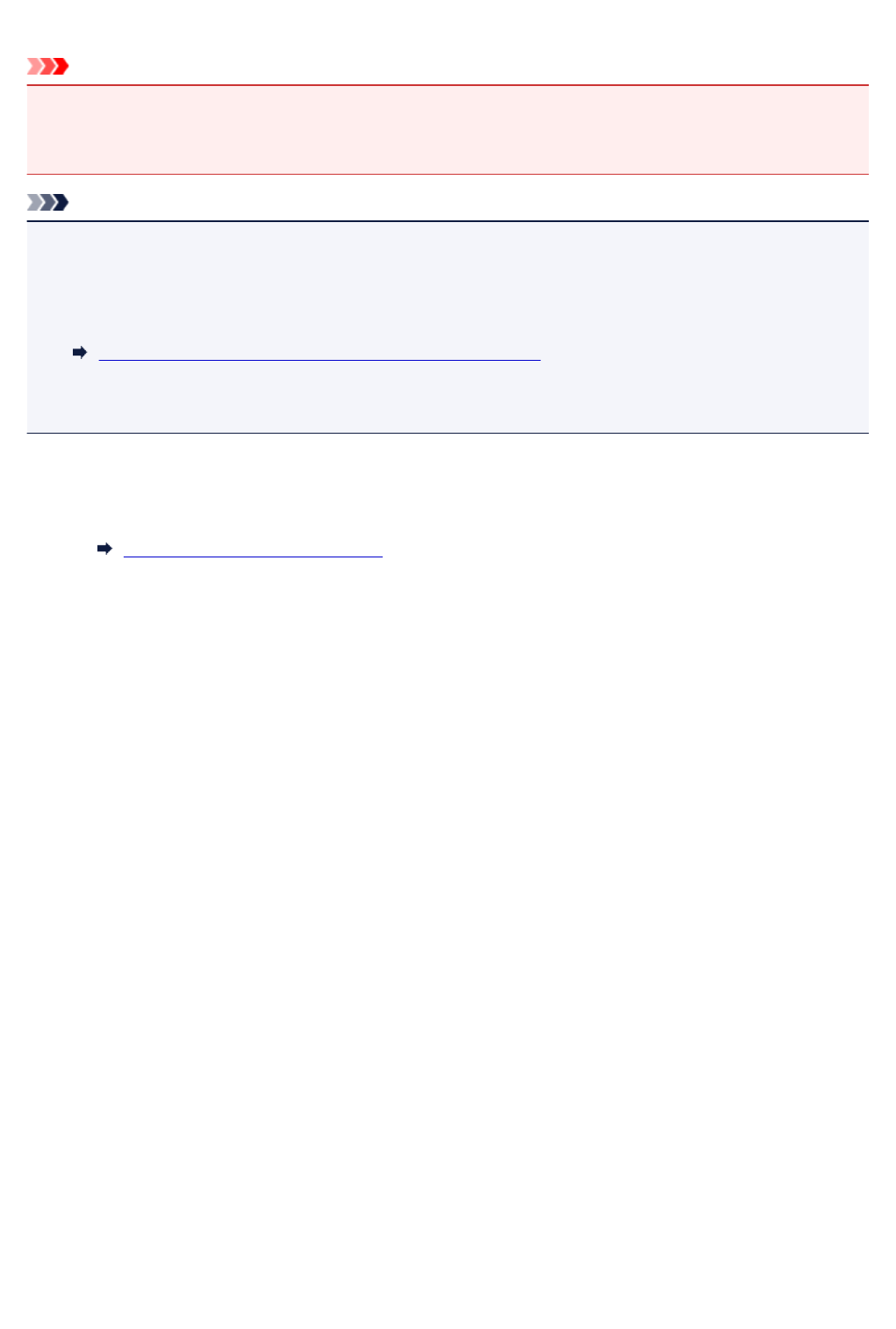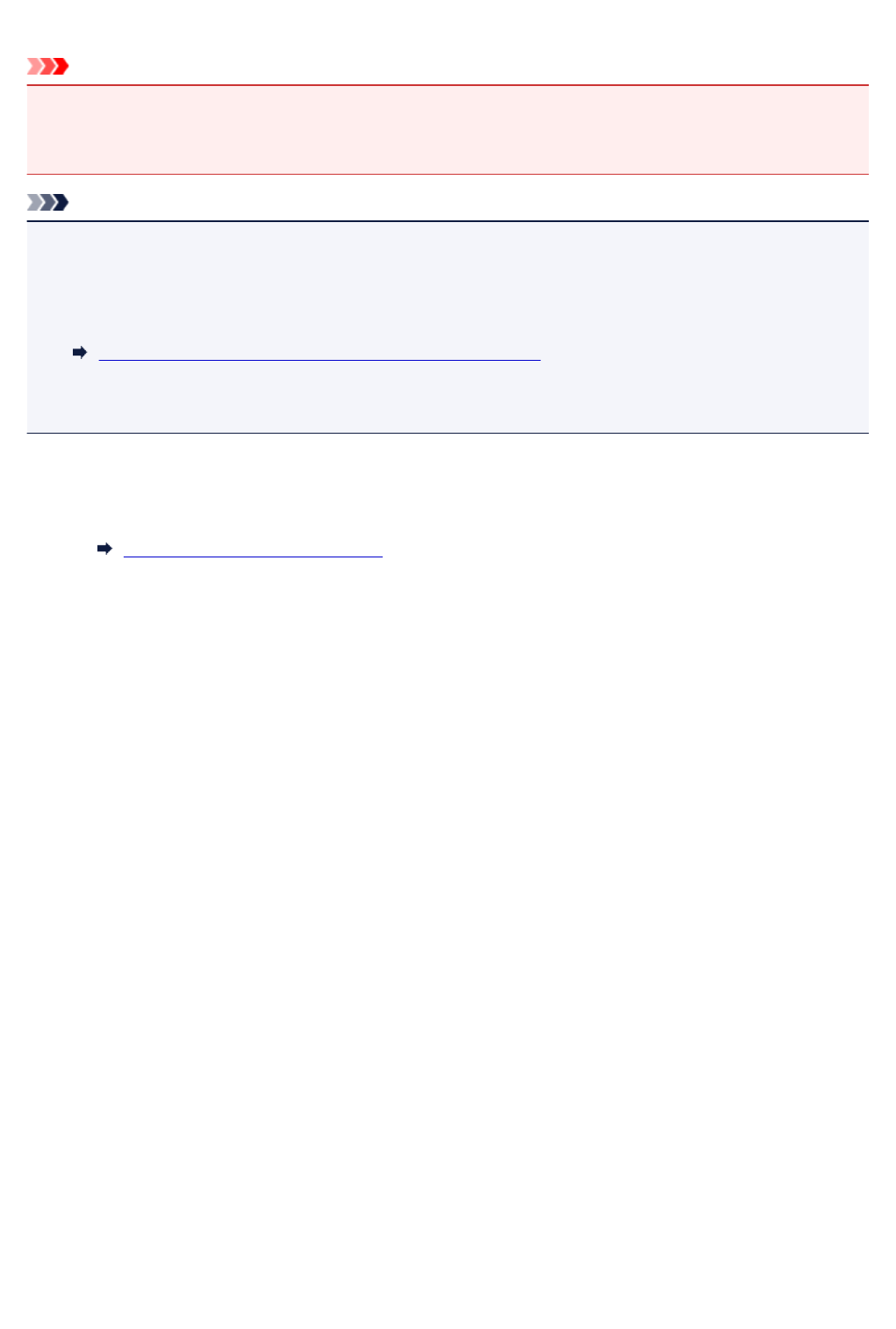
Inserting the Memory Card
Important
• When a memory card is inserted into the card slot, the Access lamp is lit. When the Access lamp is
flashing, the machine is accessing the memory card. In this case, do not touch the area around the card
slot.
Note
• When Read/write attribute is set to Writable from USB PC, you cannot print image data from the
memory card using the operation panel of the machine. After using the card slot as the memory card
drive of a computer, remove the memory card, select Device user settings in Device settings, then
set Read/write attribute to Not writable from PC.
Setting Up Card Slot as Memory Card Drive of Computer
• When you use a computer to edit or enhance photos saved on a memory card, be sure to print them
from the computer. If you use the operation panel, the photos may not be printed properly.
1.
Prepare your memory card.
Attach a special card adapter if your memory card requires one.
Before Inserting the Memory Card
2.
Turn on the power.
3.
Insert only one memory card into the card slot.
The location to insert a memory card varies depending on each type of memory card. Insert your
memory card straightforward WITH THE LABELED SIDE FACING UP into the card slot, according to the
insert location in the figure below.
When the memory card is inserted properly, the Access lamp (A) will light up.
Insert the following types of memory cards into the upper card slot:
• Memory Stick Duo, Memory Stick PRO Duo
• Memory Stick Micro (with the Duo size adapter)*
178