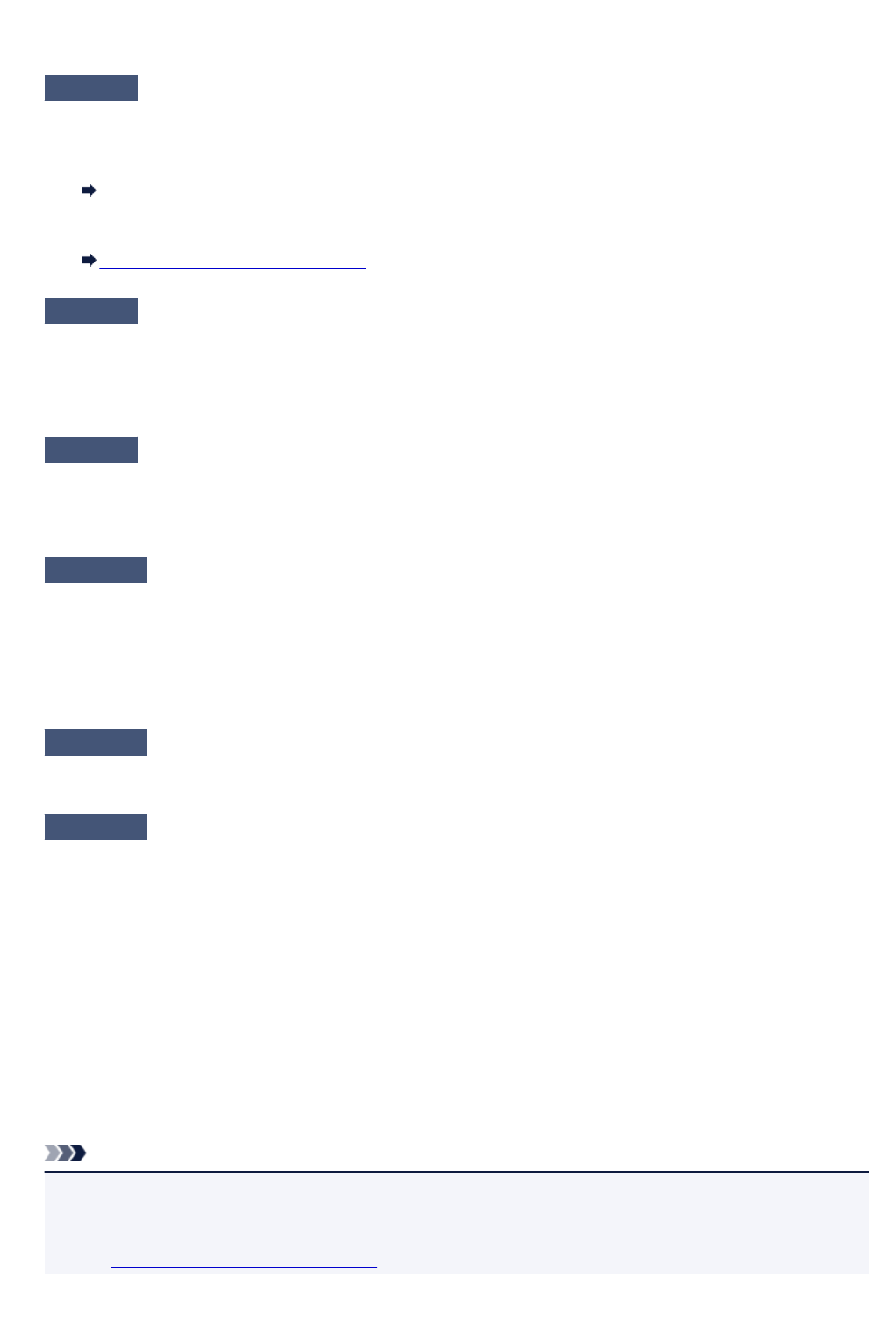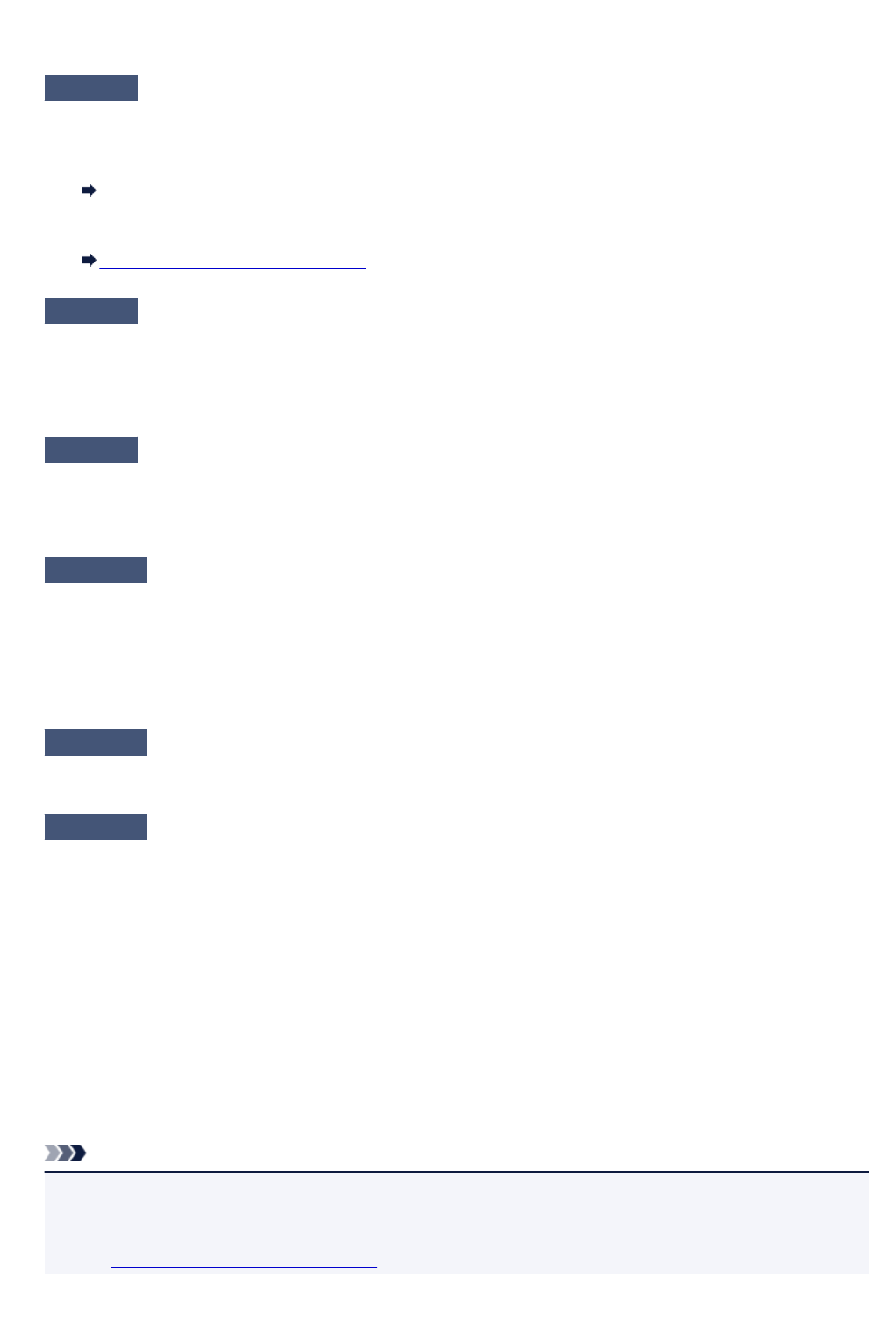
For more on connecting and setting up a network device, see the device instruction manual or contact its
manufacturer.
Check7
Make sure wireless signal is strong. Monitor signal status and move machine
and wireless router as necessary.
• For Windows:
Monitoring Wireless Network Status
•
For Mac OS:
Monitoring Wireless Network Status
Check8
Make sure you are using a valid channel.
Usable wireless channels may be limited depending on wireless network device used by your computer. See
the instruction manual provided with your computer or wireless network device to check usable wireless
channels.
Check9
Make sure channel set on wireless router is a usable channel as confirmed in
Check 8.
If it is not, change the channel set on the wireless router.
Check10
Make sure security software's firewall is off.
If your security software's firewall is on, a message may appear warning you that Canon software is attempting
to access the network. If this warning message appears, set security software to always allow access.
If you are using any programs that switch between network environments, check their settings. Some
programs use a firewall by default.
Check11
If using a router, connect machine and computer to LAN side (same network
segment).
Check12
If machine is connected to an AirPort Base Station via LAN, use
alphanumeric characters for network name (SSID). (Mac OS)
If the problem is not resolved, redo setup.
• For Windows:
Use the Setup CD-ROM or follow the instructions on the Canon website.
• For Mac OS:
Follow the instructions on the Canon website.
• Positioning:
Make sure there are no obstacles between the wireless router and the machine.
Note
• To connect machine to Windows XP computer using cableless setup, follow these steps:
Follow the procedure below to set up the machine and computer.
1. Set machine to Direct Connection.
652