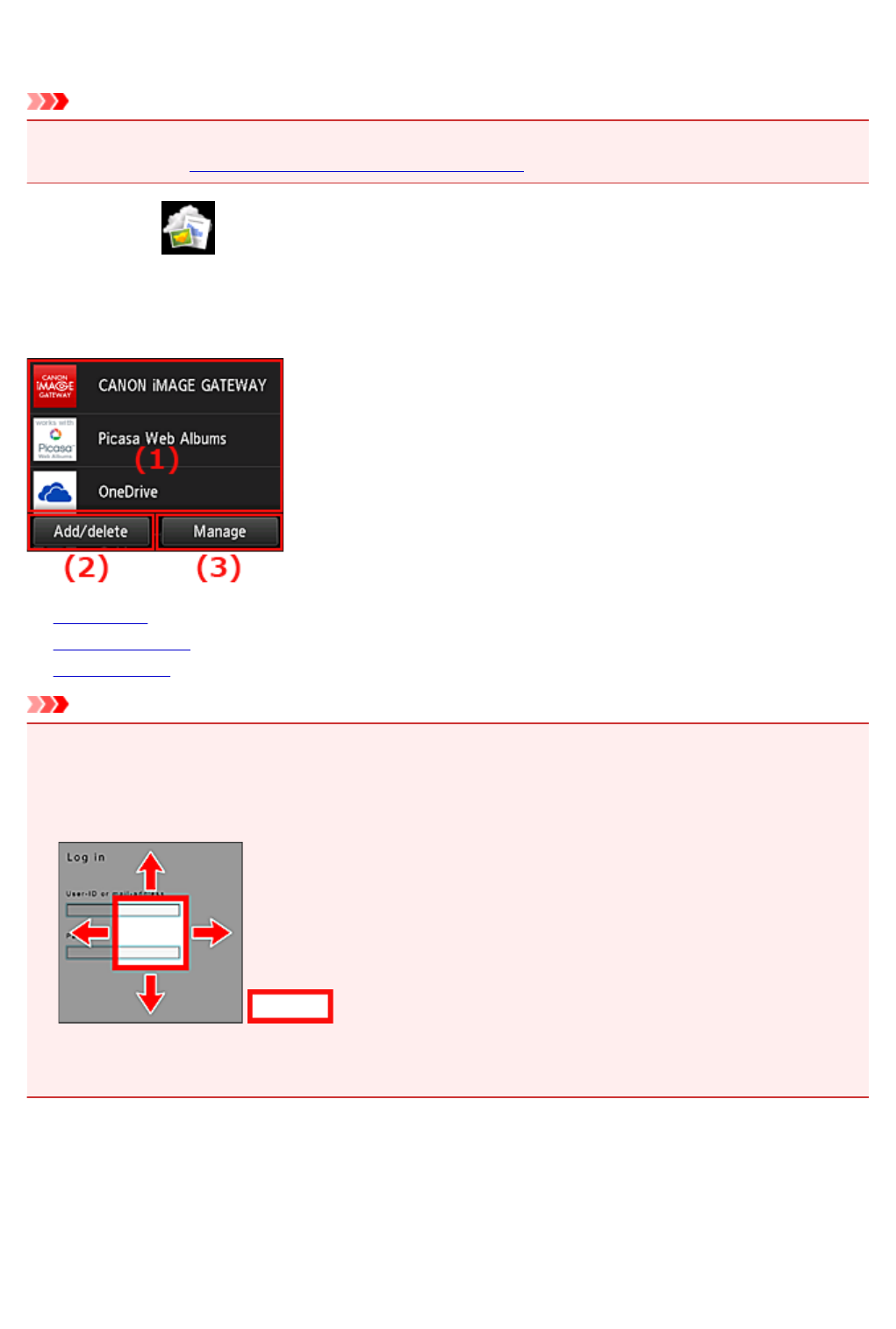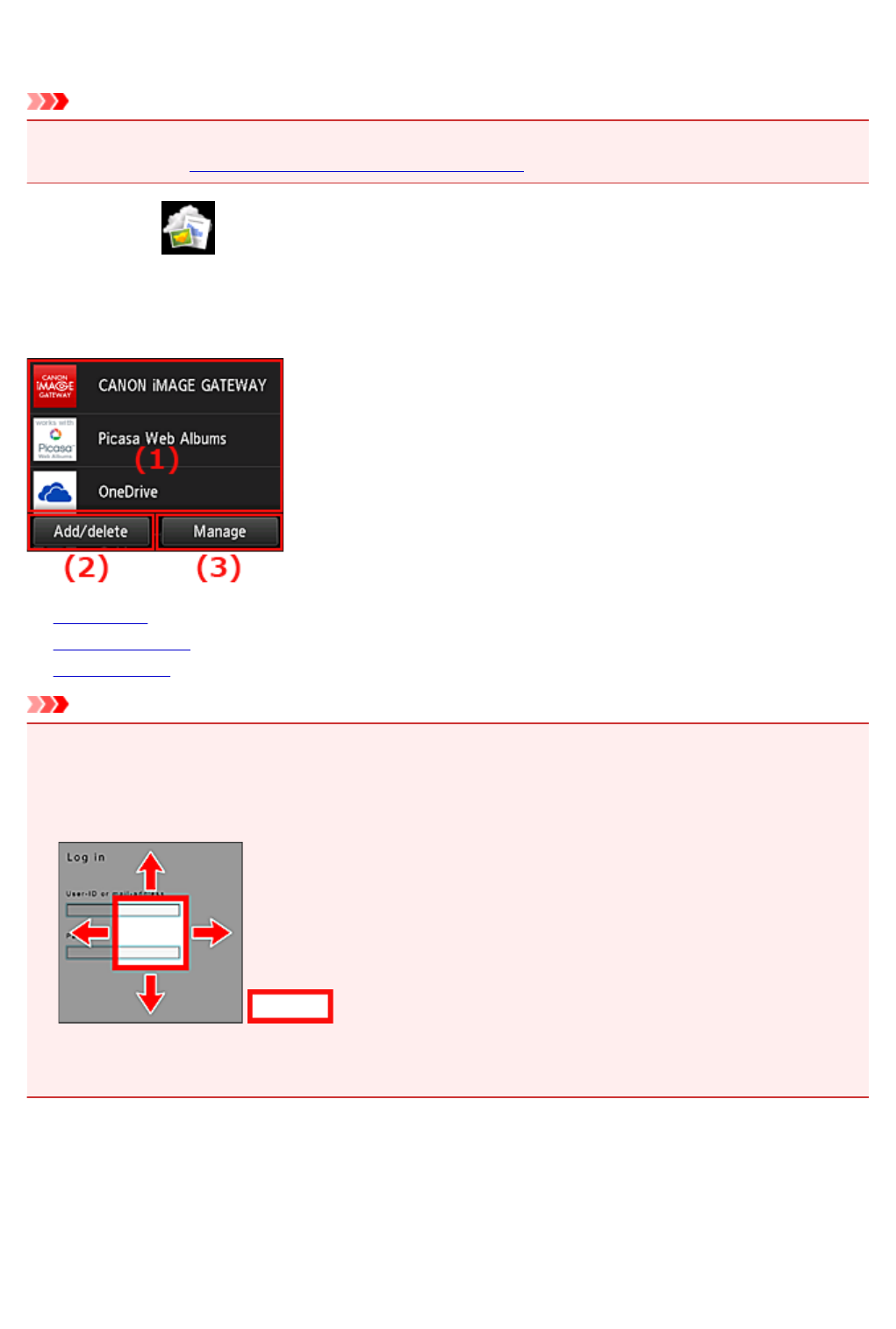
Cloud Windows
This section describes the Main screen of Cloud and the services available on the Main screen.
Important
• Select how to manage allows you to change which users can use this service.
For details, see "Canon Inkjet Cloud Printing Center window".
When you select Cloud from the printer home screen, the cloud's Main screen appears.
You can use the areas shown below to perform various functions, including adding, starting, and managing
apps.
You can also print photos and documents by starting the appropriate app.
(1) Applications
(2) Add/delete button
(3) Manage button
Important
• Depending on the apps you plan to use, you may need to have an account beforehand. If this is the
case, get an account for each of those apps.
• After selecting the app, some apps may not be fully displayed in the display area. If this is the case,
scroll up, down, right, and left to change the display area.
: Visible area
• If an app is not yet released or does not support your model, language, or region, you will not be able to
start that app.
(1) Applications
Immediately after the cloud's Main screen appears, a list of the registered apps appears.
To start an app, select the app that you want to use on the list.
71