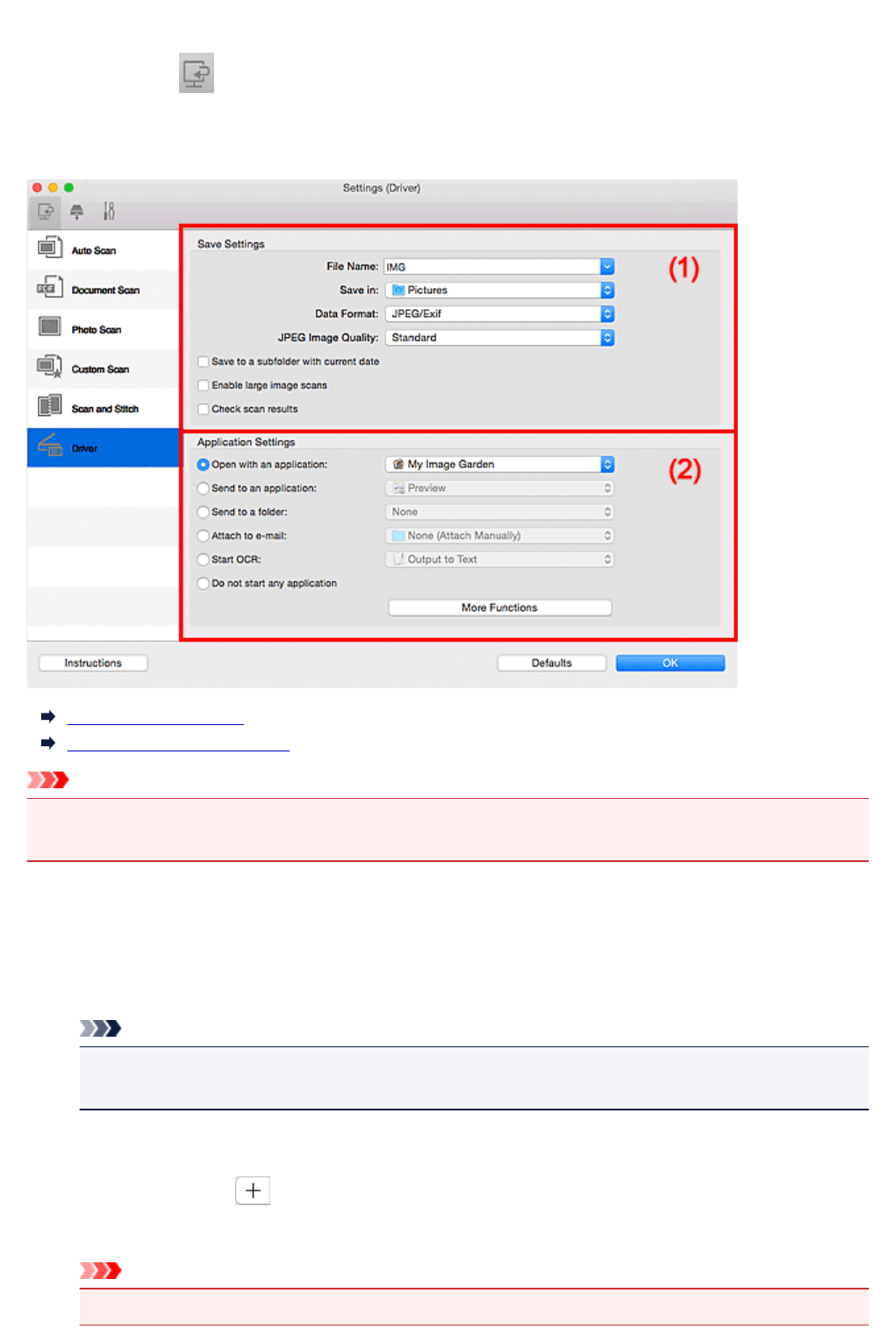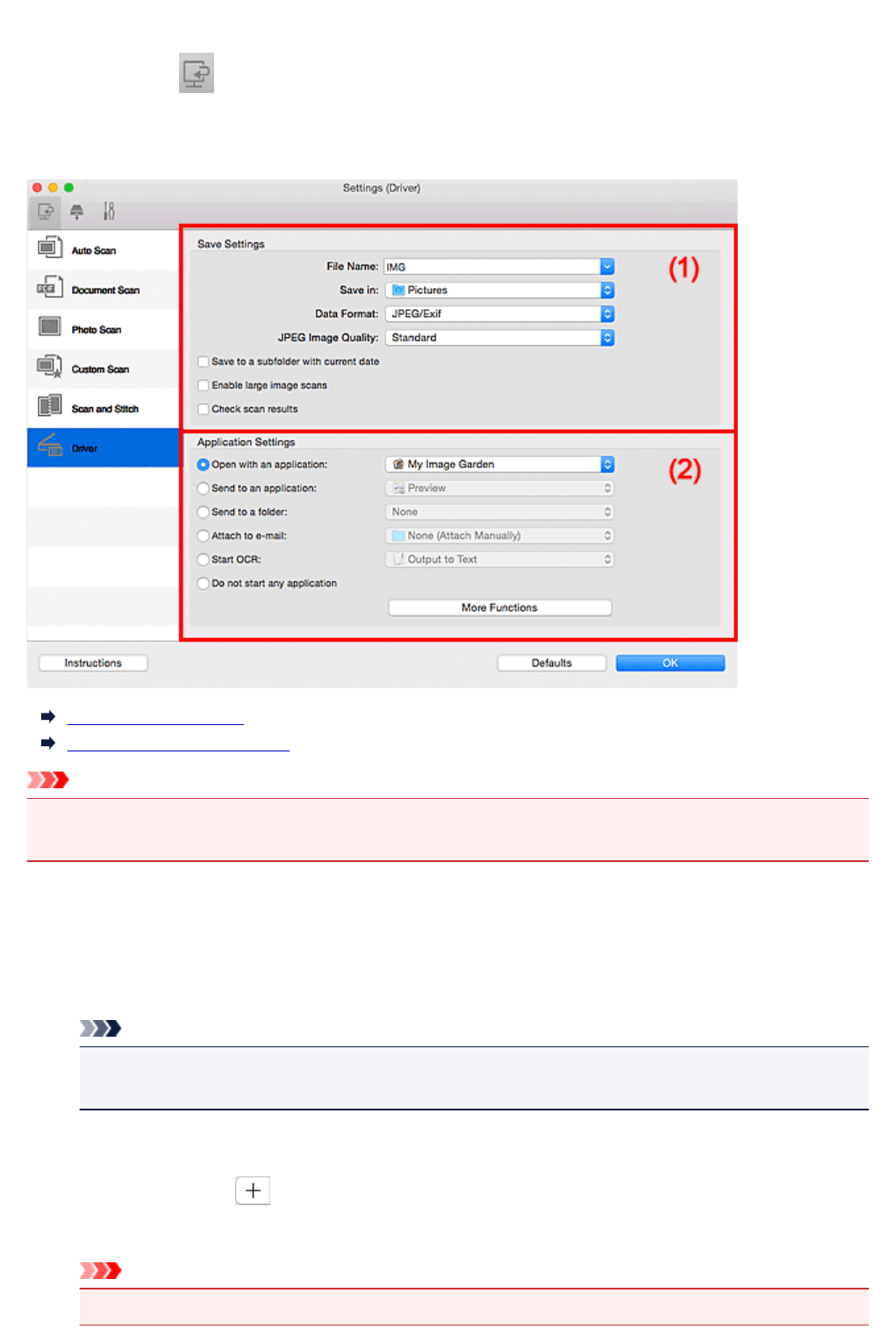
Settings (Driver) Dialog
Click Driver on the (Scanning from a Computer) tab to display the Settings (Driver) dialog.
In the Settings (Driver) dialog, you can specify how to save images when scanning items by starting the
scanner driver from IJ Scan Utility and how to respond after saving them.
(1) Save Settings Area
(2) Application Settings Area
Important
• When the Settings dialog is displayed from My Image Garden, the setting items for Application
Settings do not appear.
(1) Save Settings Area
File Name
Enter the file name of the image to be saved. When you save a file, the date and four digits are
appended to the set file name in the "_20XX0101_0001" format.
Note
• When you select the Save to a subfolder with current date checkbox, the date and four digits
are appended to the set file name.
Save in
Displays the folder in which to save the scanned images. To add a folder, select Add... from the pop-
up menu, then click (Plus) in the displayed dialog and specify the destination folder.
The default save folder is the Pictures folder.
Important
• When the Settings dialog is displayed from My Image Garden, this option does not appear.
567