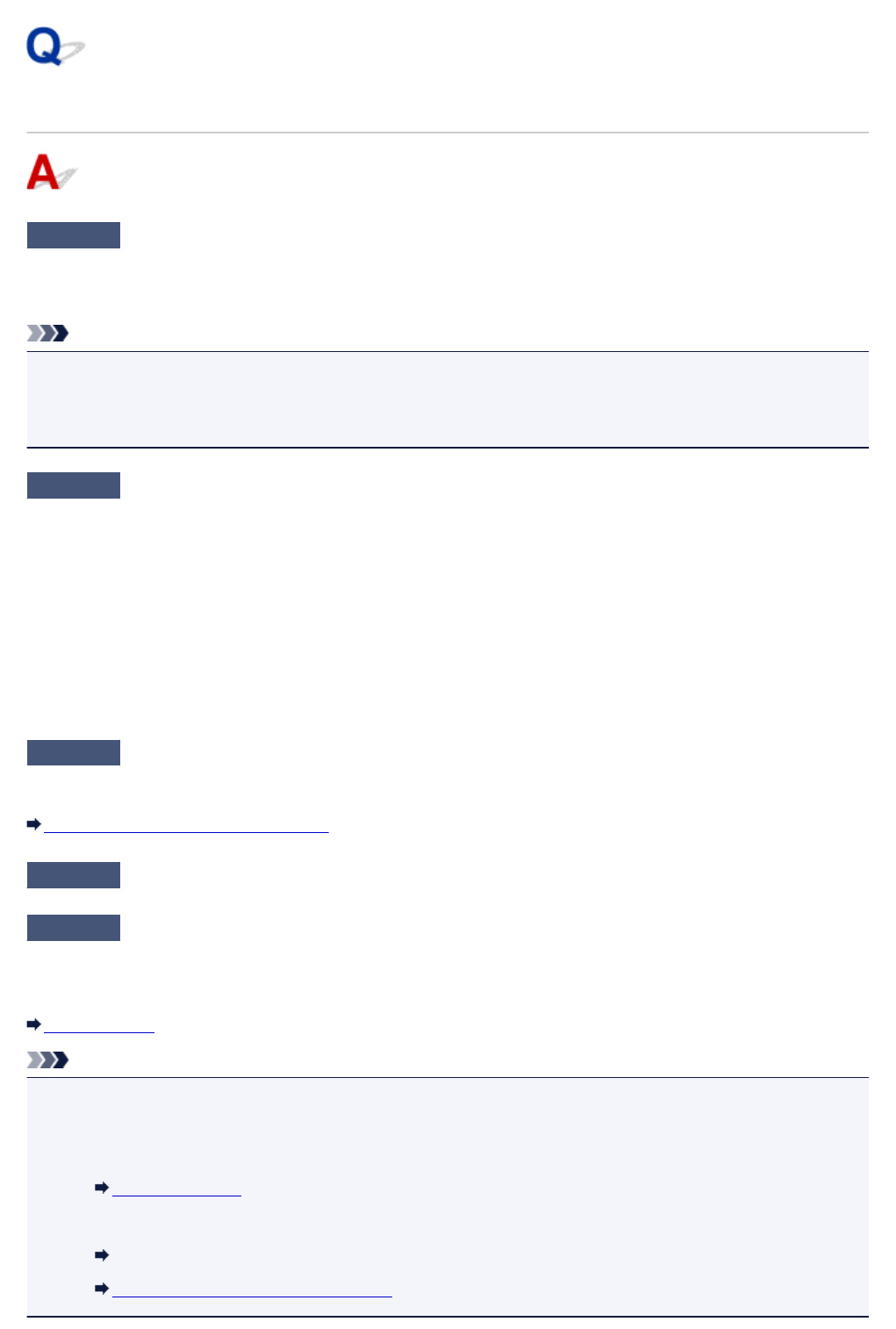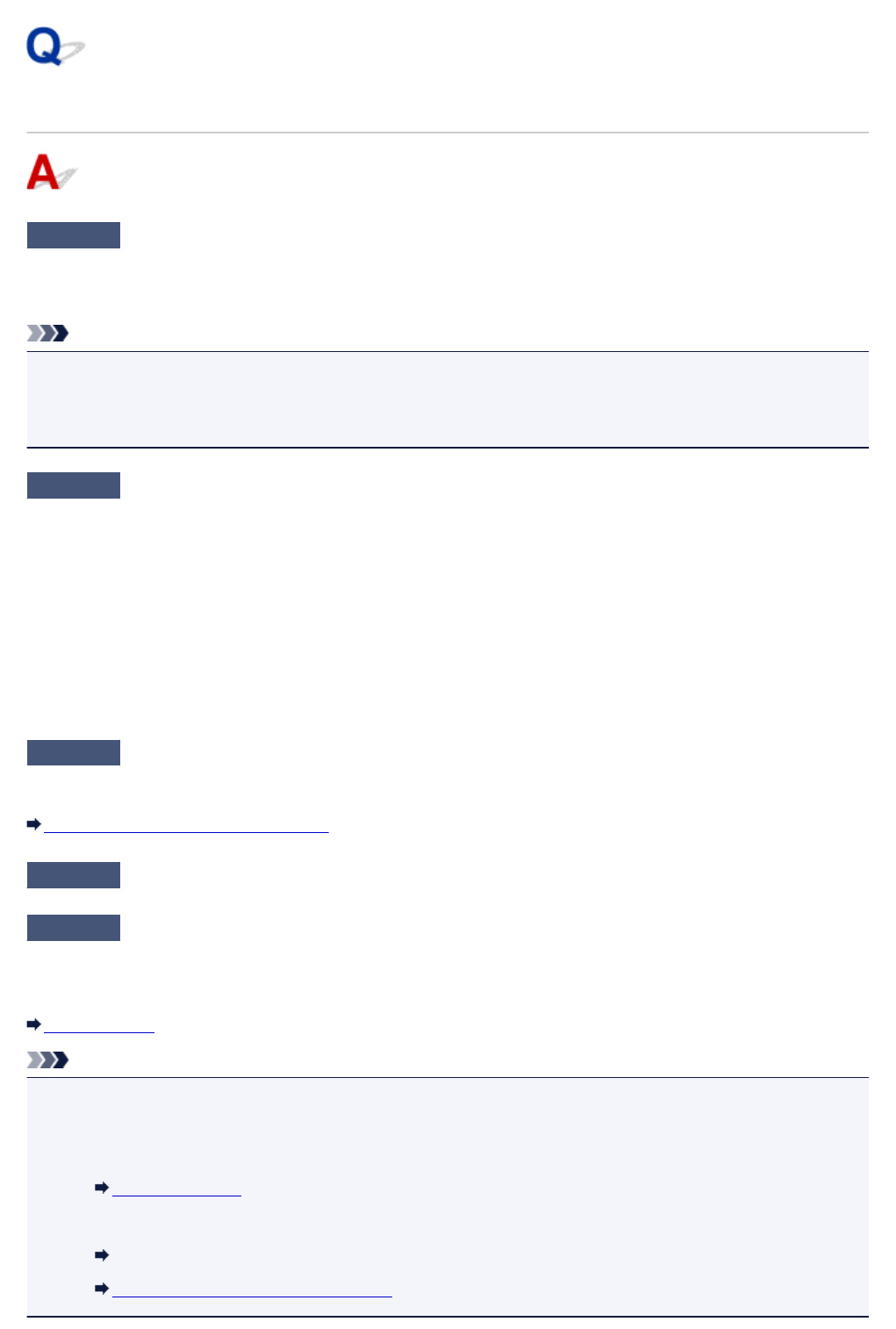
Printing Does Not Start
Check1
Make sure machine is securely plugged in and press ON button to turn it on.
The POWER lamp flashes while the machine is initializing. Wait until the POWER lamp stops flashing and
remains lit.
Note
•
If you are printing large data such as photos or other graphics, printing may take longer to start. The
POWER lamp flashes while the computer is processing data and sending it to the machine. Wait until
printing starts.
Check2
Make sure machine is properly connected to computer.
If you are using a USB cable, make sure it is securely connected to both the machine and the computer. When
the USB cable is securely plugged in, check the following:
•
If you are using a relay device such as a USB hub, disconnect it, connect the machine directly to the
computer, and retry the printing. If printing starts normally, there is a problem with the relay device. Contact
the vendor of the relay device.
•
There could also be a problem with the USB cable. Replace the USB cable and retry the printing.
If you use the machine over a LAN, make sure the machine is correctly set up for network use.
Check3
Is direct connection enabled?
To print using a mode other than the direct connection, disable the direct connection first.
Using Machine with Direct Connection
Check4
Make sure paper output tray is open.
Check5
Make sure paper settings match information set for cassette.
If the paper settings do not match the information set for the cassette, an error message appears on the touch
screen. Follow the instructions on the touch screen to solve the problem.
Paper Settings
Note
• You can select whether the message which prevents misprinting is displayed.
• To change the message view setting when printing or copying using the operation panel of the
machine:
Cassette settings
• To change the message view setting when printing or copying using the printer driver:
Changing the Printer Operation Mode (Windows)
Changing the Printer Operation Mode (Mac OS)
675