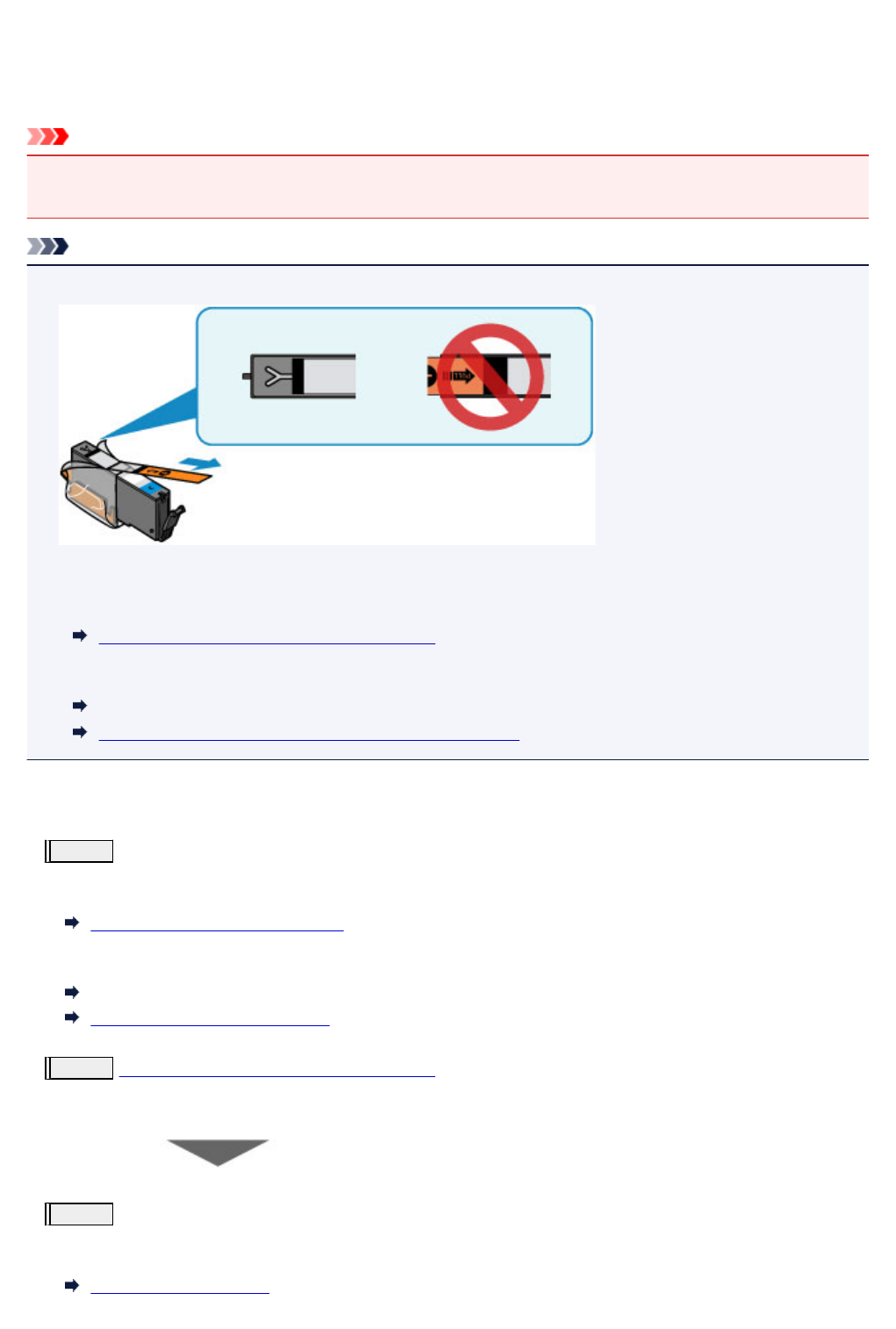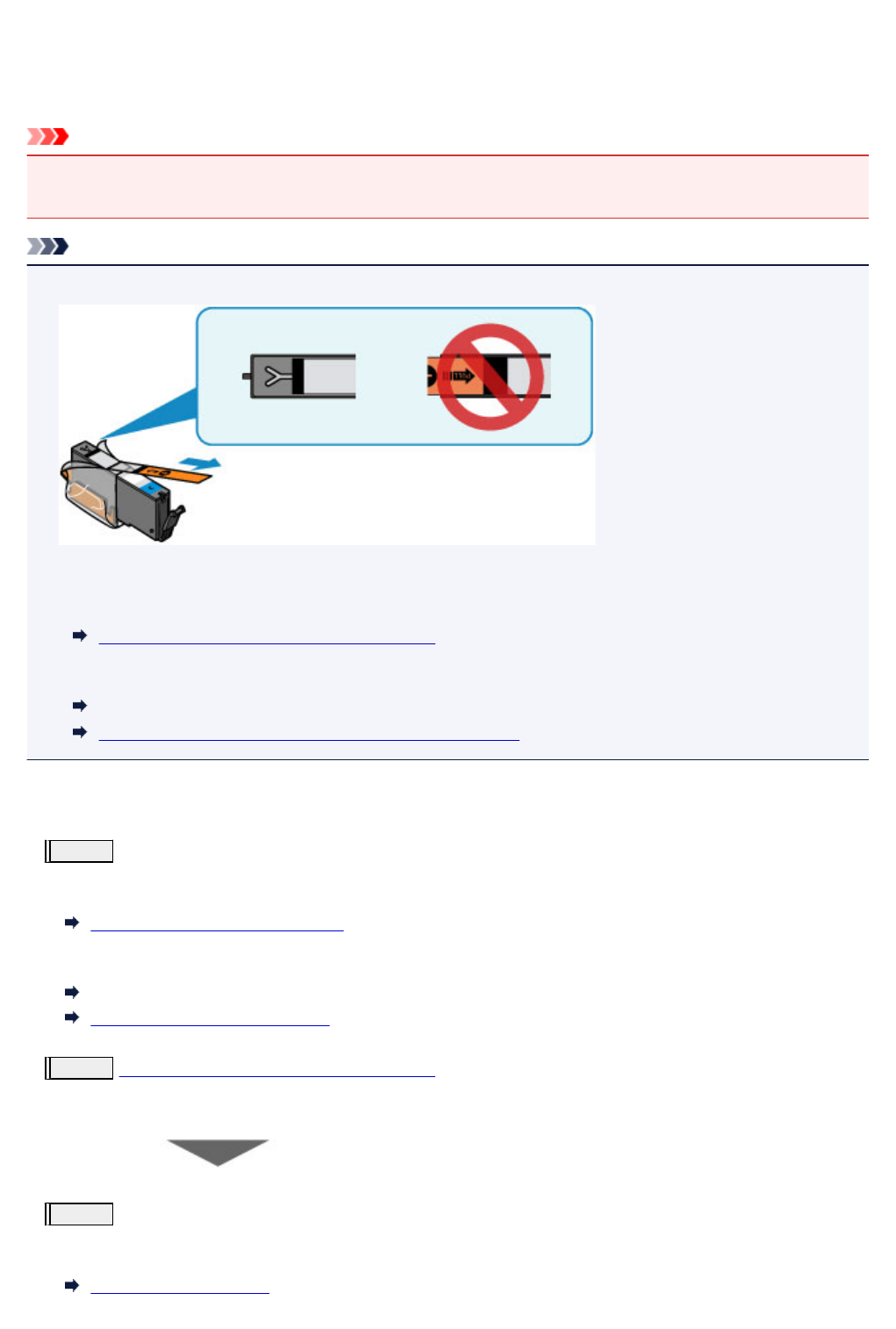
Maintenance Procedure
If print results are blurred, colors are not printed correctly, or print results are unsatisfactory (e.g. misaligned
printed ruled lines), perform the maintenance procedure below.
Important
• Do not rinse or wipe the print head and ink tank. This can cause trouble with the print head and ink
tank.
Note
• Make sure that the orange protective tape does not remain on the ink tank.
• Open the operation panel and make sure that the lamp on the ink tank is lit. If the lamp is flashing or off,
take appropriate action.
Checking the Ink Status with the Ink Lamps
• Increasing the print quality in the printer driver settings may improve the print result.
Changing the Print Quality and Correcting Image Data (Windows)
Changing the Print Quality and Correcting Image Data (Mac OS)
When the Print Results Are Blurred or Uneven:
Step1
Print the nozzle check pattern.
From the machine
Printing the Nozzle Check Pattern
From the computer
Printing a Nozzle Check Pattern (Windows)
Printing a Nozzle Check Pattern (Mac OS)
Step2
Examine the nozzle check pattern.
If there are missing lines or horizontal white streaks in the pattern:
Step3
Clean the print head.
From the machine
Cleaning the Print Head
194