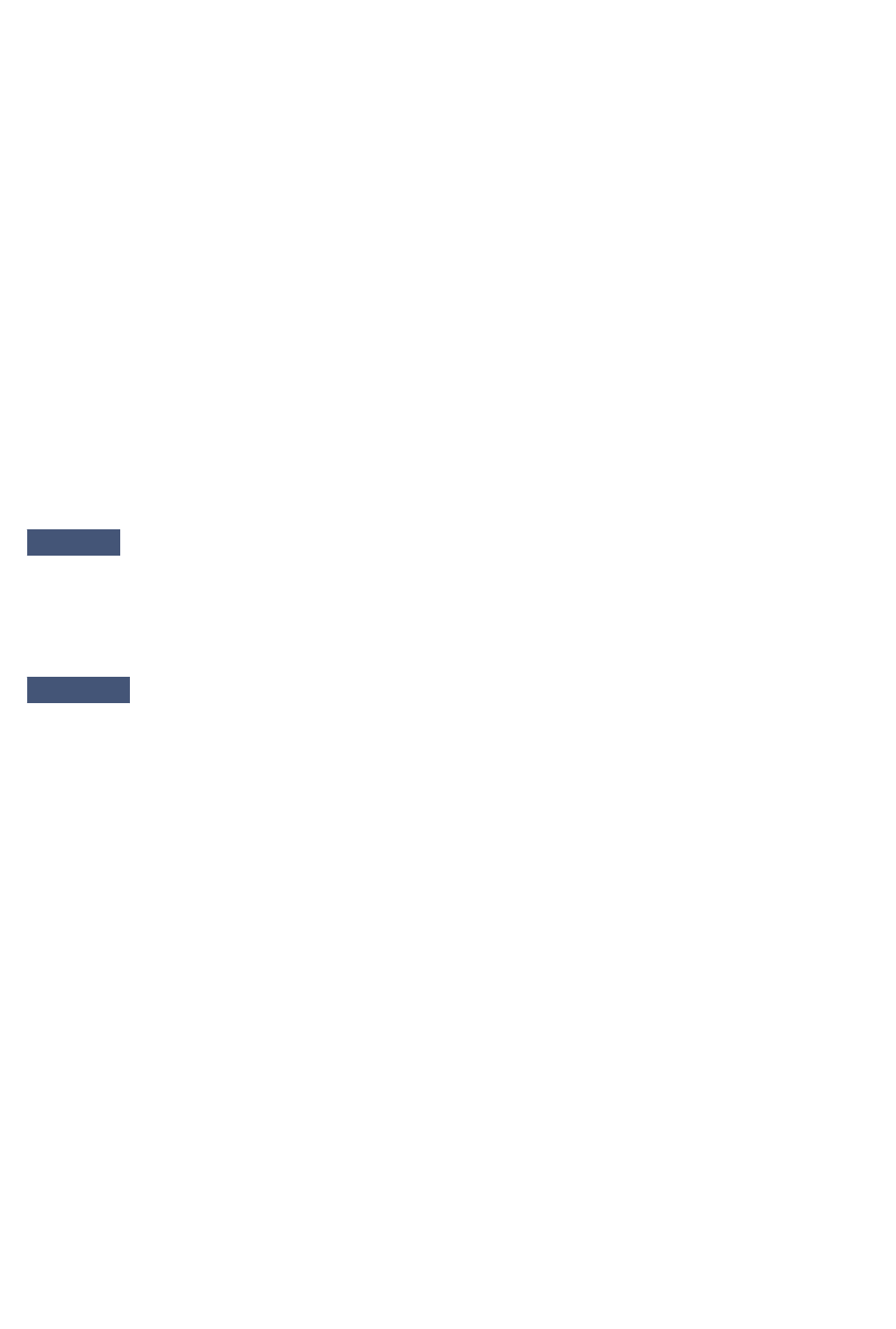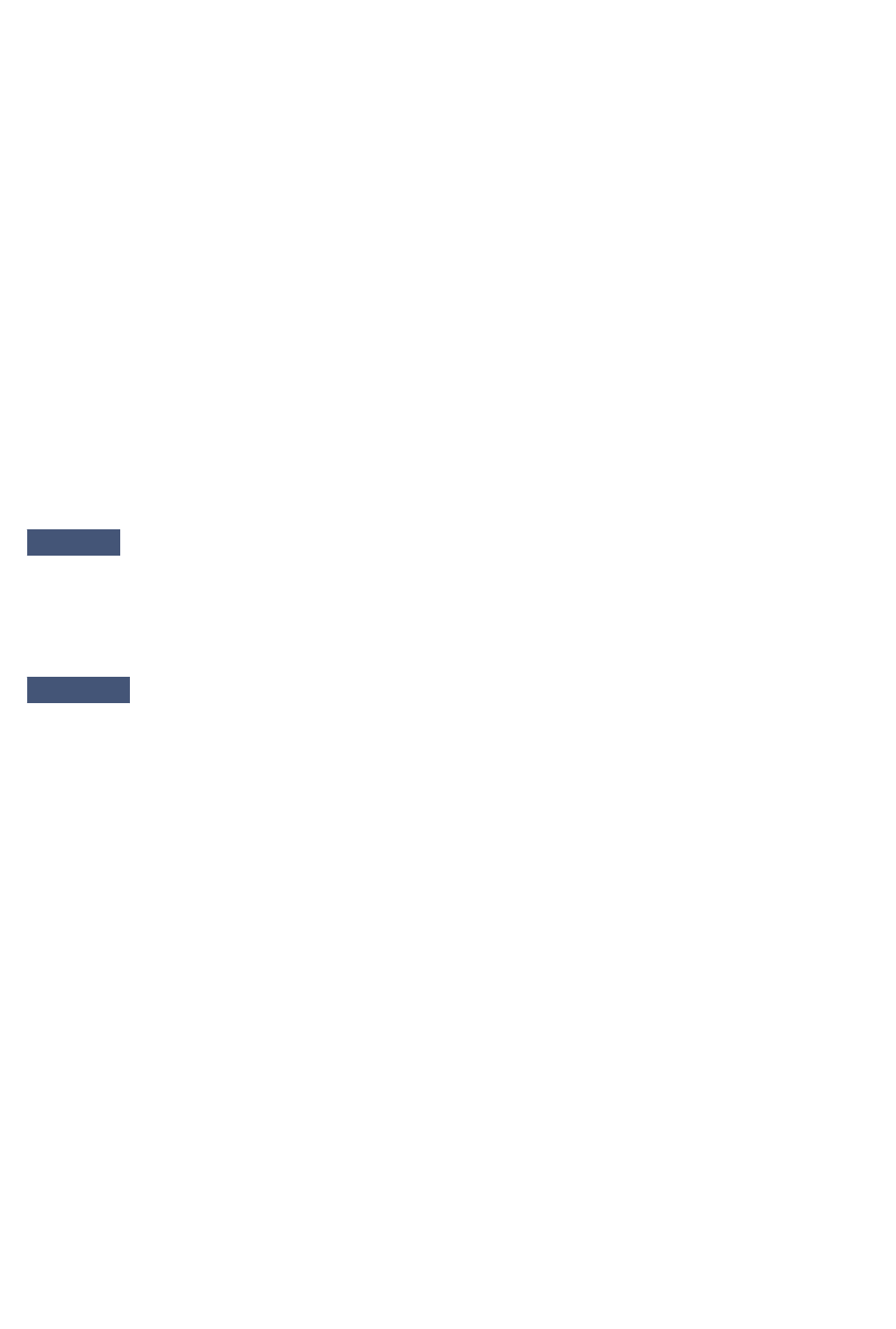
• If setting is incorrect:
Reinstall the MP Drivers from the Setup CD-ROM or the Canon website.
• Printing does not start even though the machine is connected to the computer using a USB cable and
the port named "USBnnn" is selected:
In Windows 8.1 or Windows 8, select My Printer on Start screen to start My Printer. If My Printer is
not displayed on Start screen, select Search charm, and then search for "My Printer".
Set the correct printer port on Diagnose and Repair Printer. Follow the on-screen instructions to set
the correct printer port, and then select your machine's name.
In Windows 7, Windows Vista, or Windows XP, click Start and select All programs, Canon Utilities,
Canon My Printer, Canon My Printer, and then select Diagnose and Repair Printer. Follow the on-
screen instructions to set the correct printer port, and then select your machine's name.
If the problem is not resolved, reinstall the MP Drivers from the Setup CD-ROM or the Canon website.
•
Printing does not start even though the port named "CNBJNP_xxxxxxxxxx" is selected when the
machine is used over LAN:
Launch IJ Network Tool, select "CNBJNP_xxxxxxxxxx" as you checked in step 4, and then associate
the port with the printer using Associate Port in Settings menu.
If the problem is not resolved, reinstall the MP Drivers from the Setup CD-ROM or the Canon website.
Check9
Is print data extremely large? (Windows)
Click Print Options on Page Setup sheet of the printer driver. Then set Prevention of Print Data Loss to On in
the dialog that appears.
* This may reduce print quality.
Check10
If printing from your computer, restart computer.
677