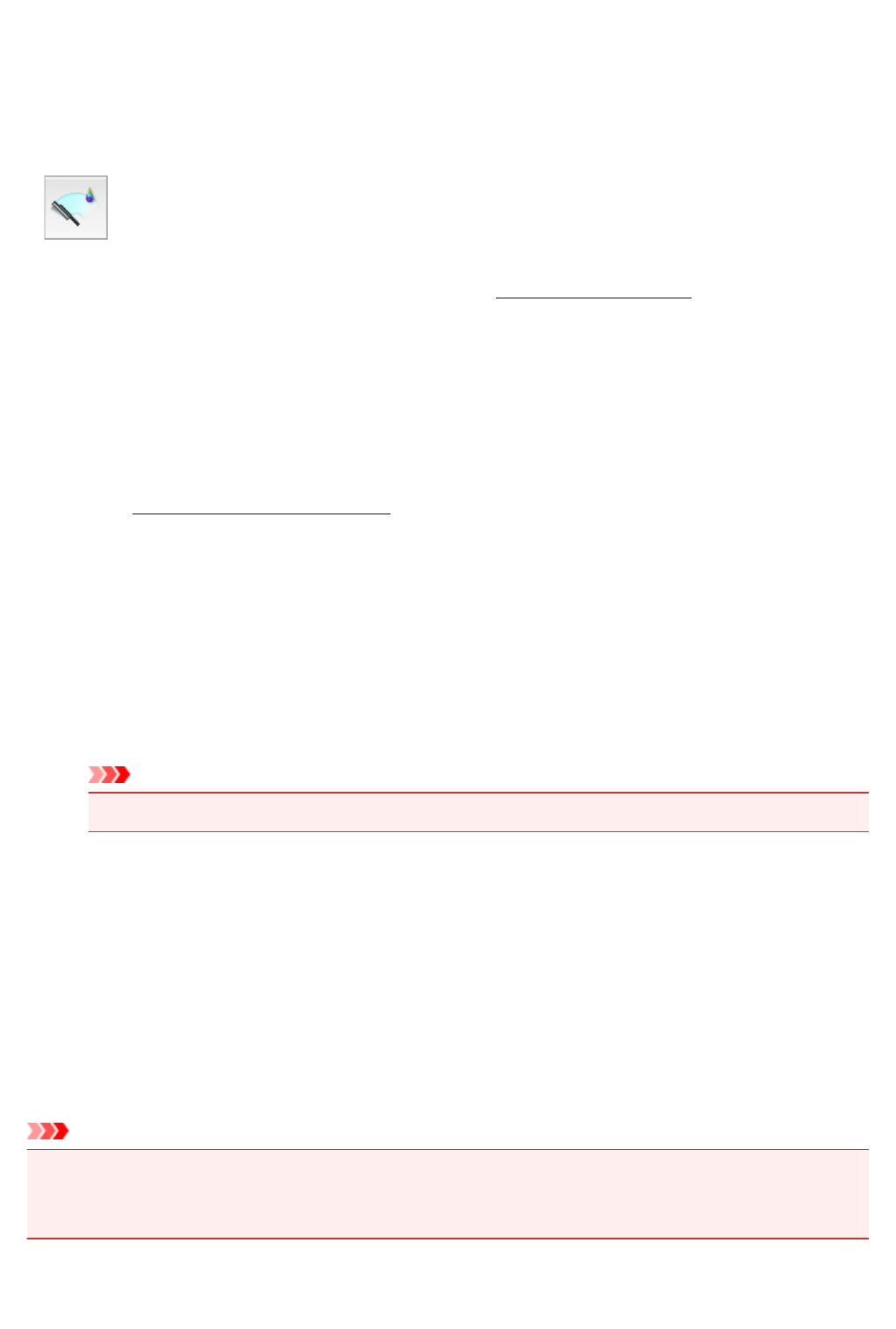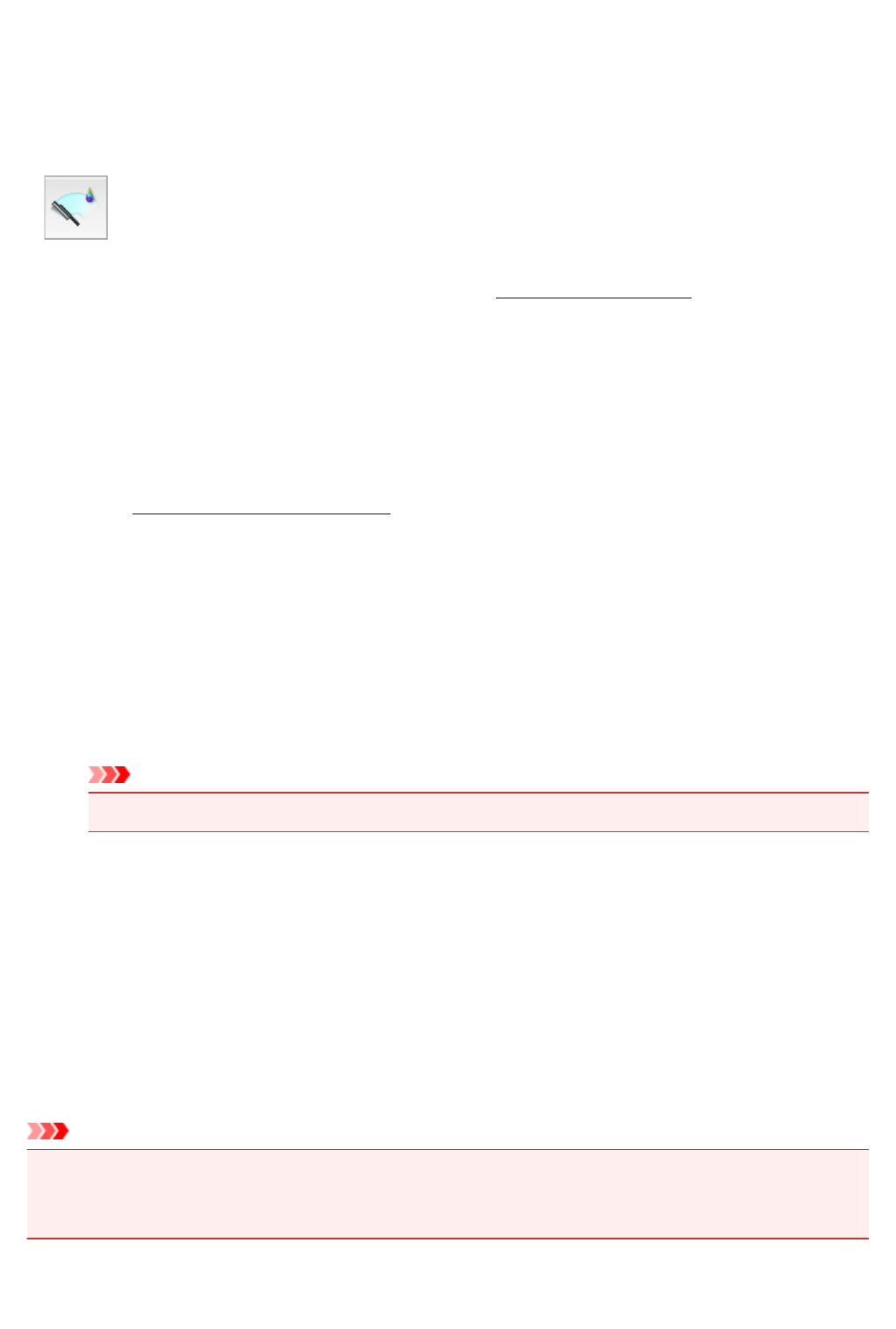
Cleaning the Print Heads
The print head cleaning function allows you to clear up clogged print head nozzle. Perform print head
cleaning if printing is faint or a specific color fails to print, even though there is enough ink.
The procedure for cleaning the print head is as follows:
Cleaning
1.
Select Cleaning from the pop-up menu on the Canon IJ Printer Utility
2.
Click the Cleaning icon
When the dialog opens, select the ink group for which cleaning is to be performed.
Before running the cleaning, check the following items:
On some printer models, pressing the tank cover open button on the printer opens the tank cover.
Check the following items for each ink. Then, if necessary, perform Cleaning.
•
Is there ink remaining in the tank?
• Did you push in the ink tank completely until you heard a clicking sound?
• If the orange tape is there, has it been peeled off completely?
Any remaining tape will hinder ink output.
• Did you install the ink tanks in their correct positions?
3.
Execute cleaning
Make sure that the printer is on and then click OK.
Print head cleaning starts.
Important
•
Do not close the paper output tray until the cleaning is complete.
4.
Complete cleaning
Next, the message for nozzle check pattern printing is displayed.
5. Check the results
To check whether the print quality has improved, click Print Check Pattern. To cancel the check
process, click Cancel.
If cleaning the head once does not resolve the print head problem, clean it once more.
Important
• Cleaning consumes a small amount of ink.
Cleaning the print head frequently will rapidly deplete your printer's ink supply. Consequently, perform
cleaning only when necessary.
208